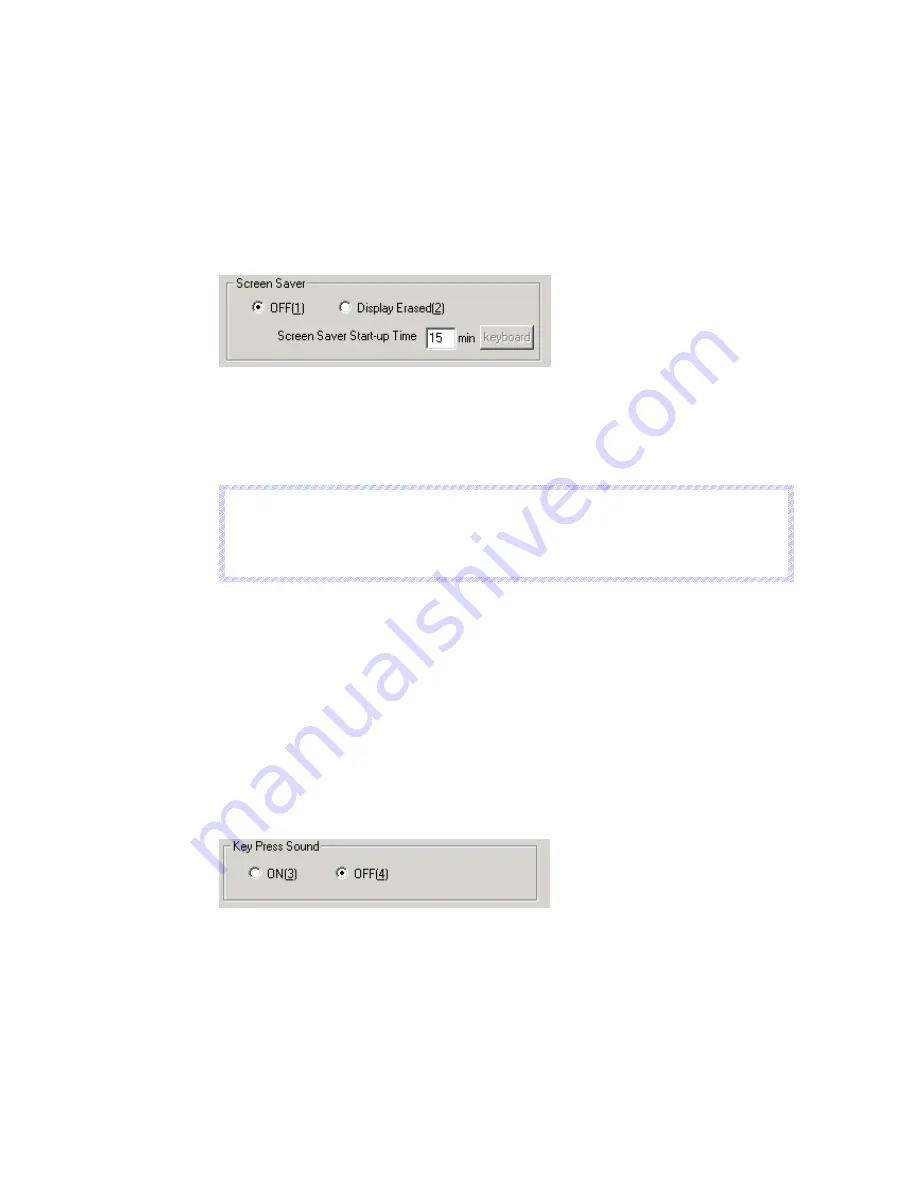
5-6 Initialization/Setting Screen
5-26
Screen Saver
This function is used to turn OFF the monitor power when operations are not performed for a
set period of time.
The screen saver start-up time can be set to between 1 and 99 minutes.
Set the screen saver movement by using operations from the PT Settings Tab Page as
follows.
1. Select either
OFF
or
Display Erased
for the screen saver.
2. When selecting the Display Erased
is selected, set the
Screen Saver Start-up Time
to
between 1 to 99 minutes. The value can also be input with a keypad that is displayed by
clicking the keyboard button.
3. After setting, click the
Write
Button to save the setting. (For details on the write button,
refer to
Writing
on page 5-29.)
N
N
N
o
o
o
t
t
t
e
e
e
Clicking any part of the display will cancel the screen saver and display the previously
displayed screen. When canceling the screen saver, If the part of the display corresponds to
the input for a functional object, the screen saver will only be cancelled. The input for the
functional object will not be processed.
Key Press Sound
This function is used to set whether an input sound is heard when the touch switches that
allow input functions for the NS-Runtime are clicked.
ON: Input sound is heard when the touch switches that allow input functions for the NS-
Runtime are clicked.
OFF: Input sound is not heard when the touch switches that allow input functions for the NS-
Runtime are clicked.
Set the key press sound by using operations from the PT Settings Tab Page as follows.
1. Select either
ON
or
OFF
for the touch switch input sound.
2. After setting, click the
Write
Button to save the setting. (For details on the write button,
refer to
Writing
on page 5-29.)
Summary of Contents for NS-RUNTIME - SOFTWARE
Page 1: ...NS Runtime Software USER S MANUAL Cat No V093 E1 04...
Page 2: ......
Page 28: ...1 4 Comparison between the NS Series and the NS Runtime 1 14...
Page 38: ...2 6 User Interface 2 10...
Page 56: ...3 5 Converting Projects 3 18...
Page 84: ...4 5 Macros 4 28...
Page 136: ...5 11 Window Size 5 52...
Page 154: ...7 3 Error Messages and Countermeasures 7 6...
Page 156: ......
Page 157: ......
















































