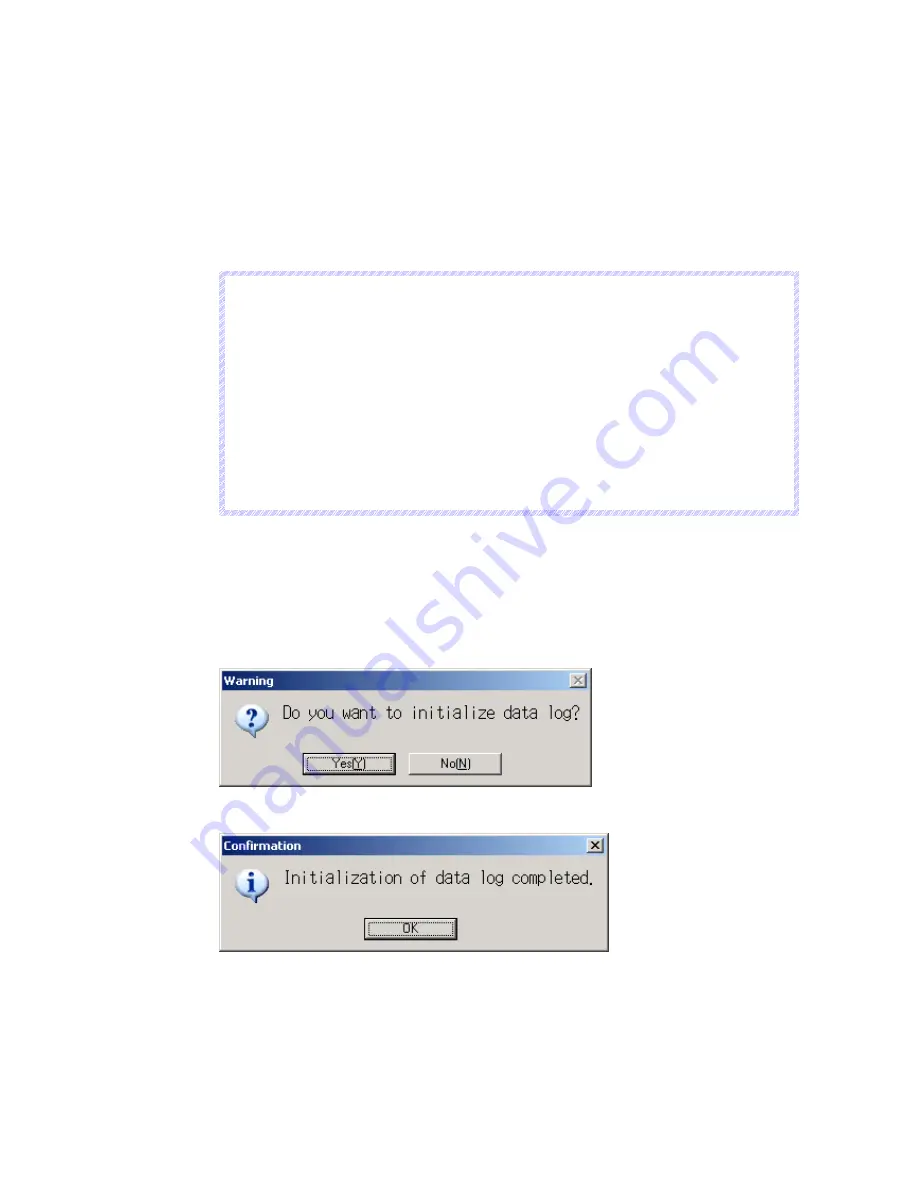
5-6 Initialization/Setting Screen
5-19
Initializing and Saving the Data Log
This function is used to initialize or save the data log saved in the NS-Runtime.
Use this function when screen data has been changed, for initializing history data or for
saving history data on a removable drive as a CSV file.
The data log is used to record changes over time to the contents of an address that is
registered in the log.
Up to 50,000 events can be recorded.
N
N
N
o
o
o
t
t
t
e
e
e
The data log for the specified group can be initialized by setting the group number in $SW37
and turning ON $SB35 in the system memory from the host. The data logs for all groups can
be initialized by setting $SW37 to 0.
The data log can be deleted when project data is downloaded.
Always delete the histories when downloading the project data in the following cases:
1) when the alarm/event settings, data log settings, or any other settings related to the
histories have been changed or
2) when downloading a project that is different from the one currently in the NS-Runtime.
The data log for the specified group can be saved by setting the group number in $SW37 and
turning ON $SB36 in the system memory from the host. The data logs for all groups can be
saved by setting $SW37 to 0. For details, refer to 2-4 System Memory in the NS Series
Programming Manual.
Initialize or save the data log by using operations from the Initialize Tab Page as follows.
Initializing the Data Log
1. Click the
Initialize
Button next to the Data Log.
A confirmation message will be displayed. Click the
Yes
Button to initialize the data. Click
the
No
Button to cancel the initialize function.
2. When the data log initialization has been completed, the following dialog box will be
displayed.
Summary of Contents for NS-RUNTIME - SOFTWARE
Page 1: ...NS Runtime Software USER S MANUAL Cat No V093 E1 04...
Page 2: ......
Page 28: ...1 4 Comparison between the NS Series and the NS Runtime 1 14...
Page 38: ...2 6 User Interface 2 10...
Page 56: ...3 5 Converting Projects 3 18...
Page 84: ...4 5 Macros 4 28...
Page 136: ...5 11 Window Size 5 52...
Page 154: ...7 3 Error Messages and Countermeasures 7 6...
Page 156: ......
Page 157: ......






























