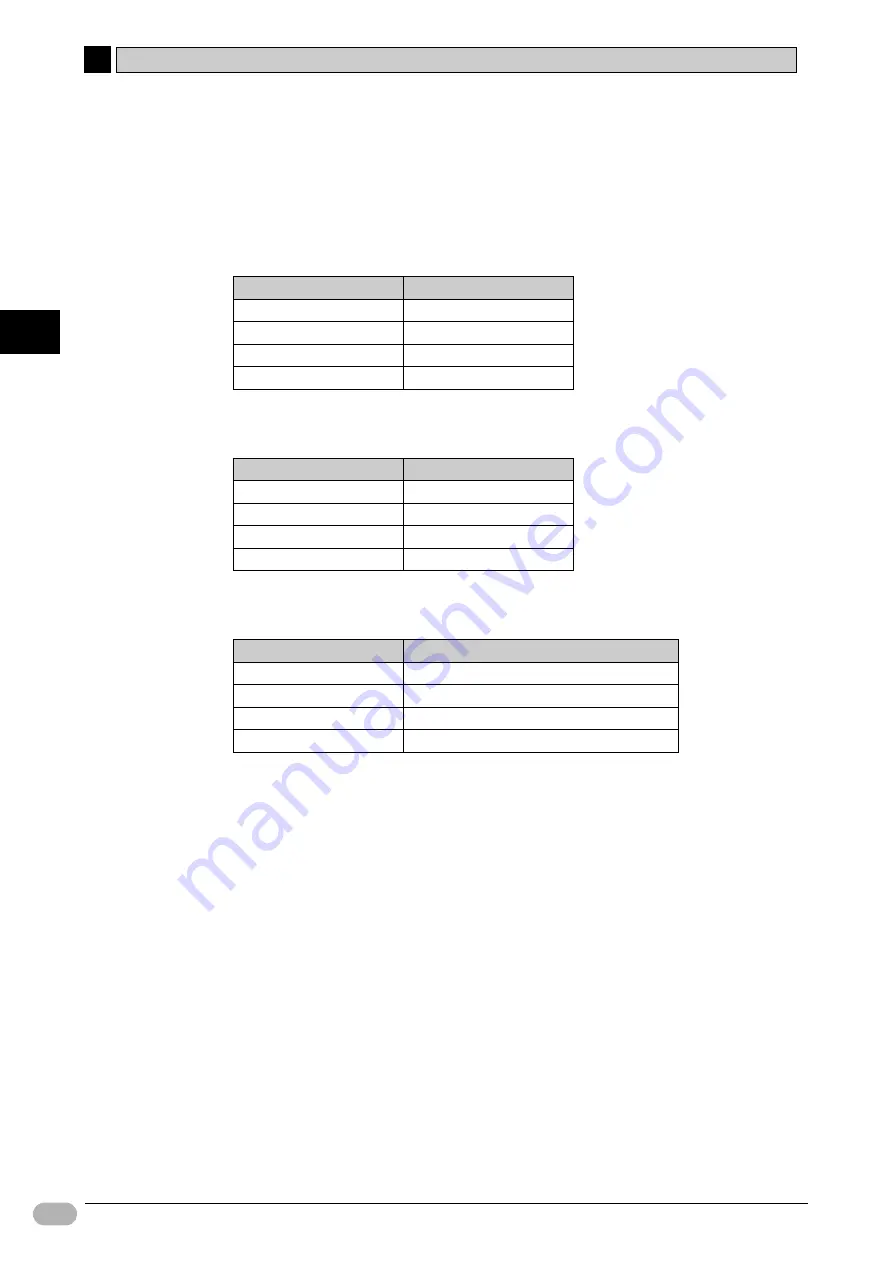
4-4 Creating Screens
4
4
78
NP Introduction Manual
C
rea
ti
ng
S
c
re
e
n
s
●
Fixed Object (Text)
Create the "Shutter", "Fully Open", and "Proceed into Garage" text objects.
For details, refer to
[01 Waiting]
.
Use these settings.
Shutter
* Select [Bold] and [Aligns bottom] from the toolbar.
Fully Open
* Select [Bold] and [Center] from the toolbar.
Proceed into Garage
* Select [Bold] and [Center] from the toolbar.
●
Button (Alternative)
This button cuts off input from the vehicle sensor.
When a user pushes the button, the system will turn ON the address [W0.01] and
the input from the vehicle sensor [0.03] will stop. In this state, a user must close the
shutter by the function switch. When the shutter closes and the lower LS turns ON,
[W0.01] will turn OFF.
Item
Setting
Label
Shutter*
Label Size
20
Label Color
(Black)RGB(16,16,16)
Foreground Color
(White)RGB(255,255,255)
Item
Setting
Label
Fully Open*
Label Size
64
Label Color
(Black)RGB(16,16,16)
Foreground Color
(White)RGB(255,255,255)
Item
Setting
Label
Proceed into [line break] Garage*
Label Size
48
Label Color
(Black)RGB(16,16,16)
Foreground Color
(White)RGB(255,255,255)






























