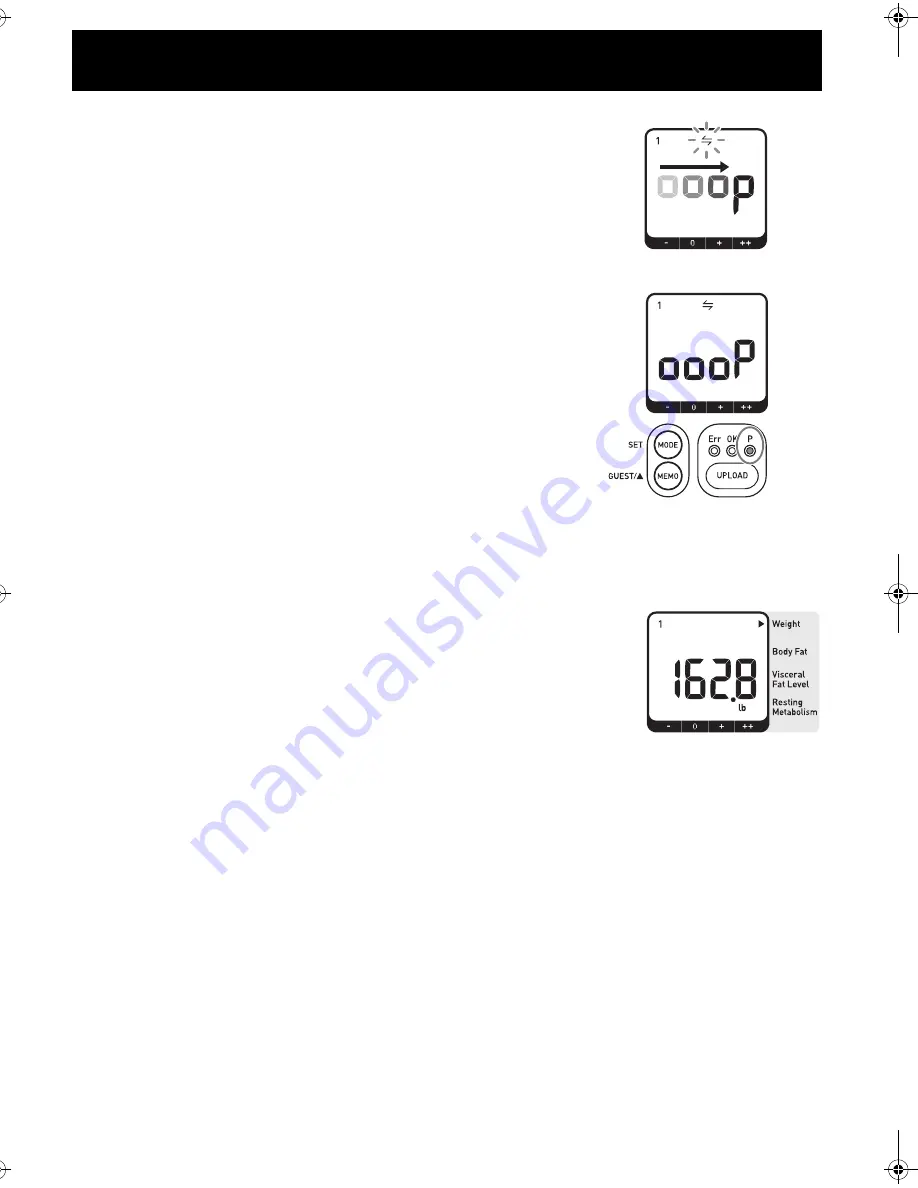
33
TRANSFERRING THE DATA
3.
Press the UPLOAD button for 2 seconds or longer.
Use the application to pair the unit with the device.
For details, refer to the manual provided with the application you are
using.
NOTE:
If you press the UPLOAD button while pairing, pairing will be
stopped and the display will revert to the previous screen.
If the pairing completes successfully, the P indicator lights and the
alarm will beep (Blip! Blip!).
NOTES:
• If the pairing process does not complete within approximately one
minute, it will end without paring the unit with the device.
• If the pairing process does not complete successfully, then the Err
indicator lights and the alarm will beep three times (Beep! Beep!
Beep!).
Check the application on the connected device, then repeat the
procedure from step 2 to try again.
TRANSFERRING THE DATA
1.
Display the measurement results.
Transferring data after taking a measurement:
Refer to HOW TO TAKE A MEASUREMENT on page 25, to display
the measurement results.
Transferring data without taking a measurement:
Refer to VIEWING THE LAST MEASUREMENT RESULTS on
page 30, to display the results for the last measurement.
Transferring data when using GUEST mode:
You can also register a device after taking a measurement using GUEST mode.
Refer to HOW TO TAKE A MEASUREMENT on page 25, to display the measurement results.
NOTE:
When using GUEST mode, you cannot send results stored on the unit, you can only send
the measurement results for the current measurement.
2.
Enable data transfers.
Set the application on the destination device to transfer mode.
For details, refer to the manual provided with the application you are using.
HBF-206IT-Z_B_M.fm Page 33 Monday, February 22, 2010 4:24 PM


























