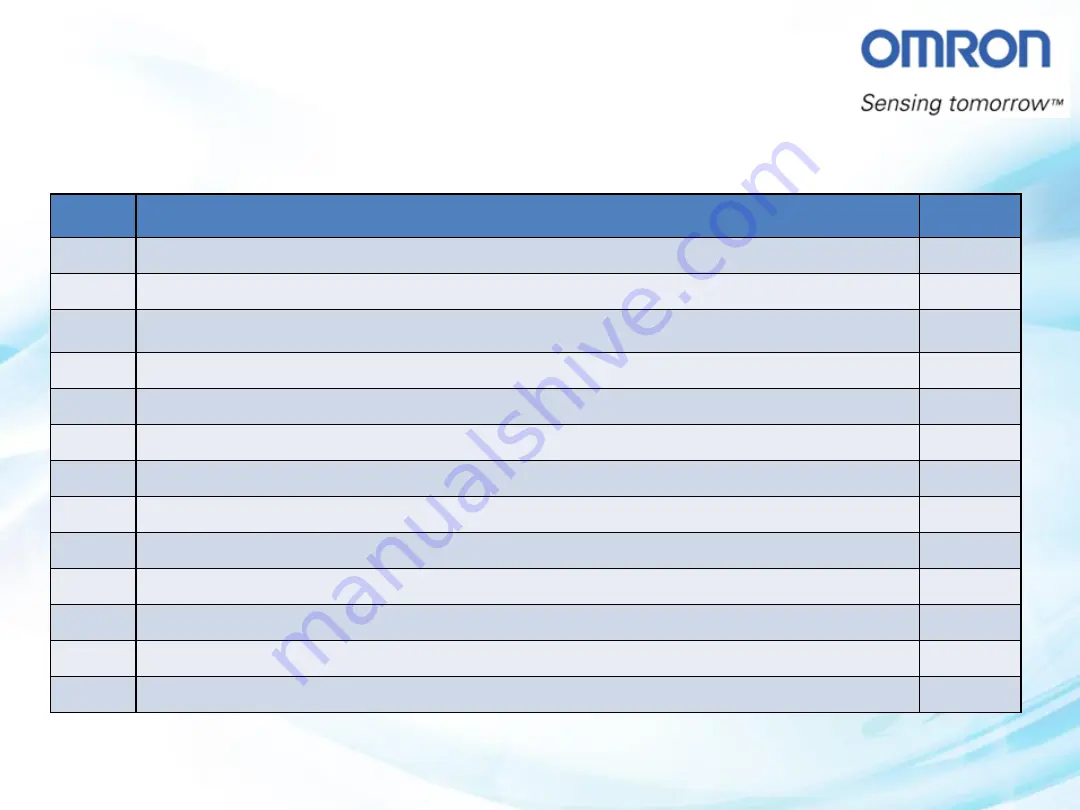
S/N
Product
Qty
1
PLC: CP1E-N30S1
1
2
NB: NB10W-TW01B
1
3
Power Supply: S8JX-G03524CD
1
4
Servo Drive R88D-KP01H
1
5
OMNUC G5-series Servomotor: R88M-KE10030H-S2
1
6
Control Cables for Connector Terminal Block: Terminal Block XW2D-50G6
1
7
RS232C (Male to Male)
1
8
USB plug Connector
1
9
Motor Power Cables: R88A-CAGA003S
1
10
Encoder Cables:R88A-CRGB003C
1
11
Connector Terminal Block Cables:XW2Z-100J-B24
1
12
Type B-mini USB cable
1
13
Wires
A few
Chapter 4-1-3
Basic Introduction on Power Supply
Summary of Contents for CP1E-N[]S1
Page 1: ...Chapter 4 CP1E N S1 to G5 Lite Servo with NB...
Page 8: ...Chapter 4 1 What Hardware will we be using in this Topic...
Page 10: ...Chapter 4 1 1i The Complete CP1E N S1 Family...
Page 15: ...Chapter 4 1 3i The Complete Power Supply Family...
Page 23: ...RS232C Male to Male USB plug Connector Chapter 4 1 7i Cable Type XW2Z 200T PC HMI PLC PLC HMI...
Page 25: ...Connector Terminal Block Cables Type B mini USB cable Chapter 4 1 7i Cable Type PC Servo Drive...
Page 26: ...Chapter 4 2 How are we going to connect the components Answer Just follow the wiring diagram...
Page 28: ...Wire PLC to Terminal block Chapter 4 2 1 Wiring Diagram...
Page 56: ...Chapter 4 5 How to create program for Servo Drive in CX Programmer Answer Using CX Programmer...
Page 75: ...Chapter 4 6 How do we know the display speed is true Answer Using CX Drive s Real Time Trace...
Page 80: ...Chapter 4 7 How to prevent accidental control Answer Using Interlocking...
Page 109: ...Chapter 4 9 How do we know the display speed is true Answer Using CX Drive s Real Time Trace...
Page 113: ...Chapter 4 10 Create Control Speed of the Servo motor through NB HMI...
Page 121: ...Chapter 4 11 What kind of program function needed for this topic Answer Using PLS2 Function...
Page 134: ...Chapter 4 12 How do we know the display speed is true Answer Using CX Drive s Real Time Trace...
Page 140: ...Chapter 4 13 How to set a certain amount of output pulses Answer Using PULS Function...
Page 157: ...Chapter 4 14 How can we have different control setting to run Servo Motor Answer Create Recipe...
Page 183: ...END of Chapter 4 Thank you...

![Preview for 1 page of Omron CP1E-N[]S1 Manual](http://thumbs.mh-extra.com/thumbs/omron/cp1e-n-s1/cp1e-n-s1_manual_743665-001.webp)
![Preview for 2 page of Omron CP1E-N[]S1 Manual](http://thumbs.mh-extra.com/thumbs/omron/cp1e-n-s1/cp1e-n-s1_manual_743665-002.webp)
![Preview for 3 page of Omron CP1E-N[]S1 Manual](http://thumbs.mh-extra.com/thumbs/omron/cp1e-n-s1/cp1e-n-s1_manual_743665-003.webp)
![Preview for 4 page of Omron CP1E-N[]S1 Manual](http://thumbs.mh-extra.com/thumbs/omron/cp1e-n-s1/cp1e-n-s1_manual_743665-004.webp)
![Preview for 5 page of Omron CP1E-N[]S1 Manual](http://thumbs.mh-extra.com/thumbs/omron/cp1e-n-s1/cp1e-n-s1_manual_743665-005.webp)
![Preview for 6 page of Omron CP1E-N[]S1 Manual](http://thumbs.mh-extra.com/thumbs/omron/cp1e-n-s1/cp1e-n-s1_manual_743665-006.webp)
![Preview for 7 page of Omron CP1E-N[]S1 Manual](http://thumbs.mh-extra.com/thumbs/omron/cp1e-n-s1/cp1e-n-s1_manual_743665-007.webp)
![Preview for 8 page of Omron CP1E-N[]S1 Manual](http://thumbs.mh-extra.com/thumbs/omron/cp1e-n-s1/cp1e-n-s1_manual_743665-008.webp)
![Preview for 9 page of Omron CP1E-N[]S1 Manual](http://thumbs.mh-extra.com/thumbs/omron/cp1e-n-s1/cp1e-n-s1_manual_743665-009.webp)
![Preview for 10 page of Omron CP1E-N[]S1 Manual](http://thumbs.mh-extra.com/thumbs/omron/cp1e-n-s1/cp1e-n-s1_manual_743665-010.webp)
![Preview for 11 page of Omron CP1E-N[]S1 Manual](http://thumbs.mh-extra.com/thumbs/omron/cp1e-n-s1/cp1e-n-s1_manual_743665-011.webp)
![Preview for 12 page of Omron CP1E-N[]S1 Manual](http://thumbs.mh-extra.com/thumbs/omron/cp1e-n-s1/cp1e-n-s1_manual_743665-012.webp)
![Preview for 13 page of Omron CP1E-N[]S1 Manual](http://thumbs.mh-extra.com/thumbs/omron/cp1e-n-s1/cp1e-n-s1_manual_743665-013.webp)
![Preview for 14 page of Omron CP1E-N[]S1 Manual](http://thumbs.mh-extra.com/thumbs/omron/cp1e-n-s1/cp1e-n-s1_manual_743665-014.webp)
![Preview for 15 page of Omron CP1E-N[]S1 Manual](http://thumbs.mh-extra.com/thumbs/omron/cp1e-n-s1/cp1e-n-s1_manual_743665-015.webp)
![Preview for 16 page of Omron CP1E-N[]S1 Manual](http://thumbs.mh-extra.com/thumbs/omron/cp1e-n-s1/cp1e-n-s1_manual_743665-016.webp)
![Preview for 17 page of Omron CP1E-N[]S1 Manual](http://thumbs.mh-extra.com/thumbs/omron/cp1e-n-s1/cp1e-n-s1_manual_743665-017.webp)
![Preview for 18 page of Omron CP1E-N[]S1 Manual](http://thumbs.mh-extra.com/thumbs/omron/cp1e-n-s1/cp1e-n-s1_manual_743665-018.webp)
![Preview for 19 page of Omron CP1E-N[]S1 Manual](http://thumbs.mh-extra.com/thumbs/omron/cp1e-n-s1/cp1e-n-s1_manual_743665-019.webp)
![Preview for 20 page of Omron CP1E-N[]S1 Manual](http://thumbs.mh-extra.com/thumbs/omron/cp1e-n-s1/cp1e-n-s1_manual_743665-020.webp)
![Preview for 21 page of Omron CP1E-N[]S1 Manual](http://thumbs.mh-extra.com/thumbs/omron/cp1e-n-s1/cp1e-n-s1_manual_743665-021.webp)
![Preview for 22 page of Omron CP1E-N[]S1 Manual](http://thumbs.mh-extra.com/thumbs/omron/cp1e-n-s1/cp1e-n-s1_manual_743665-022.webp)
![Preview for 23 page of Omron CP1E-N[]S1 Manual](http://thumbs.mh-extra.com/thumbs/omron/cp1e-n-s1/cp1e-n-s1_manual_743665-023.webp)
![Preview for 24 page of Omron CP1E-N[]S1 Manual](http://thumbs.mh-extra.com/thumbs/omron/cp1e-n-s1/cp1e-n-s1_manual_743665-024.webp)
![Preview for 25 page of Omron CP1E-N[]S1 Manual](http://thumbs.mh-extra.com/thumbs/omron/cp1e-n-s1/cp1e-n-s1_manual_743665-025.webp)
![Preview for 26 page of Omron CP1E-N[]S1 Manual](http://thumbs.mh-extra.com/thumbs/omron/cp1e-n-s1/cp1e-n-s1_manual_743665-026.webp)
![Preview for 27 page of Omron CP1E-N[]S1 Manual](http://thumbs.mh-extra.com/thumbs/omron/cp1e-n-s1/cp1e-n-s1_manual_743665-027.webp)
![Preview for 28 page of Omron CP1E-N[]S1 Manual](http://thumbs.mh-extra.com/thumbs/omron/cp1e-n-s1/cp1e-n-s1_manual_743665-028.webp)
![Preview for 29 page of Omron CP1E-N[]S1 Manual](http://thumbs.mh-extra.com/thumbs/omron/cp1e-n-s1/cp1e-n-s1_manual_743665-029.webp)

















