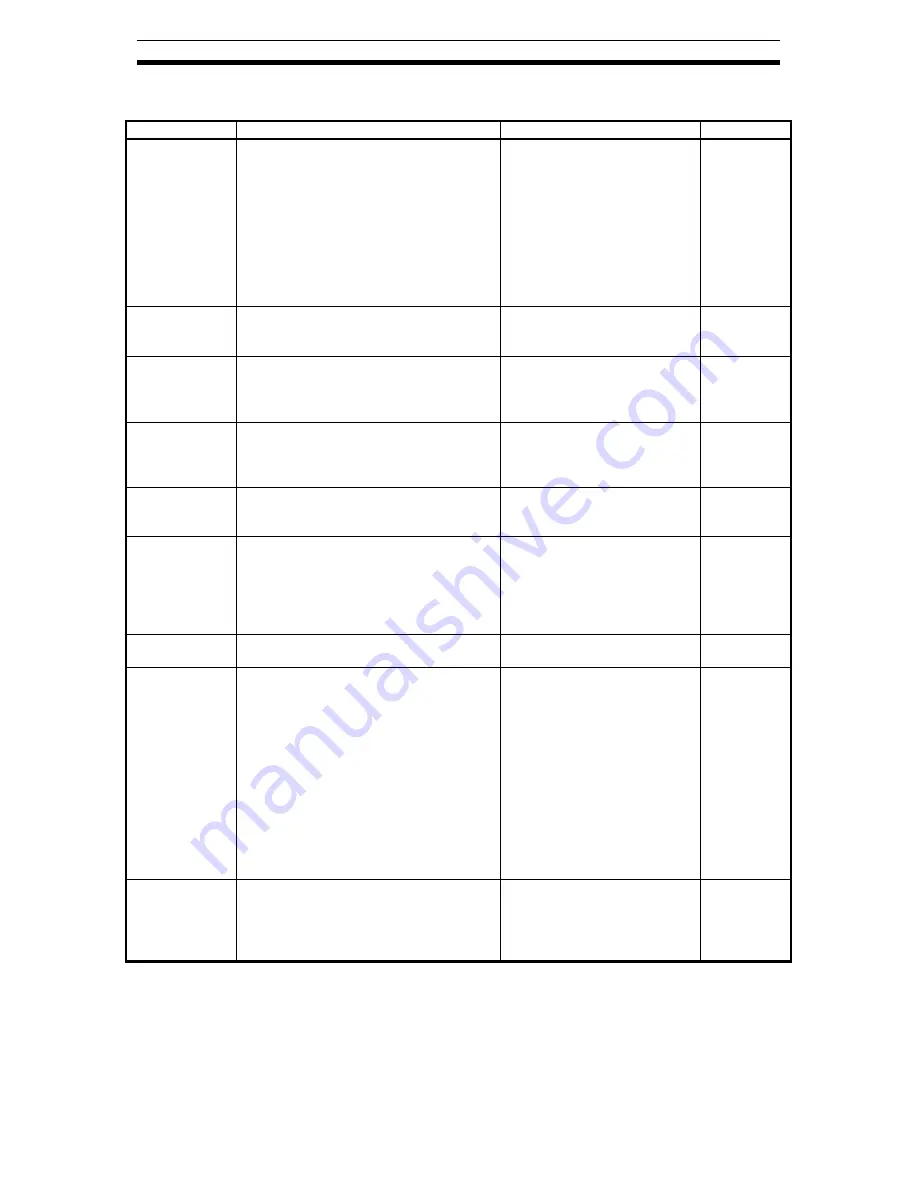
LCD Digital Operator
LCD Digital Operator User's Manual v0_90 110218.doc
11
Issue 0.90 Draft
3.3 Details of Option mode
Item
Content
Setting range
Default
Language
Setting language
01: English
02: Deutsch
03: Français
04: Español
05: Italiano
06: Português
07:
日本語
(Japanese)
08:
中文
(Chinese)
09: Türkçe
10: Pycck
ИЙ
01
Date and Time
Setting Date and Time for the LCD
digital operator
Date: 2000/1/1~2099/12/31
Time: 00:00~23:59
Format 1~3
2009/01/01
00:00
1
Read Lock
Set “Read lock” enable to disable, in
order to protect the parameter saved in
LCD digital operator from being
overwritten.
01: Enable
02: Disable
02
INV Type
Select
Please select the correct INV type
using LCD digital operator,
otherwise, ”COM ERROR” will be
displayed automatically.
01: Type 1 (MX2, LX)
02: Type 2 (RX)
01
R/W Storage
Mode
Sets the number of parameter sets for
READ/W RITE mode.
(Refer to chapter 4 for more details.)
01: Single
02: Quad
02
Backlight
Auto-Off
When LCD digital operator remains
without key operations for 1 minute,
LCD backlight will be turned off. When
a key is pressed it will turned on.
The Backlight Auto-Off function does
not work when trip happened.
01: Off
02: 1 minute
01
Backlight
Flicker
The Orange backlight will be enabled
or disabled..
01: Enable
02: Disable
01
Operator
Reset
Use this function to return t o default
settings of LCD digital operator.
The next items will be reset:
1) Language: English
2) Date and time:2009/01/01 THU
00:00
3) Time format: 01:YY/MM/DD
4) Read lock: Disable
5) R/W Storage Mode: Quad
6) Backlight Auto-Off: Off
7) Backlight Flicker: Enable
After this, date and time setting is
required.
01: YES
02: NO
02
Check Mode
Check if LED and key etc. are normal
or not.
Key&Led Check, Lcd Check,
EEPROM Check, RTC
Check, Serial Loopback,
Debug Mode, Firmware
Version.
-
NOTE: Please do not execute the EEPROM check. Otherwise, the data (parameters/EzSQ program)
saved in LCD digital operator will be erased.












































