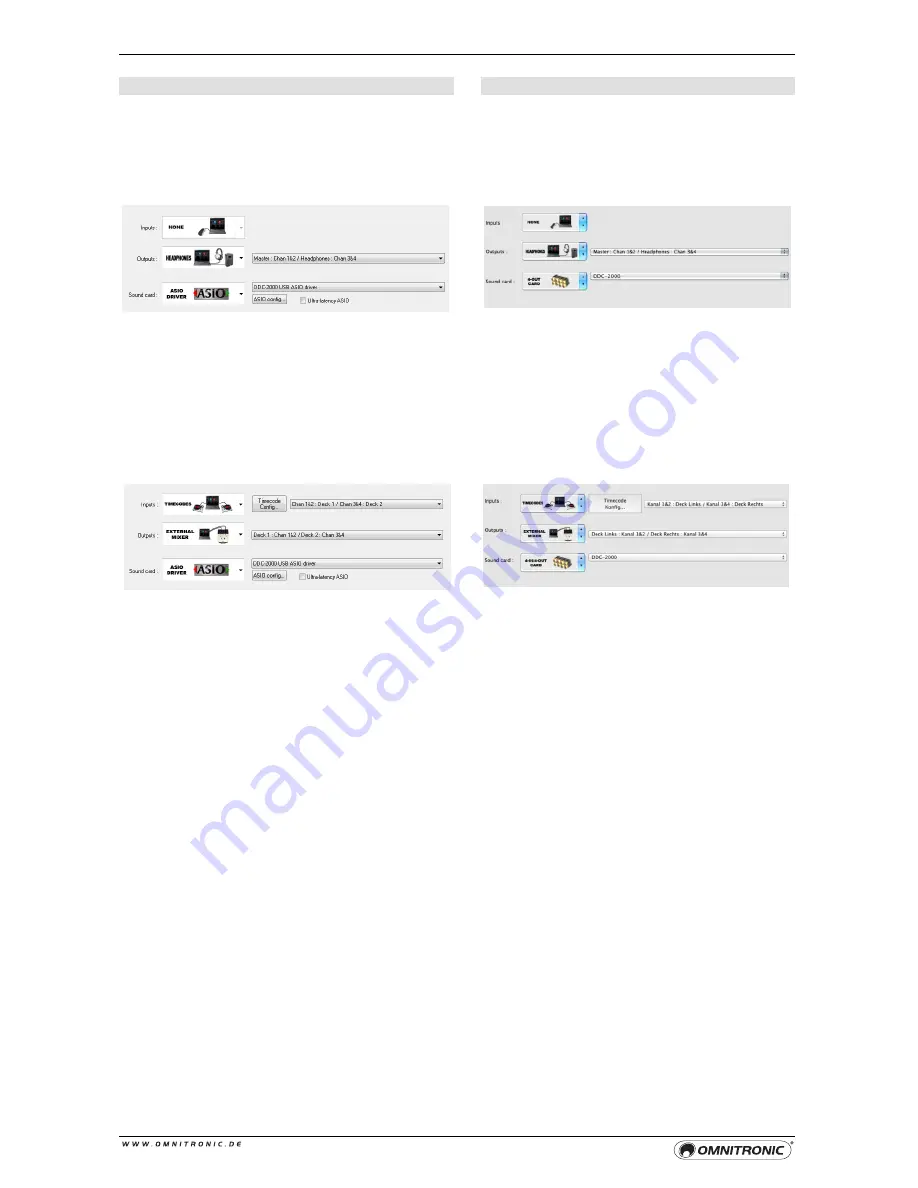
32
Audio Setup Windows
Audio Setup Mac OS
Virtual DJ PRO offers various configuration options
when used with the ASIO driver. Open the
configuration menu with the [
CONFIG
] button and
select the [
Sound Setup
] tab.
Basic Setting
Inputs: None
Outputs: Headphones
(Master/Headphones)
Sound card: ASIO Driver (DDC-2000)
The basic setting does not differ from Virtual DJ LE.
This configuration will enable you to the output
channels Master and Headphones.
Timecode Applications
Inputs: Timecodes
Outputs: External Mixer
(Deck 1: Chan 1&2/Deck 2: Chan 3&4)
Sound card: ASIO Driver (DDC-2000)
To setup Virtual DJ for use with Timecode vinyl
or CDs, change the Inputs option to [
Timecode
]
(Single Deck or Dual Deck) and Outputs option to
[
External Mixer
]. If necessary, you may swap the
assignment of the input sources in the drop-down
menu next to the Inputs option. Click [
Timcode
ConfigM
] to open the timecode configuration
dialog.
Mac OS X detects the DDC-2000 as external
device with 4 inputs and 4 outputs. Open the
configuration menu with the [
CONFIG
] button
and select the [
Sound Setup
] tab.
Basic Setting
Inputs: None
Outputs: Headphones
(Master/Headphones)
Sound card: 4-Out Card (DDC-2000)
The basic setting does not differ from Virtual DJ
LE. This configuration will enable you to the
output channels Master and Headphones.
Timecode Applications
Inputs: Timecodes
Outputs: External Mixer
(Deck L: Chan 1&2/Deck R: Chan 3&4)
Sound card: 4-In/4-Out Card (DDC-2000)
To setup Virtual DJ for use with Timecode vinyl
or CDs, change the Inputs option to [
Timecode
]
(Single Deck or Dual Deck) and Outputs option
to [
External Mixer
]. If necessary, you may swap
the assignment of the input sources in the drop-
down menu next to the Inputs option. Click
[
Timcode ConfigM
] to open the timecode
configuration dialog.



























