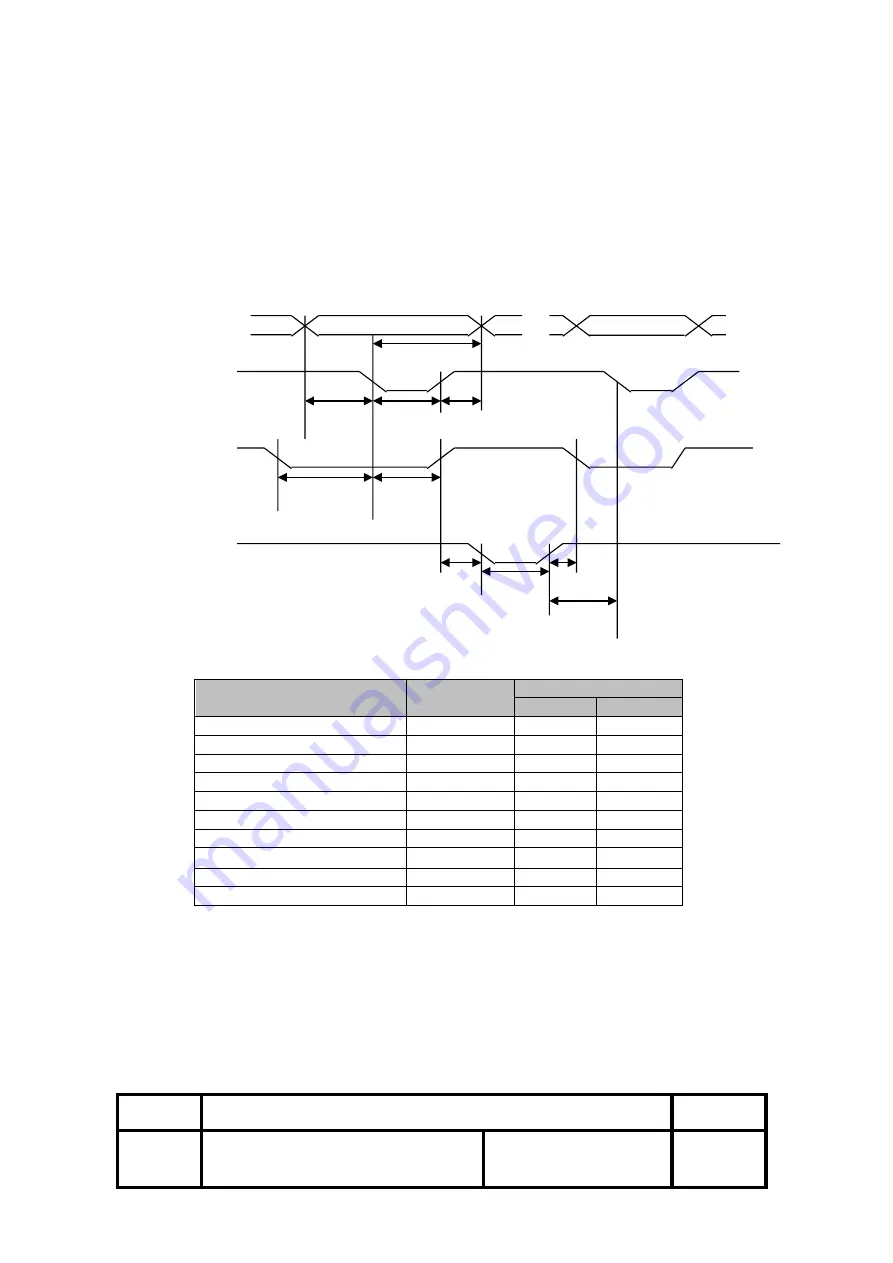
OM9300F Technical Manual
Rev.
1.0
Document No.: 19B00270
Date: Jan 09, 2018
Page: 10
2.1.8 Parallel Interface
1) Specifications
Data transmission:
8-bit parallel
Synchronization:
STROBE pulse supplied by host computer.
Handshaking:
ACK and BUSY
Connector:
D-SUB 25(male) or equivalent
DATA Data n
Data n+1
THold-1
nStrobe
tSetup tSTB tHold-2
Busy Peripheral Busy
tReady tBUSY
nAck
tReply tACK tnBUSY
tNext
2.1.9 Data Receiving Timing (Compatibility Mode)
Characteristics
Symbol
Specifications
Min [ns]
Max [ns]
Data Hold Time (host)
tHold-1
--
500
Data Hold Time (printer)
tHold-2
--
--
Data Setup Time
tSetup
--
500
STROBE Pulse Width
tSTB
--
500
READY Cycle Idle Time
tReady
--
--
BUSY Output Delay Time
tBUSY
0
500
Data Processing Time
tReply
0
∞
ACKNLG Pulse Width
tACK
500
10
㎲
BUSY Release Time
tnBUSY
0
∞
ACK Cycle Idle Time
tNEXT
--
0
*The printer latches data at a nStrobe
↓
timing









































