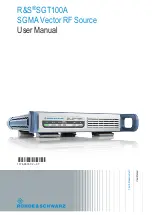95
Electrical and mechanical safety note!
When the Omnia is operated with its chassis top cover removed, you are exposed to potentially lethal voltages.
Before attempting to make voltage measurements, be forewarned that the power supply heat sinks are connected to
the AC power line. Avoid these areas whenever the AC power cable is attached to the Omnia. Never attempt to
make measurements when the power supply's safety cover is removed.
When reinstalling the top cover, make certain that all thirty screws are replaced, and that they are tightened to a snug
fit. Operating the unit with its cover removed or without all of the retaining screws will void your warranty and may
compromise the ability of the Omnia to operate in high RF environments.
Narrowing down problems
When actually troubleshooting your Omnia ONE, try to ascertain some preliminary information first before
embarking on an in-depth problem-solving mission. Take time to carefully consider whether your unit falls into any
of the following states:
1. The unit is totally dead
.
Is the power on? Is the line cord plugged into an outlet that has AC power? Is there an
audio input level? Is there an audio output level? Is there a power indication? Is the LCD screen blank, scrambled, or
not illuminated? Symptoms like these might indicate a power supply problem. If you wish to examine the power
supply, be aware that it is
switching
type, and therefore requires a load in order to start up and operate properly.
Voltages measured when the power supply is not connected to the Omnia motherboard may not be correct.
2. The unit has power, but there is no audio output although the processing bargraphs are working.
The first
thing to verify is whether the front panel jog-wheel is operational. Verification of front panel operation helps narrow
down where the problem is. Look at the metering display. If there is input audio but no output audio indications, try
cycling the unit’s power. If that doesn’t bring the operation back to normal, then a hardware failure of some sort has
occurred. If you get output levels but have no output audio, verify that the outputs are connected correctly. An
analog output connected to a digital device, or a digital output connected to an analog device won’t pass audio!
Connect the appropriate test generator to the output cables to verify analog/digital audio is making it to the next
device.
The next condition to check is to see if the failure has caused the processing to cease. Using program material, check
to see if the processing bargraphs are operating. If they are, then it’s a good indication that the basic DSP structure is
sound and the system's host processor is working. At this point, it would be a good idea to see if the loss of audio is
confined to only one output port, e.g. the discrete left/right outputs or the AES/EBU output. Check the signal at each
of these locations. If the signal is dead at all three, then this points to a digital audio problem after the dynamic
processing DSP chips. If one of the output sections is not operating, then it can be localized to that specific section.
Note:
The discrete left/right ou
tputs are operated from their own specialized Digital to Analog converters.
Therefore, it's possible for one type of output to fail without affecting the other. Likewise, a failure in the AES/EBU
driver section could result in the digital output being dead, while the rest of the system is operational.