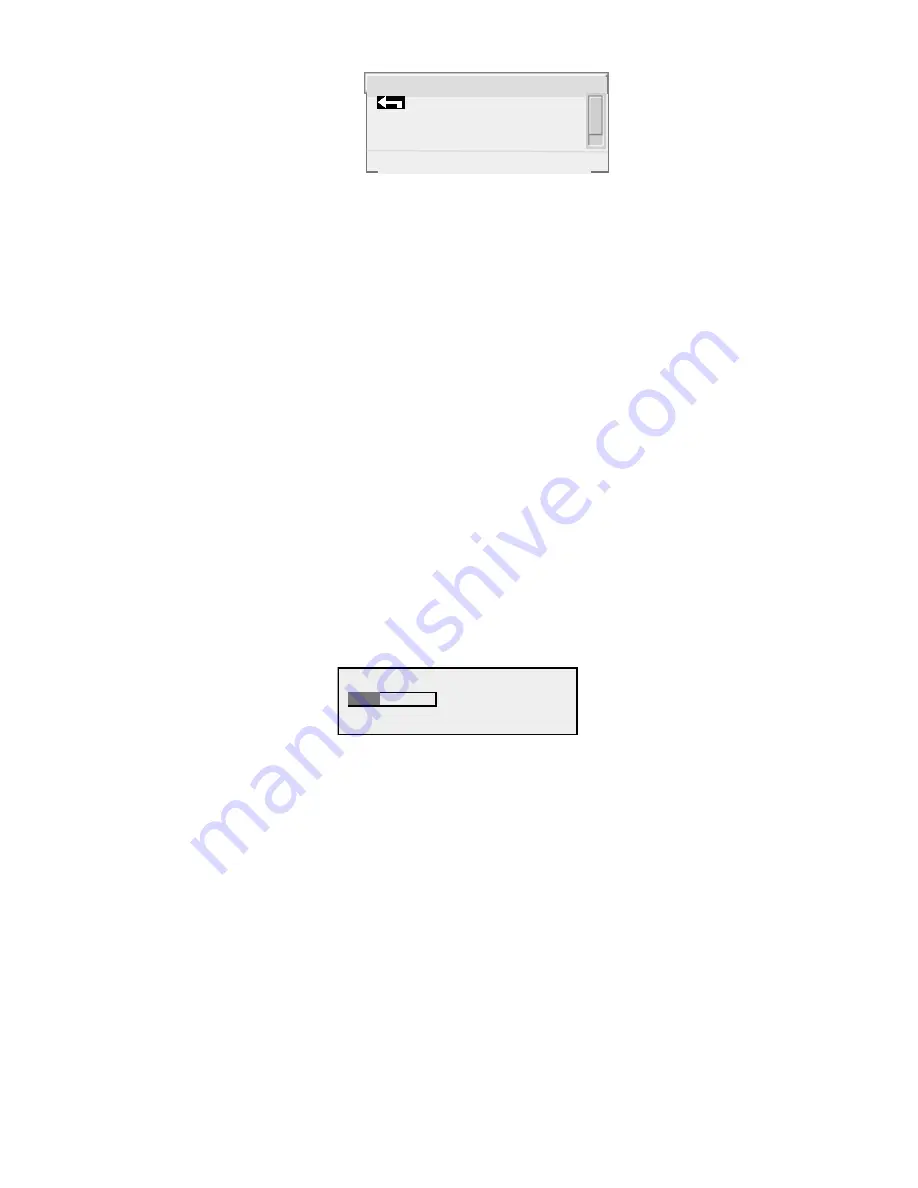
20
3.
Rotate the jog-wheel CW to scroll down to highlight Input Source.
4.
Click the jog-wheel to select Input Source. An expanded edit box appears with the word ANALOG
shown in large type (this is the default input selection).
5.
Rotate the jog-wheel to alternate between the available parameter choices, in this case: ANALOG and
AES/EBU. Note that the choices do not “wrap around.” You must rotate the jog-wheel CCW to return
to a previous choice.
6.
With ANALOG displayed, click the jog-wheel. The selection takes effect and the screen returns to the
sub-menu item (Input Source).
7.
To exit the Input & Output menu and return to the Main Menu rotate the jog-wheel CCW until the
return arrow at the top of the menu is highlighted. Click on the return arrow to return to the Main
Menu.
The next exercise demonstrates how to adjust a parameter that uses a value:
1.
From the Input & Output sub-menu, rotate the jog-wheel until Input Levels is highlighted.
2.
Click the jog-wheel to select and display the Input Levels sub-menu. There are three menu items
displayed: Input Master, Right Trim and Input Phase.
3.
The highlighted item is the Input Master parameter. Click to select.
4.
An expanded edit box appears at the bottom of the display with a level bar displayed in the middle:
5.
Rotate the jog-wheel CW to increase the input gain in 0.1 dB steps. Rotate the jog-wheel CCW to
decrease the input gain. The current setting display updates as the jog-wheel is moved. Just below the
current setting is the previous setting display. “(was -4.0)” All parameters display the previous setting
below the current setting as soon as the jog-wheel is rotated. This allows the parameter to be easily
returned to its previous setting.
Note: The Input Master control adjusts both the left and right channel levels simultaneously. If needed,
the relative level between the channels can be adjusted using the Right Trim control, which has a range of
–3 dB to +3 dB.
6.
Adjust the input settings so that, with normal program audio, the L In and R In bargraphs in the I/O
metering screen (viewed by pressing the push-button and turning the jog-wheel to the left) show peak
indications hitting a bit higher than -15 dB (half to two-thirds of the way up).
7.
+0.6dB
Edit Input Master setting
-4.0
+6.5
(was -4.0)
Input & Output
Input Levels
Output Levels
Go to additional
ti






























