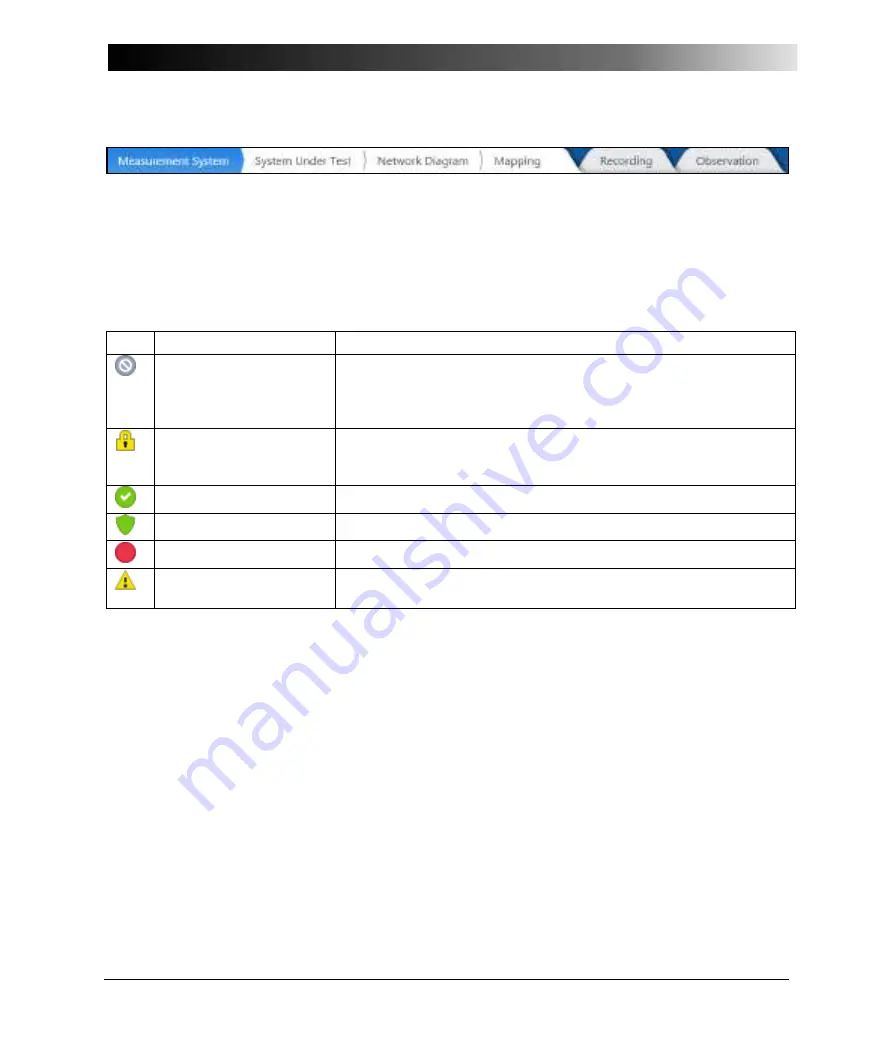
DANEO 400
28
5.1.2 Measurement system
To create the measurement system, navigate to Devices. You can use existing physical devices that
appear in the Available devices section, or create offline devices in the Used devices section, and
later assign them to physical devices.
By using offline devices it is possible to prepare your measurement system already in the office.
When you are working with online devices and you change the configuration, the application displays
a popup containing the Apply button, so that your changes can be applied immediately.
Understanding the devices states
Icon State
The device is…
Offline
Unavailable, for example, due to a network issue, disconnected
from the network, or switched-off; disappears from the
Available devices table. If it is already part of the measurement
system, it can be configured offline.
Locked by another user
The device is used by another user. Therefore, the device can be
configured, but the configuration is not applied until the user who
has locked the device stops using the device.
Configurable
Successfully connected and synchronized; can be configured.
Armed
Waiting for the trigger condition to start recording.
Recording
The device is currently recording.
Issue
Some issue has occurred. Refer to the information provided in the
yellow issue bar.
Using available devices
For the following procedures, work in the Available devices section.
To use available devices for measuring:
1. Click the appropriate device.
2. Click Use to use the selected device, or click Use all to use all devices. The devices used in
the measurement system appear in the Used devices section. The application automatically
tries to connect to all devices.
Manual IP search
This function is especially useful in WAN scenarios, where a DANEO 400 cannot be found by
OMFIND. But also in LAN scenarios, there may be segregated broadcast domains set up or special
filters set that prohibit the propagation of the OMFIND packets.
In such cases, an assigned IP address has to be configured for a port on DANEO 400 prior to
including it into a measurement system with DANEO Control.
There are different ways to do this:
Connect to DANEO 400 via the USB control port and configure the IP address of an Ethernet port
with DANEO Control software.
Summary of Contents for DANEO 400
Page 1: ...DANEO 400 User Manual...
Page 5: ...Contents 5 Glossary 75 Support 77 Index 79...
Page 8: ......
Page 60: ......
Page 74: ......
Page 76: ......
Page 78: ......
Page 80: ...DANEO 400 80 Time 59 TransView 53 W Web interface 57 wiring the terminals 9...






























