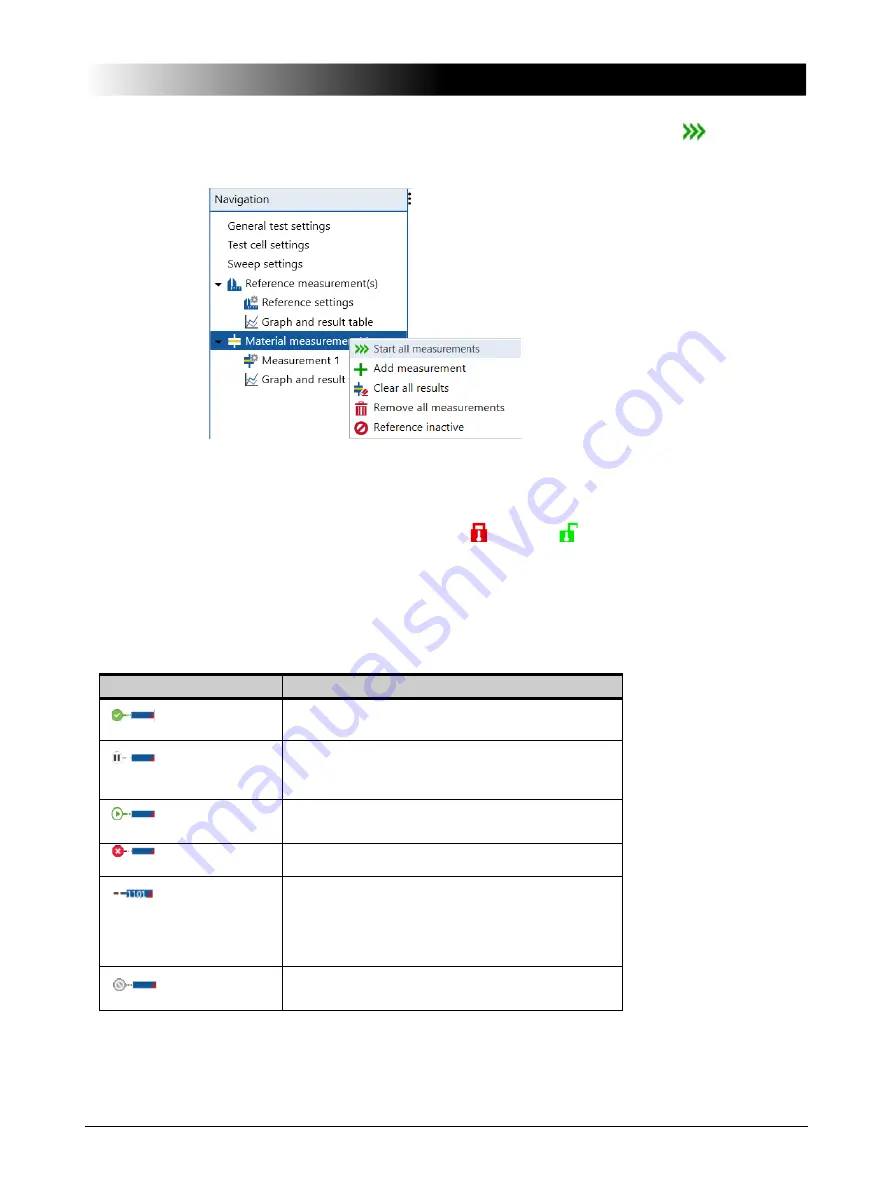
41
SPECTANO Analyzer Suite
7. To perform a measurement sequence, click the
Start all measurements
button
on the
ribbon or icon the
Material Measurement(s)
context menu.
The status bar at the bottom of the test view displays
•
the status of
SPECTANO 100
device on the right sight of the status bar
•
the setting status of the test file settings (locked , unlocked ) on the left sight of the status
bar
•
status of measurement performing on the left side of the status bar
•
The following table describes the
SPECTANO 100
statuses.
Table 10-4
SPECTANO 100
status
After the measurements have finished, you can save them by using the Save and Save as commands on
the File tab. To export the saved measurements in a Microsoft Excel spreadsheet, click Export on the
File tab. To import the saved measurements into SPECTANO Analyzer Suite, click the test file under
Recent files or click Open in the home view.
Symbol Status
Description
Device
connected
Device is connected but no data/results are
saved and available on the device.
Device
busy
Test settings are being sent to the device or the
device is being reset to the
Device connected
status after a measurement has finished.
Measurement
running
A measurement is running.
Error
An error occurred.
Data
available
New data/results or the data of the last
measurement are saved and available on the
device for loading into the
SPECTANO Analyzer
Suite
. The device is connected and ready to
start a new measurement.
Not
connected
Device is not connected.






























