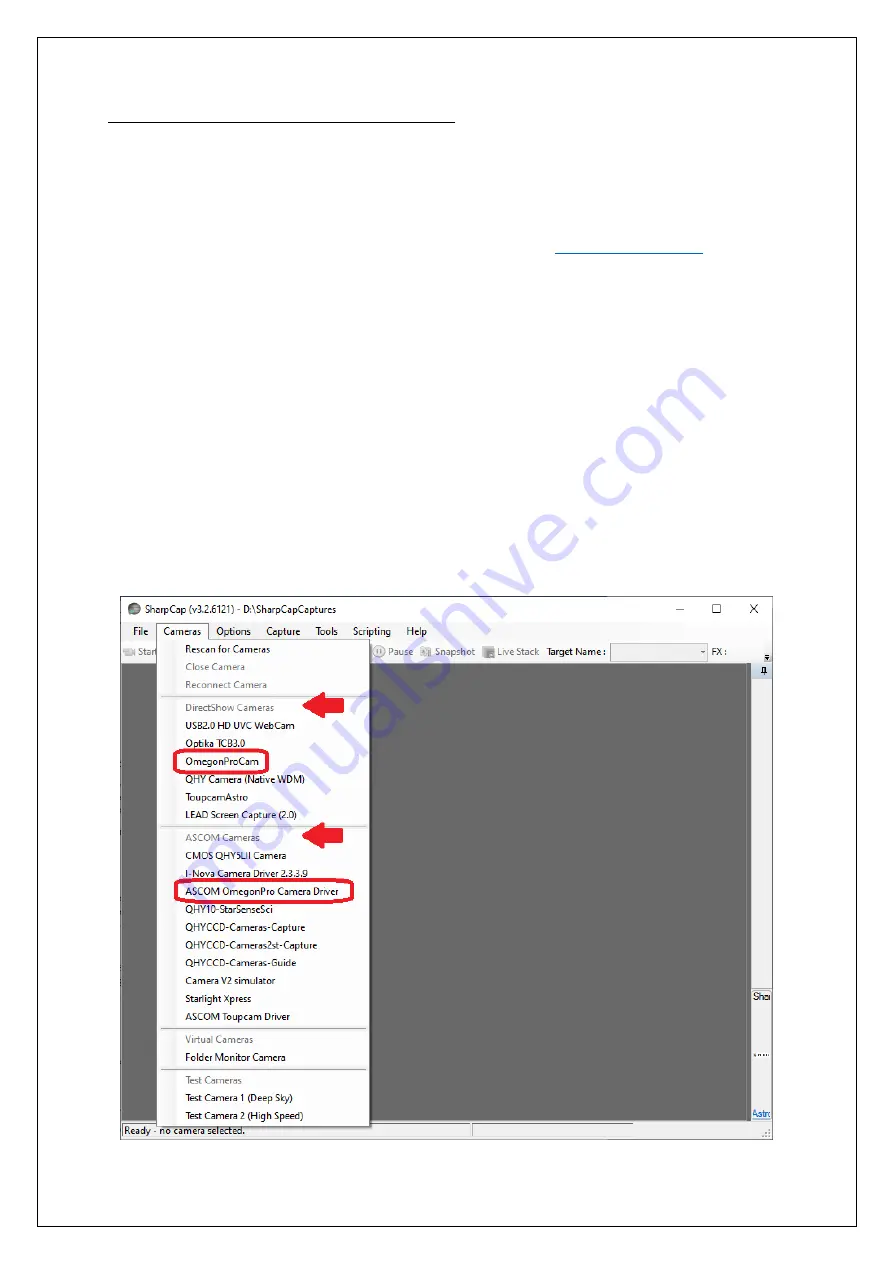
Reproduction of part or all of the contents of this document in any form is expressly prohibited other than for individual use only. All text, images and labels are property of Nimax Gmbh.
Installing ASCOM & DShow drivers, e.g. for use with SharpCap
(optional)
Most astronomy software uses the free ASCOM platform as a standard to connect and control different hardware, such as
telescope mounts, cameras, filter wheels, etc. Even if there is no native compatibility between the astronomy software of
your choice and your Omegon Pro camera, it can be connected through ASCOM. The ASCOM platform is only available for
the Windows operating system.
1.
Download and install the newest version of the
ASCOM platform
from:
2.
Install the Omegon Pro ASCOM drivers by running
ASCOMCameraDriver.exe
. If your camera has an ST4
autoguiding port, install
ASCOMToupST4Setup.exe
.
3.
You can now control the camera by choosing
ASCOM Omegon ProCamera Driver
in the camera select menu of
your astrophotography software (for example SharpCap). You can control the ST4 port for autoguiding by
choosing
OmegonST4 (ASCOM)
in the corresponding select menu of your astrophotography software.
Imaging through the ASCOM Platform is only recommended for
deep-sky astrophotography
. High framerates
(recommended for
solar-system astrophotography
) are usually not possible via ASCOM. Windows DirectShow driver allow
high framerate video capture when using the Omegon Pro cameras with third party software (e.g SharpCap). As a
downside, the DirectShow interface doesn’t allow full control of all camera parameters.
1.
Install the Omegon Pro DirectShow drivers by running
DShowCameraDriver.exe
.
2.
You can now control the camera by choosing
OmegonProCam
in the
DirectShow
camera select menu of your
astrophotography software (e.g. SharpCap).












