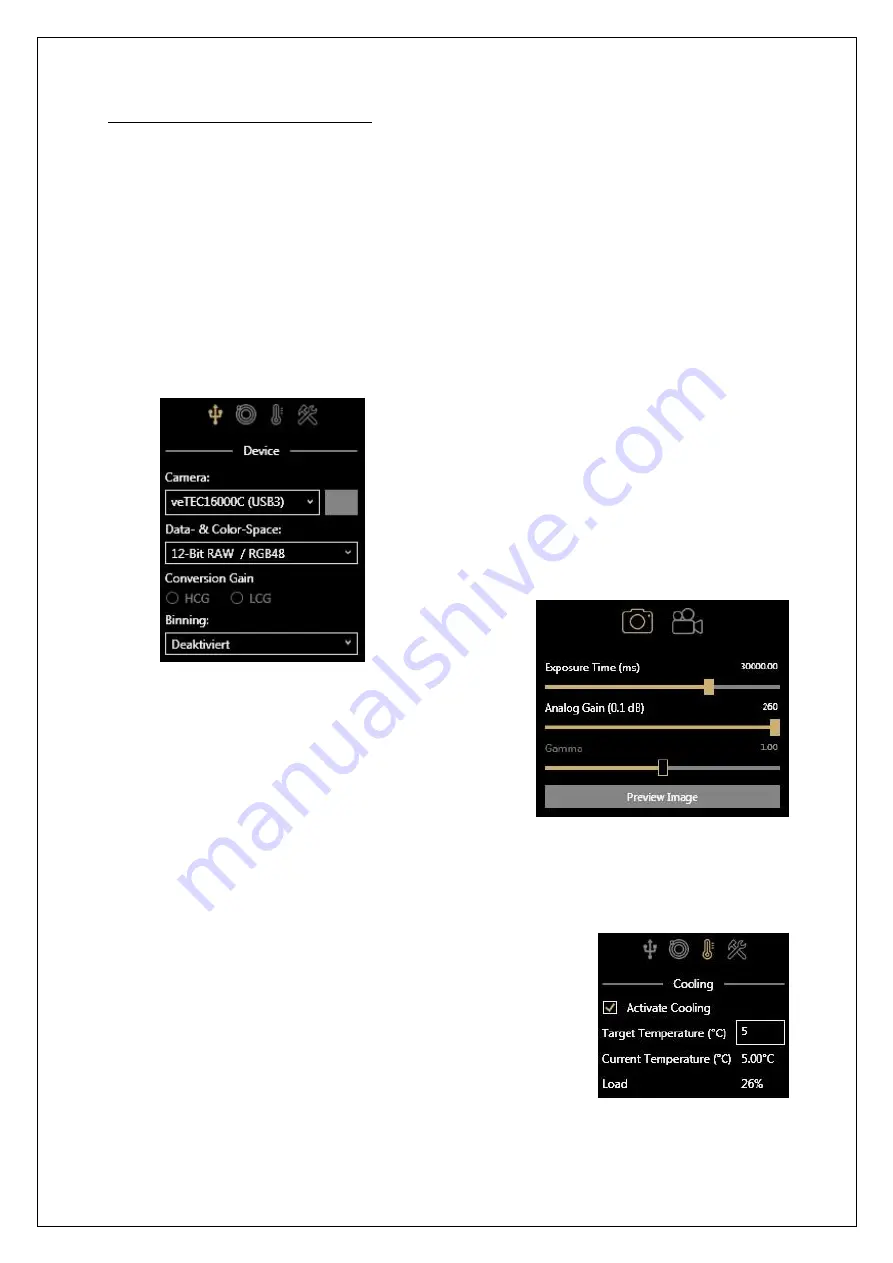
Reproduction of part or all of the contents of this document in any form is expressly prohibited other than for individual use only. All text, images and labels are property of Nimax Gmbh.
Taking long exposures – Deep Sky Photography
Astrophotography of faint deep sky objects like nebulae or galaxies requires long exposures. Usually, those exposures are
then being stacked into one final image with lower noise. The biggest obstacle for this kind of photography is your mount:
Unsteady tracking or poor alignment will limit your exposure time and stars will appear as streaks instead of points.
Note: Omegon AstroPhotoCapture is just the capture program to operate the camera and save the individual frames on
your PC. Processing the exposures into a presentable picture requires additional software.
1.
If you have a veLOX or veTEC camera, make sure that it is connected to a USB 3 port on your PC (usually marked
by the color blue)!
2.
Focus and center the object you want to capture in the cameras field of view. Often, it is impossible to see the
object itself. Instead, the visible stars must be used for orientation. Setting the Gain to its maximum value and
exposure time to ca. 5 seconds allows you to see fainter objects, while still providing an almost live image.
Searching the object with an eyepiece before connecting the camera can also be helpful.
3.
Set the cameras Data-& Colorspace to 12-, 14, or 16-bit RAW.
4.
Use
Photo Mode
and an
Exposure Time
of ca. 30 seconds
(30.000 ms) at highest Gain. Create a preview image. Most
Deep-Space objects should now be vaguely visible if they are in
the field of view. If the image is overexposed (white), reduce
the value for
Gain
and try again. Incrementally adjust the
telescope and make test exposures until the DSO is located in
the center of the cameras field of view.
Note: Even if you use a color camera, the RAW image will appear in
grayscale. The color information will only become visible after the so called
debayering during processing. If you prefere to automatically debayer your
exposures during capture, select the RGB color-space instead of RAW. Your
images will then be displayed and saved in in color.
5.
Find the maximum exposure time for your setup. Since the tracking of the telescope is not perfect, there is a
maximum possible
Exposure Time
before tracking errors make your stars look like lines or instead of dots. Make
preview exposures with increasing exposure times to find your optimal setting. If your stars don’t appear as dots,
reduce the exposure time.
6.
Adjust Gain to prevent overexposure. Set the Gain slider to some value
approximately in the lower third of its range. This will give the image a
darker appearance (after making another test exposure). It is recommended
to choose a value for gain, so that stars are not overexposed: Stars shouldn’t
appear as completely white dots.
7.
The veTEC cameras can be cooled to reduce noise. Select the cooling tab
to
turn it on. Specify a desired temperature. There is already a significant
reduction in noise at temperatures of approximately 5°C. The current sensor
temperature is shown in the lower right corner of the screen. Wait for a few
minutes until it stabilized around your target temperature.












