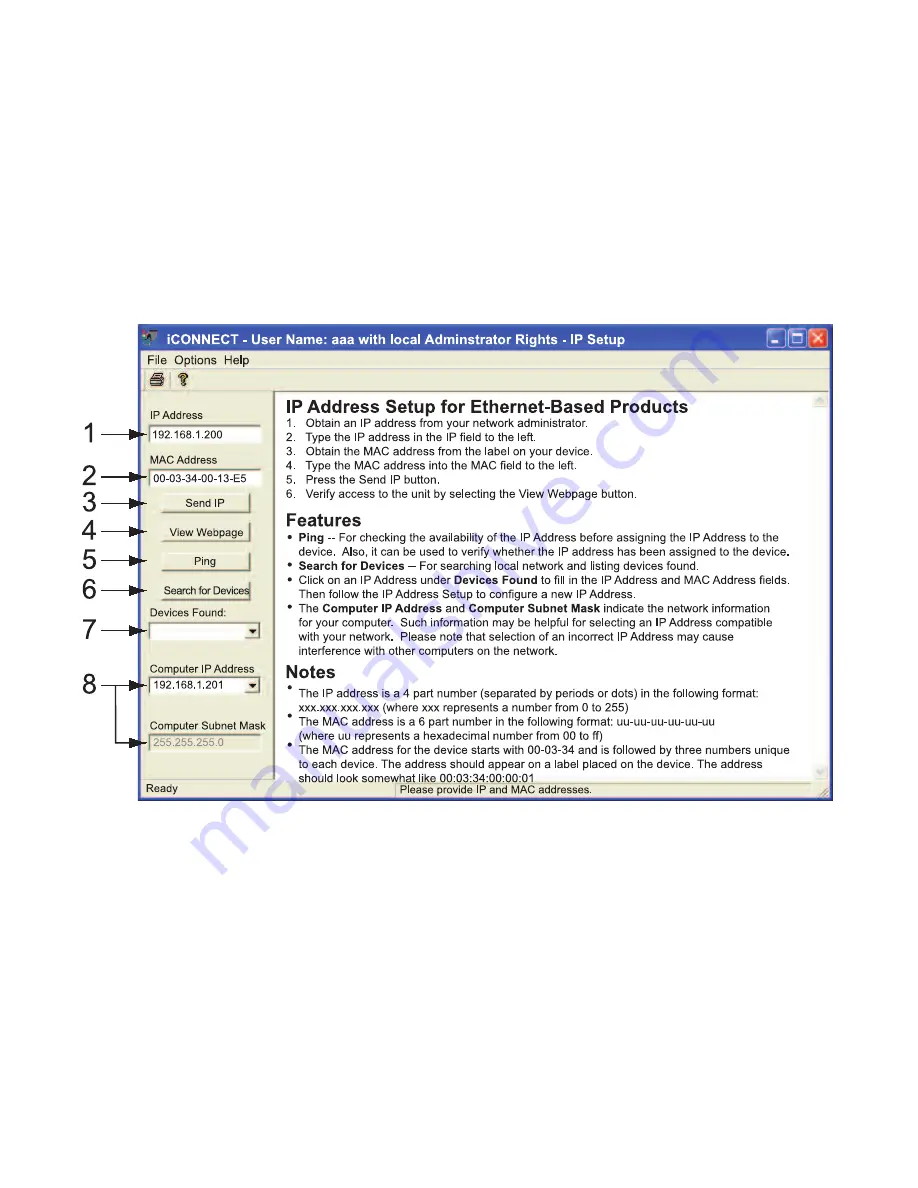
4.1 iConnect Software
The Meter may also be assigned an IP Address by using the iConnect software.
a) Download the iConnect software from the website listed in this manual.
b) Install iConnect software on a networked PC. This software is compatible
with Windows 95, 98, NT, 2000, and XP.
c) Use iConnect to assign an IP address to the Meter and access its web
pages for configuration. You can also use any standard web browser to
access the Wireless System’ web pages. Consult with your IT department
for obtaining an IP address.
Figure 4.2 Assigning an IP Address using iConnect
1) Place the IP address in this box.
2) Take the MAC address from the label attached to the bottom of the Meter
and place it in this box.
3) Click here to send the above IP address to the Meter.
4) After the IP address is assigned to the Meter, click here to access it’s web
pages.
5) Click here to Ping the Meter whose IP address is shown in the IP address box.
6) Click here to find all the Meters on your network .
7) The IP addresses for the Meters found by the iConnect will be listed here.
8) These fields indicate the IP address and the subnet mask of the PC on
which the iConnect is running.
22
















































