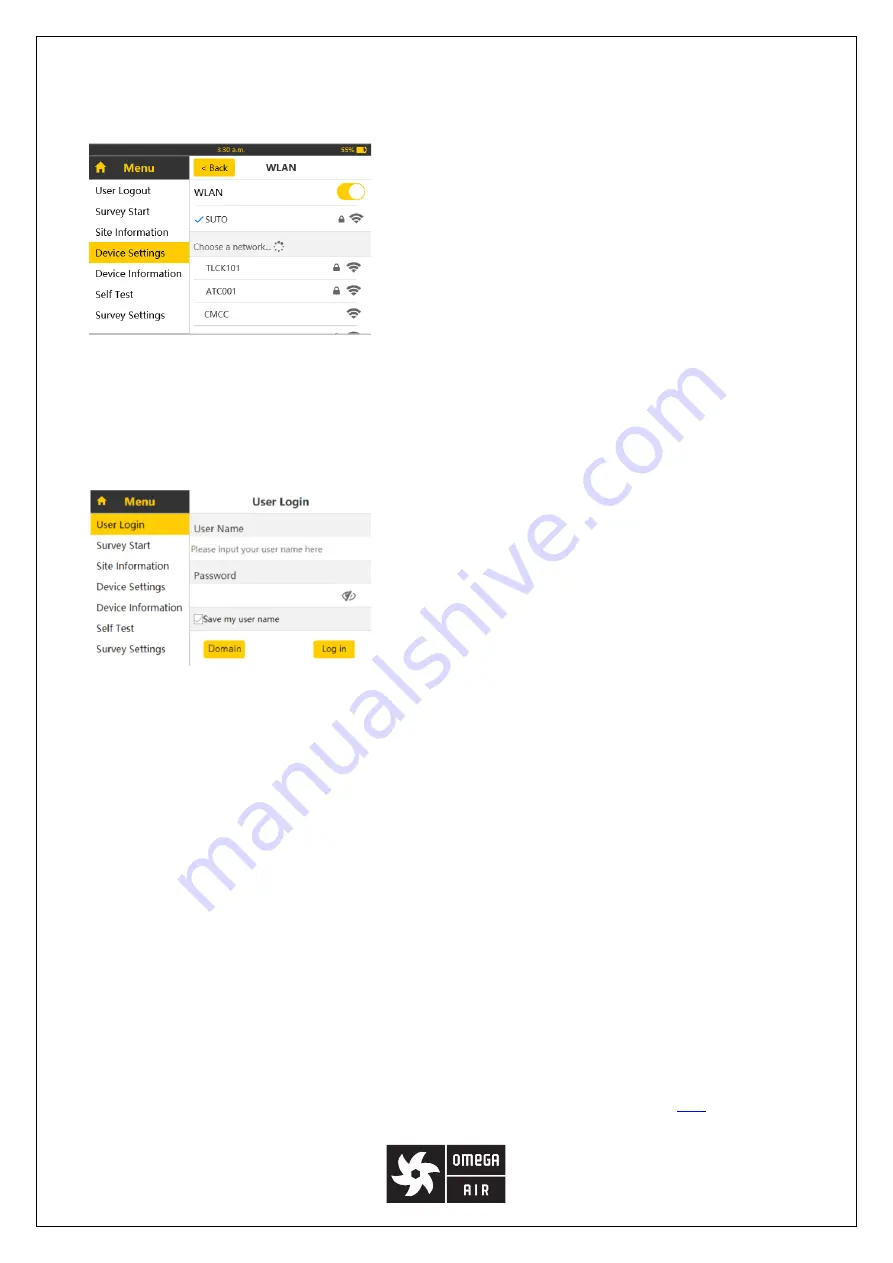
17
authentication.
Steps:
1. Access
Menu
>
Device Settings > WLAN
.
2. In the WLAN screen, switch on the
WLAN
toggle, and select a
WLAN to join.
Note
: After the WLAN link is established, the OS 531 remembers the
password. Next time when you enable WLAN, the OS 531 connects to
this WLAN automatically without asking for the password.
Tips
:
•
You can make your mobile phone a hotspot for WLAN.
•
In some networks, only registered MAC addresses are
permitted to connect to the WLAN. Ask your network
administrator to add the MAC address of your OS 531
(Displayed in the
Device Information
menu) to the permitted
list.
3. Access
Menu
>
User Login
.
4. Enter your email address in the
User Name
field, and then enter
the password, which is sent to the email address when your account
is created in the LMS.
Note
:
Only the user account of the technician role can log into the OS 531.
5. To have the user name shown the next time, click the
Save my user name
check box.
6. Click the
Domain
button and enter the the domain name or IP address and port number of the LMS server (
for
example
, 192.244.11.204:8000). Then click <
Back
>.
Notes
:
•
Ask the LMS administrator or your IT technician for the URL of the LMS server.
•
To use the domain name and port number to access the LMS server, enter “http://” before the address.
(
For example
, http://LMS.example.net:8080) .
7. Click the
Log in
button.
If the user name and password are authenticated by the LMS server, the menu name is changed from
User Login
to
User Logout
.
9.3.2
Downloading the survey information from the LMS
After you successfully log into the LMS from your OS 531, choose the survey that you want to conduct and download
its data to the OS 531. The survey data includes client information, site information, survey information, and master
data.
An OS 531 can work for only one survey at a time. If you download the information of a survey to the OS 531, only
the leak records detected under this survey can be viewed and managed on the OS 531 screen. Leak records of the
previous survey can be accessed only through a PC that is connected to the OS 531 (See section
13.2
for details).
To download a survey to the OS 531:
















































