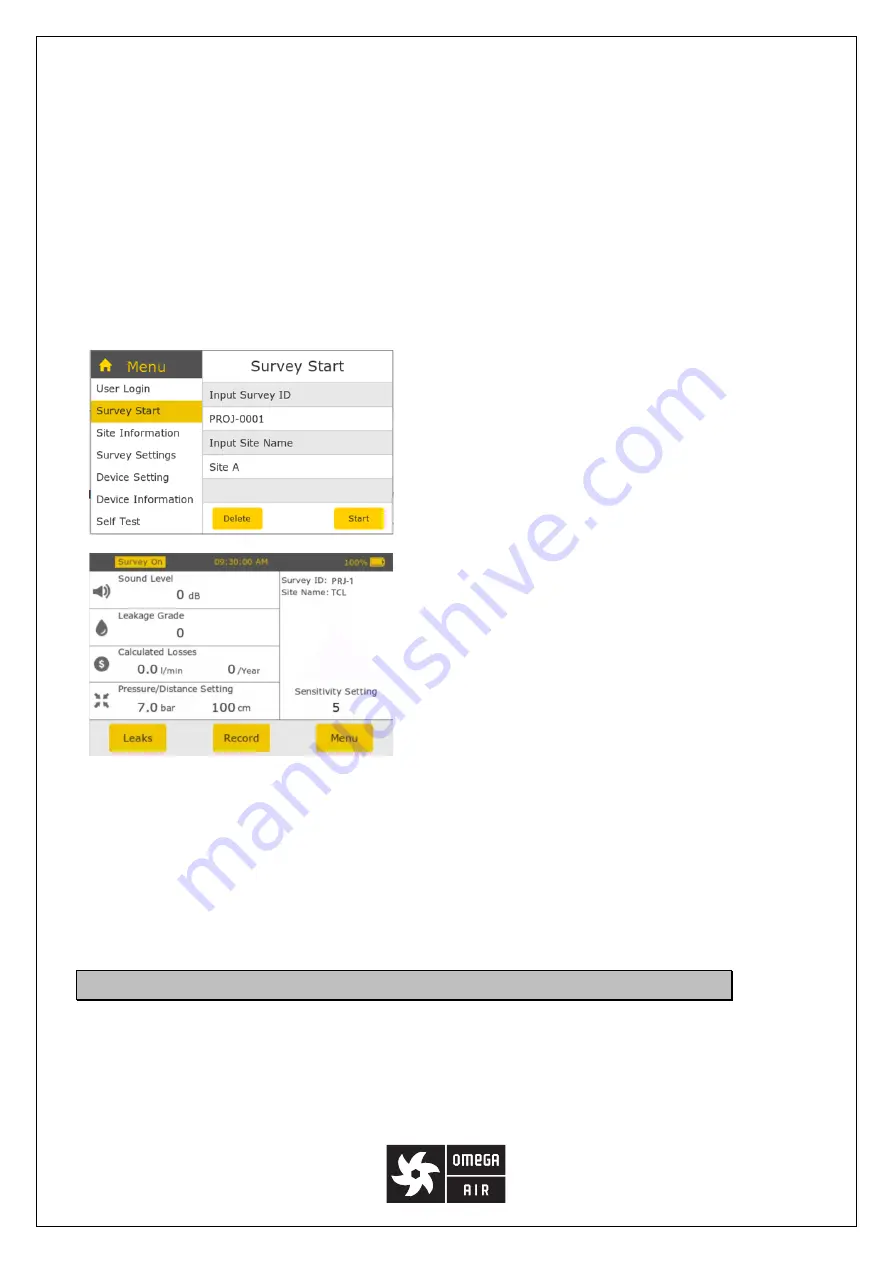
19
have the corresponding setting items shown or hidden in the leak recording process.
Note
: In the LMS mode, the flow and pressure units and cost-related settings are configured by an officer in the
LMS. When you download a survey to the OS 531, these settings are downloaded to the OS 531 along with other
survey data. If you spot a wrong setting, report it to your officer. After the officer updates the setting in the LMS,
the leak records that you have uploaded or will upload to the LMS will be updated and saved to the LMS database
based on the new setting.
9.5
Starting the survey
After you create or download a survey and specify the survey settings, now you can start the survey to enable the
leak detecting and recording functions on the OS 531.
Steps:
1. Access
Menu
>
Survey Start
.
2. On the
Survey Start
screen that appears, click
Start
.
3. In the
Confirmation
pop-up window, check the survey
information. If correct, click
Yes
to confirm.
Now the
Record
button on the home screen is enabled and the
“Survey On” status is shown on the left top of the screen.
9.6
Stopping the survey
To have the OS 531 save the detected leak records into a CSV file, you must stop the survey.
1.
Access
Menu
>
Survey Stop
.
2.
Click
Stop
.
The
Record
button is disabled on the screen.
10
Detecting leaks
After you start a survey, now you can use the OS 531 to detect and record leaks for the survey.
The following steps describe a recommended procedure of detecting a leak.





























