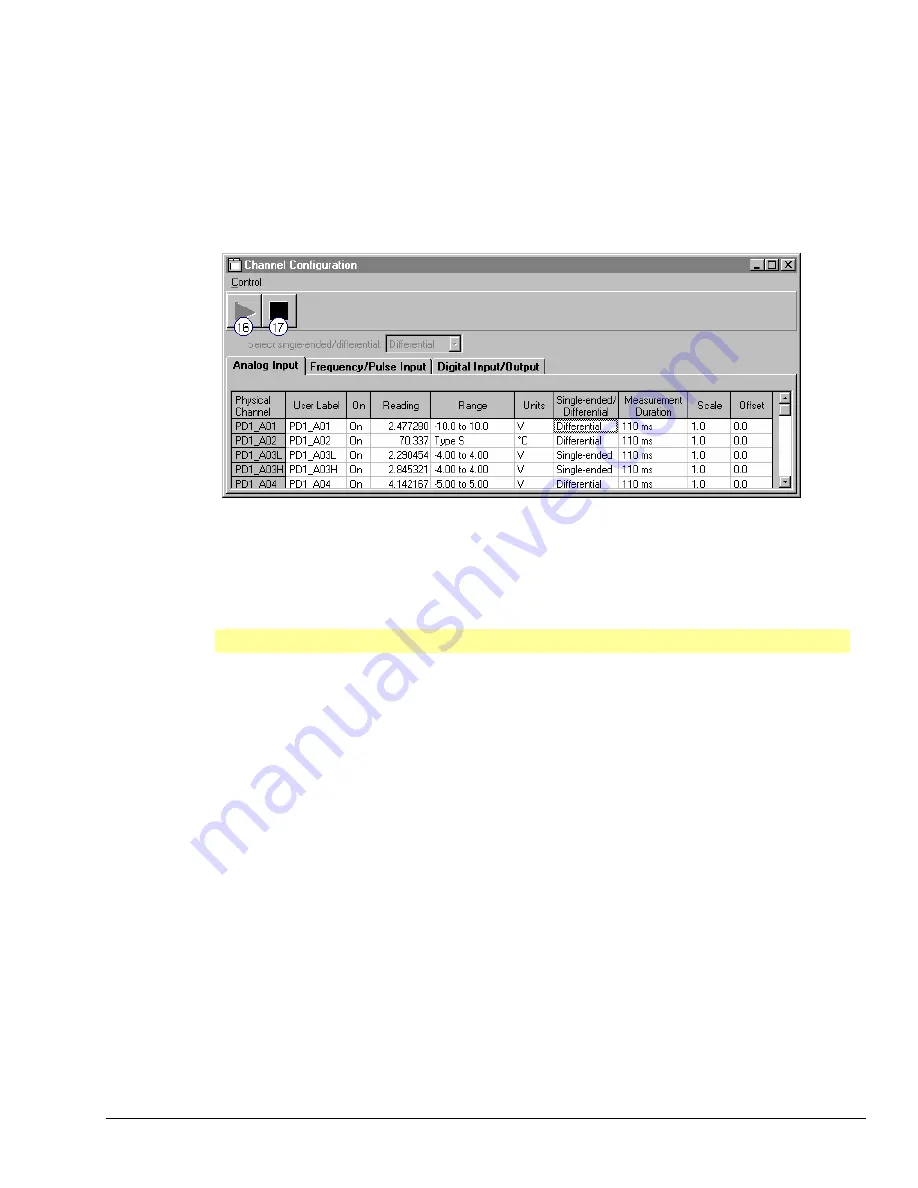
Channel Configuration Window
You can bring up the
Channel Configuration Window
by using the
Configure Channel Settings
button (9)
on the
Main Control Window
toolbar, or by selecting
Configure Channels
from the
Personal DaqViewXL
pull-down menu.
The
Channel Configuration Window
contains a
Control
pull-down menu and a 2-button toolbar. The
window displays any one of three tabbed spreadsheets for selecting the type of channel to be configured.
The tabs are labeled Analog Input, Frequency/Pulse Input, and Digital Input/Output.
Channel Configuration Window, Selected for Analog Input Spreadsheet
Toolbar
The
Channel Configuration Window
consists of two buttons (items 16 and 17) as identified by the previous
figure and the following table.
Button
Function
16 Enable
Readings
Column
Activates the
Channel Configuration Window’s
reading column. Does not affect the
recording of data to the destination spreadsheet.
17 Disable
Readings
Column
Stops the
Channel Configuration Window’s
reading column. Does not affect the
recording of data to the destination spreadsheet.
Channel Configuration Window Pull-down Menu
The channel configuration window contains one pull-down menu labeled,
Control
. This menu provides a
means of enabling and disabling the
readings
column, as do toolbar items (16 and 17).
Personal DaqViewXL User’s Guide
918596
491-0905,
rev
3.0 7
Artisan Technology Group - Quality Instrumentation ... Guaranteed | (888) 88-SOURCE | www.artisantg.com






























