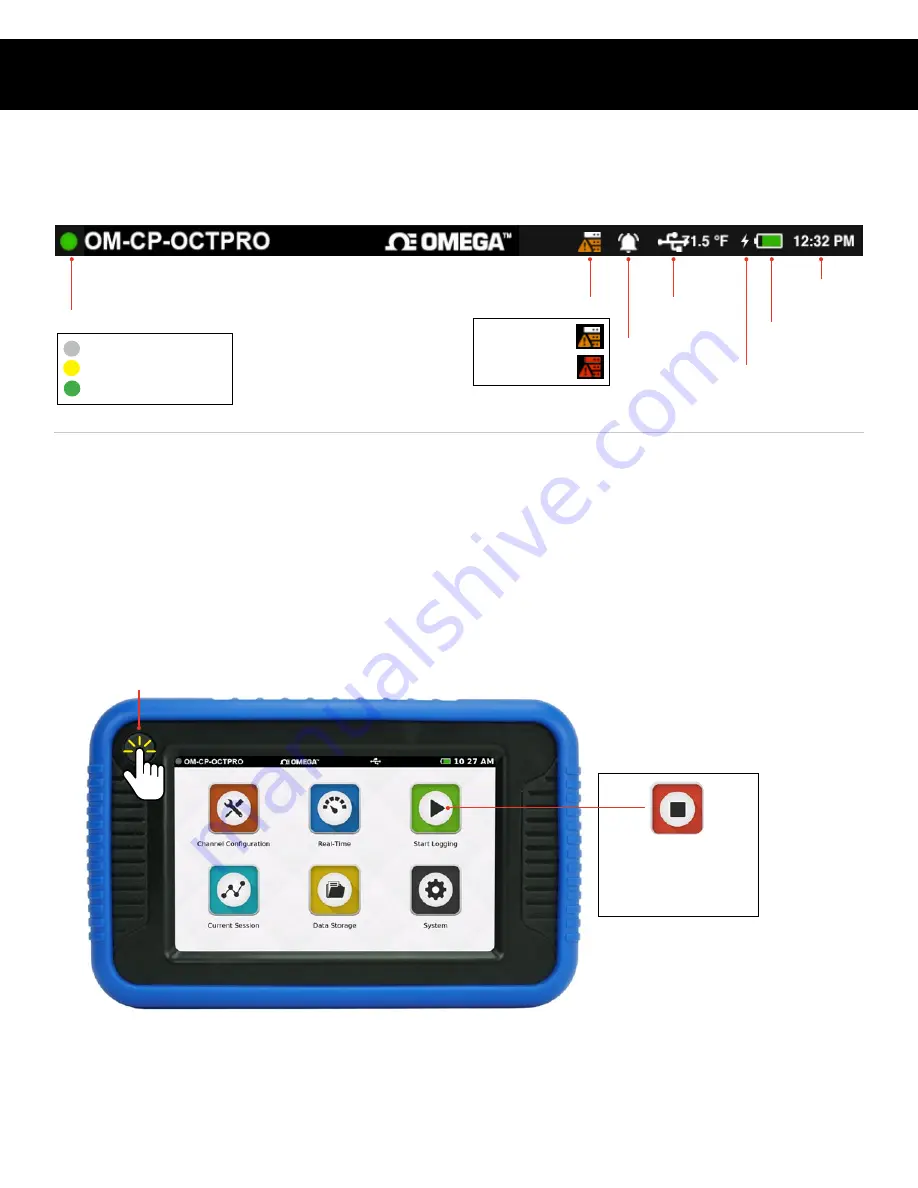
Product User Guide | 5
OM-CP-OCTPRO
USER INTERFACE
Top Menu Bar
The top bar of the OM-CP-OCTPRO Interface features status icons and useful information to refer to while using the device.
Home Screen
The Home screen will display the following options when the Home button is selected.
• Channel Configuration:
Configure parameters and options for each channel.
• Real-Time:
Quickly view Real-Time data for all active channels.
• Start Logging:
Start logging using current settings. (Stop logging if device is actively logging.)
• Current Session:
View data from the current logging session as graph, tabular or real-time.
• Data Storage:
View, Copy, Delete and Add notes to logged sessions.
• Settings:
Access device preferences and options.
Logging Session Indicator
Charging Indicator
Battery Level
Current
Time
Inactive
Delayed Start Configured
External
Memory
Alarm Set
Home Button
Internal Memory
90% - 97% Full
97% - 100% Full
Actively Logging
Stop Logging
The Start Logging icon will
change to "Stop Logging"
when device is recording.





















