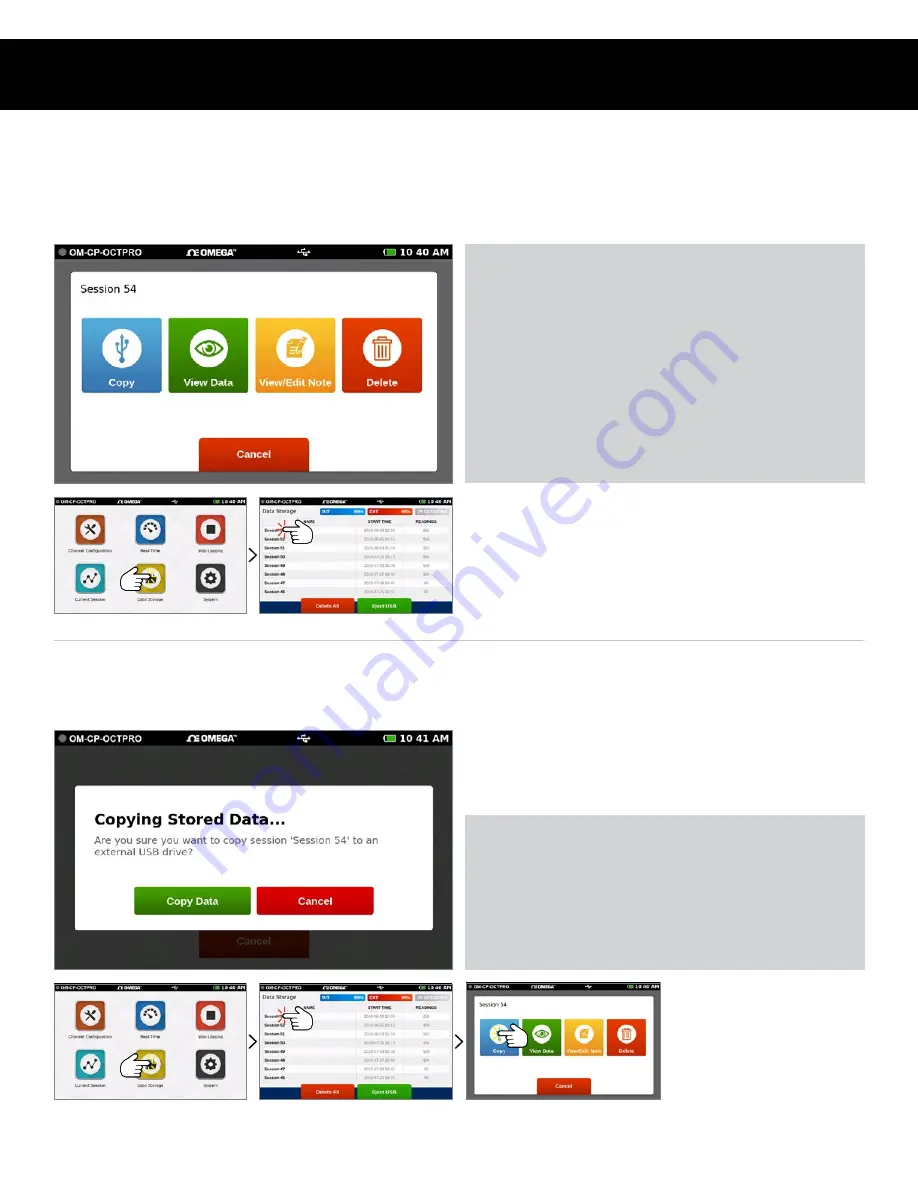
Product User Guide | 20
OM-CP-OCTPRO
MANAGING DATA
Saved Session Options
From the Data Storage screen, tap on any row in the list to select a specific session to view options. The Session Options screen
features four actions the user can take on any stored session.
Copy Stored Sessions
Sessions can be copied from the internal device memory to an external USB drive. When the Copy option is selected, the Copy Stored
Session pop-up will appear to confirm the user’s request.
Note:
Data saved to external memory will be in .csv file format.
• Copy:
Copies the stored session to an external USB
drive. If no USB drive is plugged into the device, the
Copy button will not display.
• View Data:
Views the data of this session in tabular or
graph view.
• View/Edit Note:
Add notes or comments to the session.
• Delete:
Removes the stored session from the device.
Select Data Storage
Select Data Storage
Select a Session
Select a Session
Select Copy
• Copy Data:
The session is copied to the external
USB drive.
• Cancel:
Cancels the copy and takes the user back to the
Options screen.
Note:
Data can be saved to external memory as .csv and/or .mtb
file format (user selectable in System/File Format). Saving as .mtb
file format will allow data to be imported into Omega 4 Data Logger
Software (version 4.2.13.0 or greater).

























