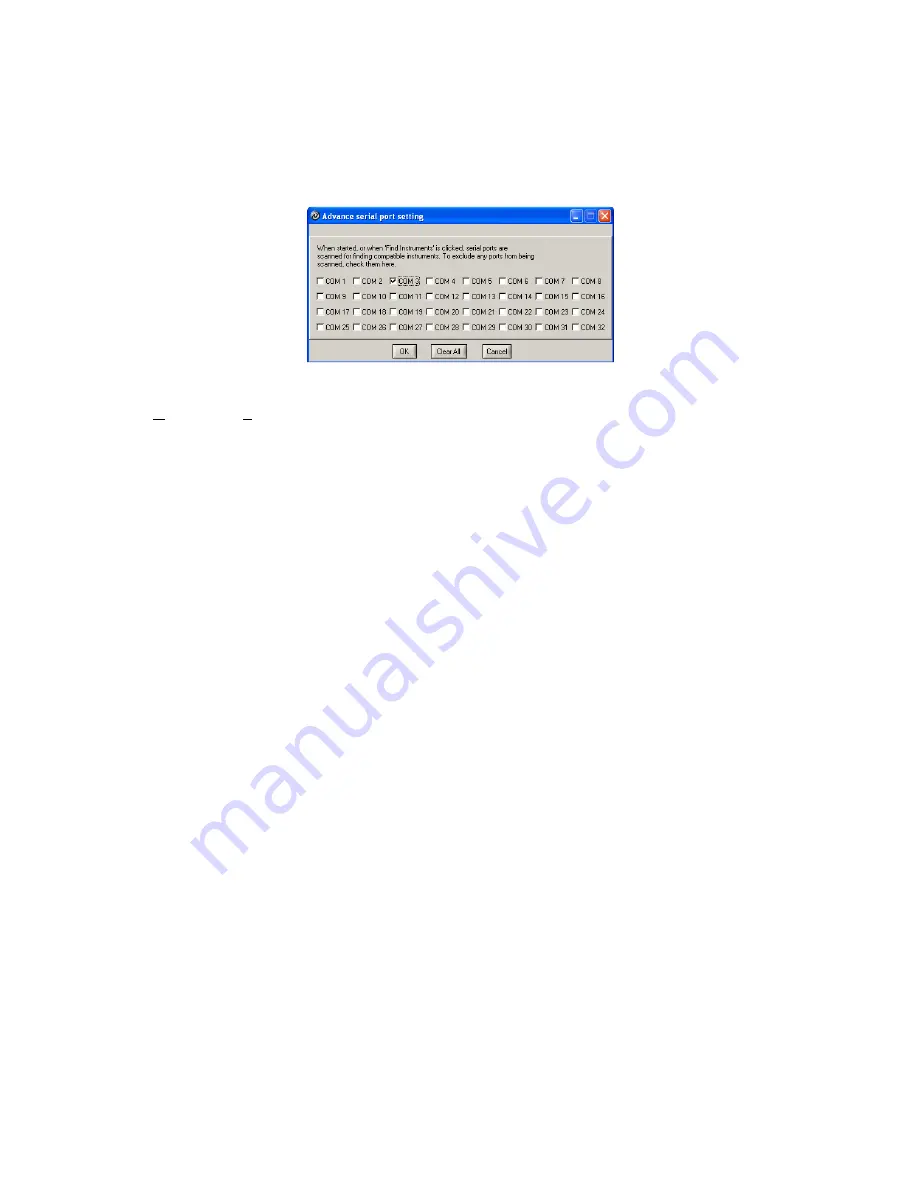
27
7.5.1.3
Advance serial port setting
This command allows the user to force the exclusion of one or more COM ports from being scanned when
clicking the “Refresh” button. This may be useful when one finds that the automatic COM port refresh feature
of FOB100-SOFT is interfering with equipment that are using defined COM ports. You can check all ports
that you want to exclude from the automatic scanning process. This window looks like this:
7.5.1.4
Quit
Select
Quit
from the
File
menu to exit FOB100-SOFT. Any configuration or setting that you might have done
to any parameters is automatically saved, so the same configuration will be available the next time you open
FOB100-SOFT.
7.5.2 The Window menu
From this menu, you can open the following 5 windows:
•
Console view
•
Trend view
•
Thermometer view
•
Digital view
•
Analog (dial) view.
7.5.2.1
Open Console
Open Console can be very useful for developers and other users who want to interrogate the “internal”
parameters of an Omega thermometer. It should be used only by experienced users.
7.5.2.2
View Trends
Select this menu item to open a window that gives you a graphical representation of your temperature
readings, as a function of time. Up to 64 curves can be simultaneously displayed. The sampling time base is
adjustable.
7.5.2.3
View Thermometers
Select this menu item to display thermometers that will give you temperature data on up to 16 channels.
Sampling rate is fixed at one reading per second.
7.5.2.4
View Digital meters
Select this menu item to display digital readouts that will give you temperature data on up to 32 channels.
Sampling rate is fixed at one reading per second.
7.5.2.5
View Analog Dial meters
Select this menu item to display analog dials that will give you temperature data on up to 16 channels.
Sampling rate is fixed at one reading per second.
7.5.3 The Help Menu
This is a standard Windows Help menu.
Summary of Contents for FOB100
Page 28: ...28 Blank ...




































