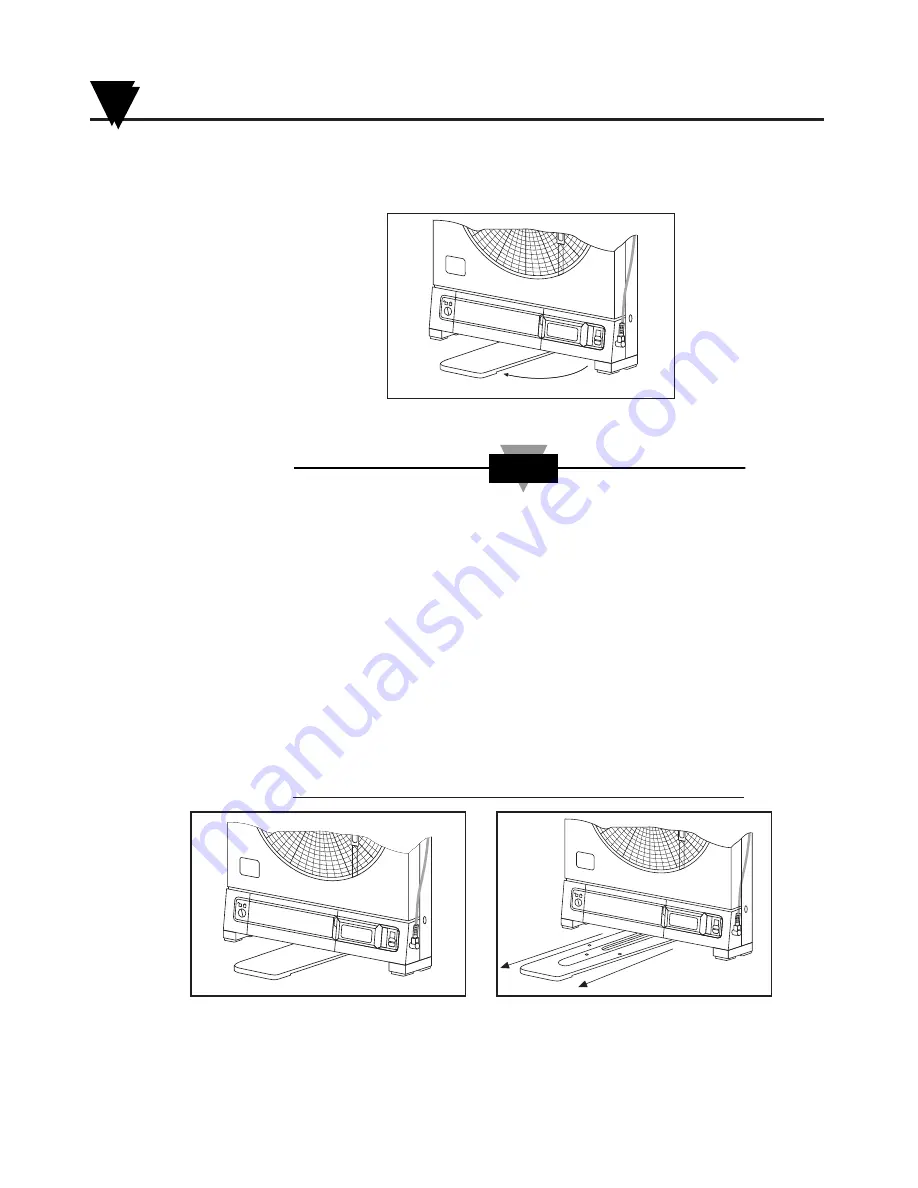
3.
Swing out the stabilizing arm and extend it towards you. Figure 2-2 shows
how to swing out the stabilizing arm. Make sure the slot in the stabilizing arm
extends out the rear of the recorder.
Figure 2-2. Swiveling Stabilizing Arm
When the recorder is in normal operating position (the door
is closed and the control panel door is closed), the stabilizing
arm should be pushed to middle position (the bumps on the
arm will click in place under the recorder). Refer to Figure
2-3a.
Before opening the door, pull the stabilizing arm out to its full
extension position to provide full stability. Refer to Figure
2-3b. After closing the door, return the arm to its middle
position. Refer to Figure 2-3a.
Note that the arm extends towards the front or rear of the
case. If the unit is placed on a bench top snug against the
wall, extend the stabilizing arm fully to the front of the unit.
Refer to Figure 2-3b.
Figure 2-3a. Stabilizing Arm use
Figure 2-3b. Stabilizing Arm in Extended
for Bench Top Use (normal position)
Position (position when you open door)
H
U
M
I
D
I
T
Y
RH
°
F
°
C
H
U
M
I
D
I
T
Y
RH
°
F
°
C
NOTE
Swing
H
U
M
I
D
I
T
Y
RH
°
F
°
C
Setting Up the Recorder
2
2-2
Summary of Contents for CT485B-110V-G-AL
Page 23: ...Setting Up the Recorder 2 2 14 Notes...
Page 27: ...Powering Up the Recorder 3 3 4 Notes...
Page 33: ...Alarm Operation 4 4 6 Notes...
Page 43: ...Using the Cal Lock Kit 6 6 2 Notes...
Page 45: ...Using the Voltage Input Adapter Optional 7 7 2 Notes...
Page 49: ...8 4 Notes Maintaining the Recorder 8...
Page 57: ...Specifications 11 11 4 Notes Notes...
Page 59: ...CE Approval 12 Notes 12 2...












































