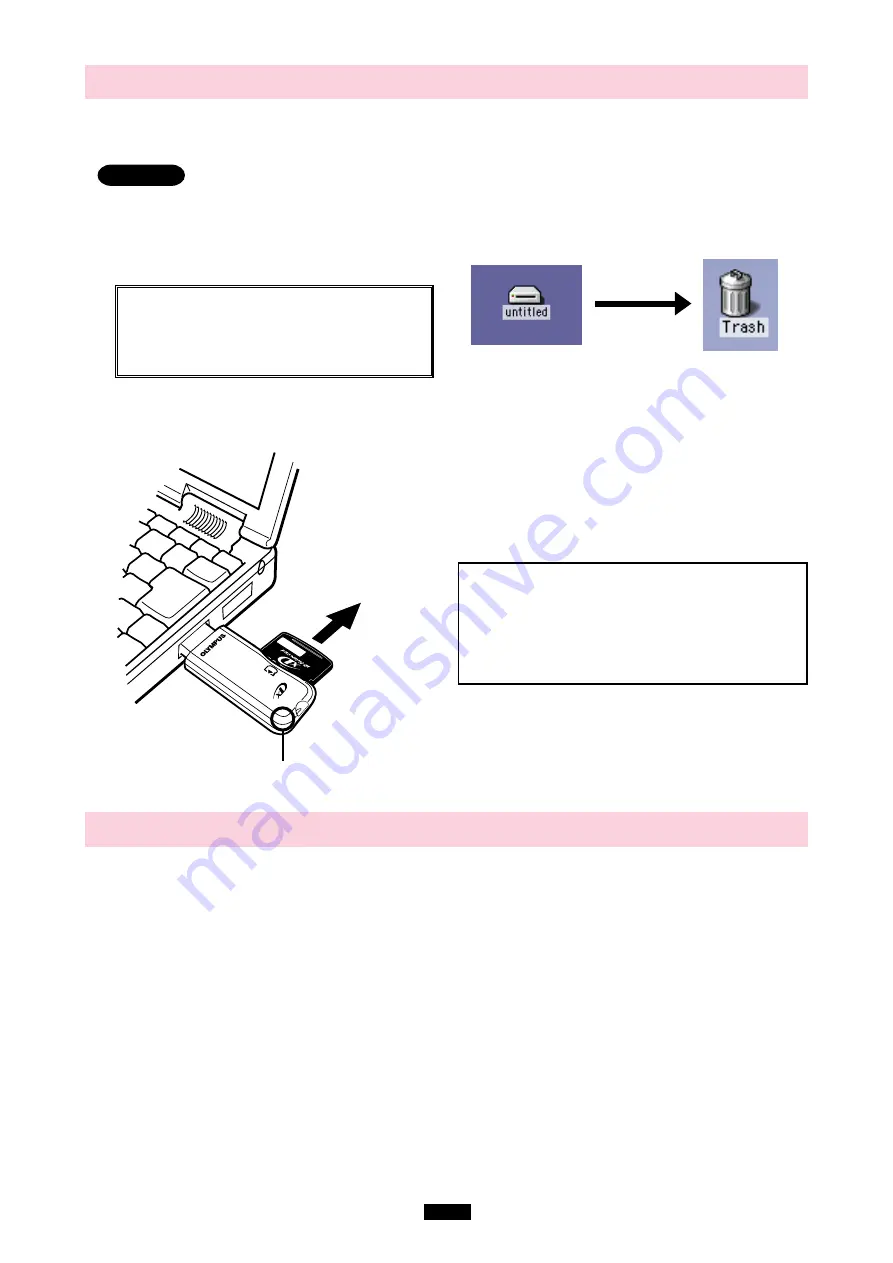
21
3
Removing a card
<Mac OS 9
⽧
Operation>
Before removing a card, close all software programs that are using data on the card (e. g. image viewing
software), then follow the steps below.
Attention!
●
If you do not follow the steps below, the data on the card may be damaged.
●
DO NOT
apply force to the computer’s USB port or the adapter when removing/inserting a card from/into
the adapter if it is directly connected to the computer’s USB port.
2.
Make sure that the status lamp is
NOT blinking
.
3.
Pull the card out of the card slot as shown.
1. Drag & drop
the card’s icon onto the Trash icon.
Drag & Drop
To perform a drag and drop, press and hold the mouse
button over the selected file(s), then move the mouse
(drag) to the desired location and release the button to
copy (drop).
4
Disconnecting the adapter
<Mac OS 9
⽧
Operation>
Before disconnecting the adapter from the computer, close all software programs that are using data on the
card (e. g. image viewing software), then follow the steps below.
1.
If a card is inserted in the adapter,
drag & drop
the card’s icon onto the Trash icon.
2.
Make sure that the status lamp is
NOT blinking
.
3.
Unplug the adapter from the computer’s USB port.
●
You can unplug the adapter with the computer’s power on. (You do not need to turn off the computer, restart it, or put
it in the sleep mode.)
Notes
•
NEVER pull the card out of the card slot or
unplug the adapter from the computer while
the status lamp is blinking.
Doing so may
destroy the data on the card or the card itself,
or cause the computer to malfunction.
Status lamp
Pull the card out.


























