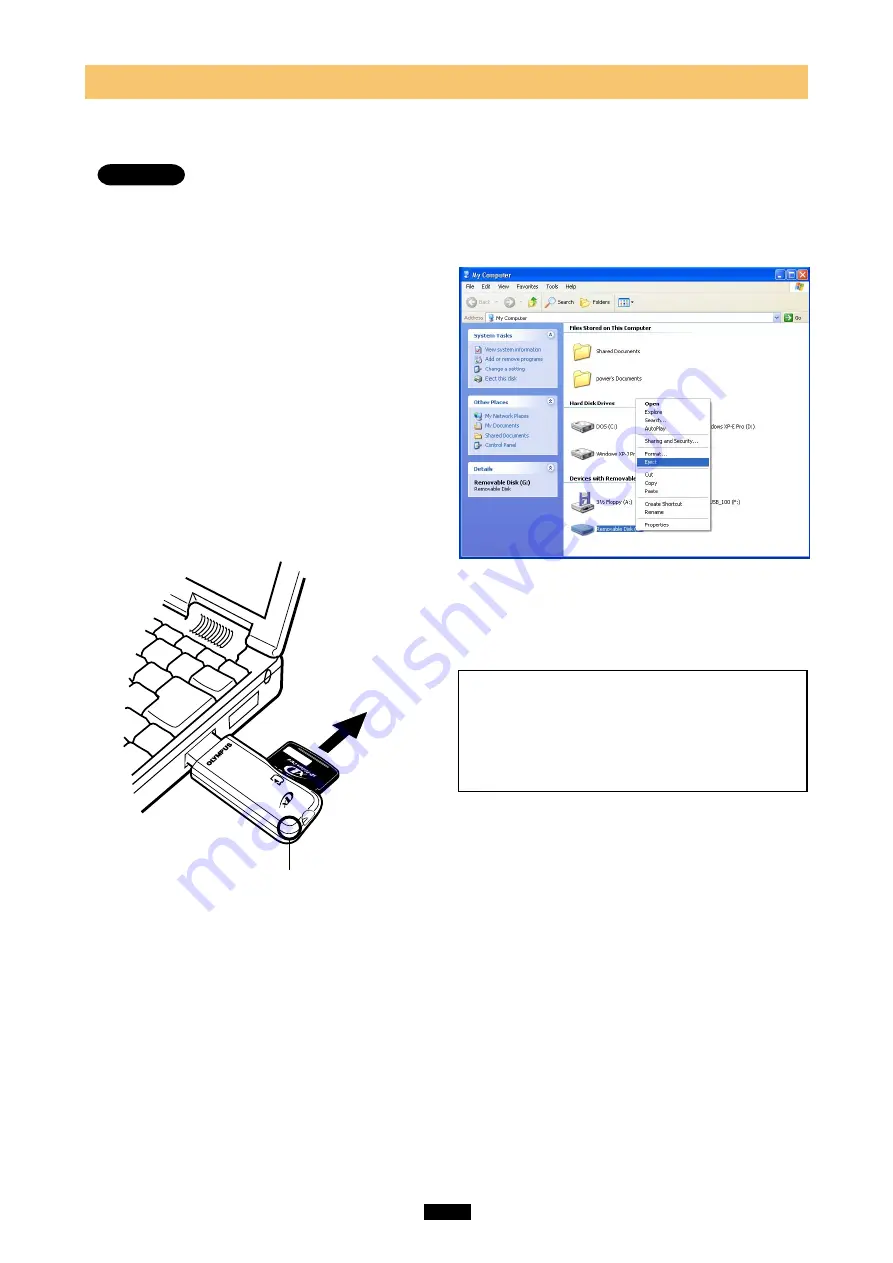
16
3
Removing a card
<Me/2000/XP
Operation>
Before removing a card, close all software programs that are using data on the card (e.g. Explorer, image
viewing software), then follow the steps below.
Attention!
●
If you do not follow the steps below, the data on the card may be damaged.
●
DO NOT
apply force to the computer’s USB port or the adapter when removing/inserting a card from/into
the adapter if it is directly connected to the computer’s USB port.
1. Double-click
[My Computer] on the desktop.
2. Right-click
the corresponding [Removable
Disk] icon, then click [Eject] in the pop-up menu.
●
The card will not be ejected when [Eject] is clicked
in this step.
3.
Make sure that the status lamp is
NOT on
.
4.
Pull the card out of the card slot as shown.
●
If you are using a Windows 2000/XP, you can only
remove a card under the user name [Administrator]
or a user name with administrator privileges. Log
on with the correct user name and password if you
want to remove the card.
Notes
•
NEVER pull the card out of the card slot or
unplug the adapter from the computer while
the status lamp is blinking.
Doing so may
destroy the data on the card or the card itself,
or cause the computer to malfunction.
Pull the card out.
Status lamp















































