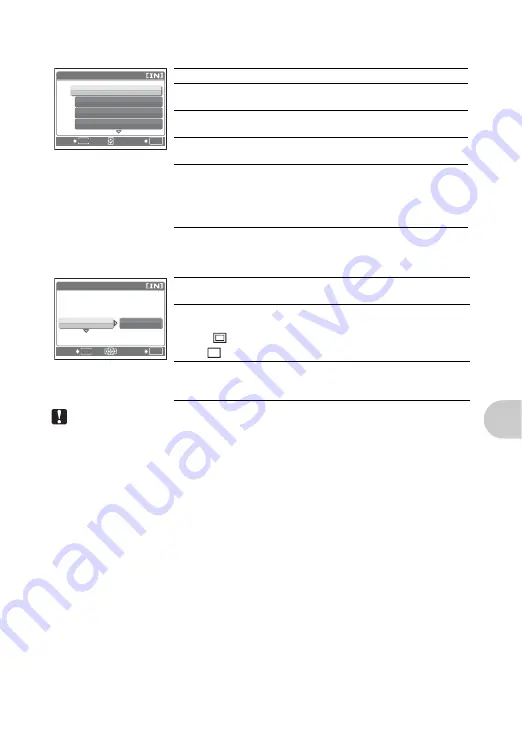
P
ri
n
ti
ng
p
ict
ur
es
EN
31
Note
• If the [PRINTPAPER] screen is not displayed, [SIZE], [BORDERLESS] and [PICS/
SHEET] are set to as [STANDARD].
Selecting a print mode
Setting the print paper
ALL INDEX
MULTI PRINT
ALL PRINT
PRINT MODE SELECT
OK
SET
MENU
EXIT
Prints the selected picture.
ALL PRINT
Prints all the pictures stored in the
internal memory or on the card.
MULTI PRINT
Prints one picture in multiple layout
format on a single sheet of paper.
ALL INDEX
Prints an index of all the pictures stored
in the internal memory or on the card.
PRINT ORDER
Prints the pictures according to the print
reservation data on the card. If no print
reservations have been made, this
option is not available.
g
“Print settings (DPOF)” (P. 33)
PRINTPAPER
SIZE
SIZE
BORDERLESS
BORDERLESS
STANDARD
STANDARD
OK
SET
BACK
MENU
SIZE
Choose from the available paper sizes on
your printer.
BORDERLESS
Select with or without borders. In [MULTI
PRINT] mode, you cannot print with a border.
OFF (
)
The picture is printed inside a blank frame.
ON (
)
The picture is printed filling the entire page.
PICS/SHEET
Available in [MULTI PRINT] mode only. The
number of prints that can be printed vary
depending on the printer.
Summary of Contents for X-755
Page 72: ...VH929602...
















































