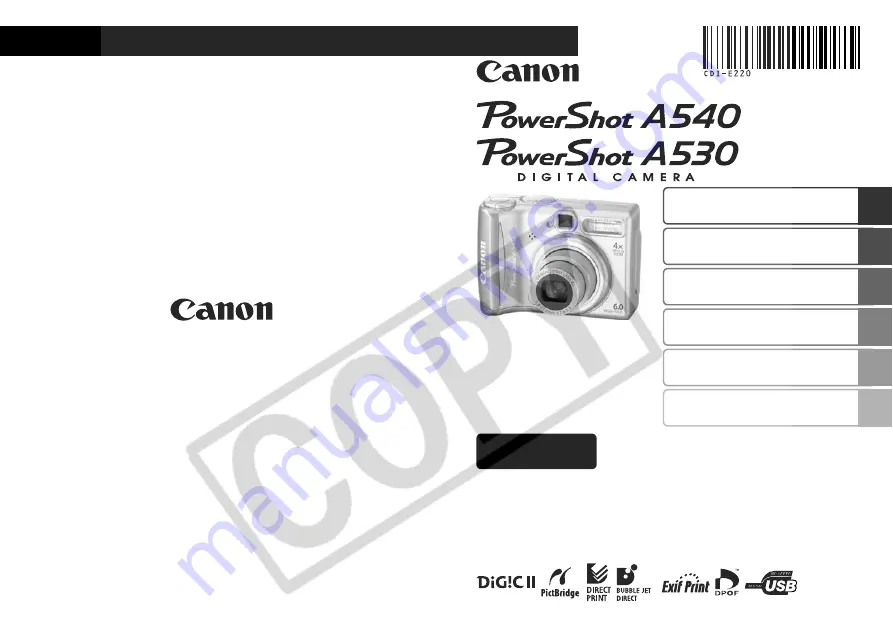
ENGLISH
Preparation
Shooting
Playback/Erasing
Menus and Settings
Printing
Downloading Images
to a Computer
Basic
CDI-E220-010
© 2006 CANON INC.
PRINTED IN MALAYSIA
Camera User Guide
Please Read This First
This guide explains how to prepare the camera and use its basic features.
Photo of PowerShot A540


































