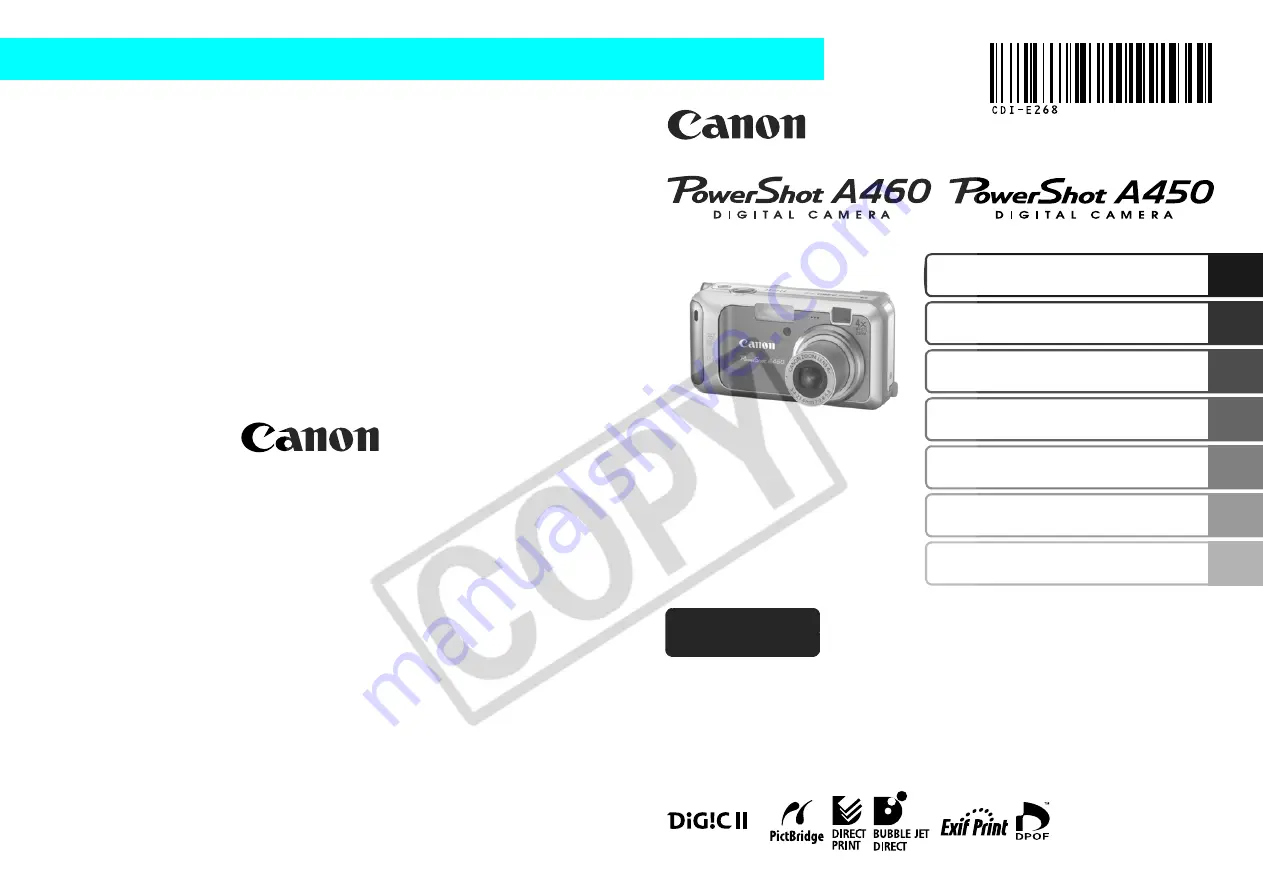
Preparations
Shooting
Playback/Erasing
Menus and Settings
Printing
The Components Guide
Downloading Images to
a Computer
CDI-E268-010
Camera User Guide
Please Read This First
This guide explains how to prepare the camera and use its basic features.
© 2007 CANON INC.
PRINTED IN CHINA
ENGLISH
Basic
Photo of PowerShot A460
Summary of Contents for PowerShot A450
Page 34: ...32 MEMO...

































