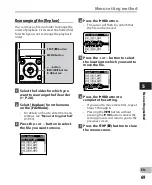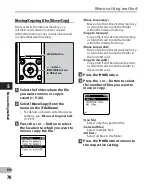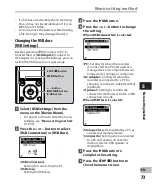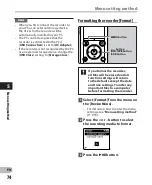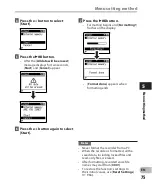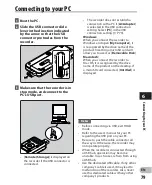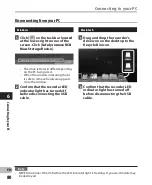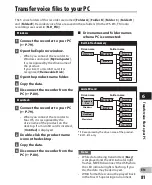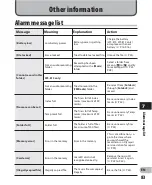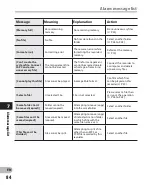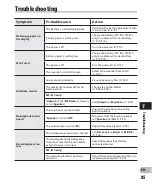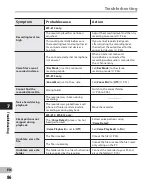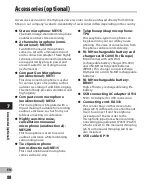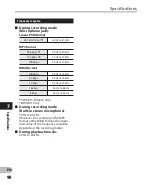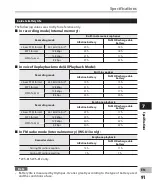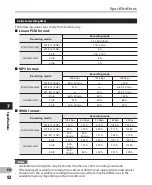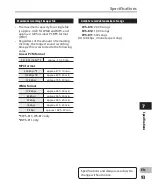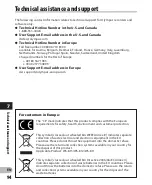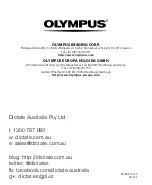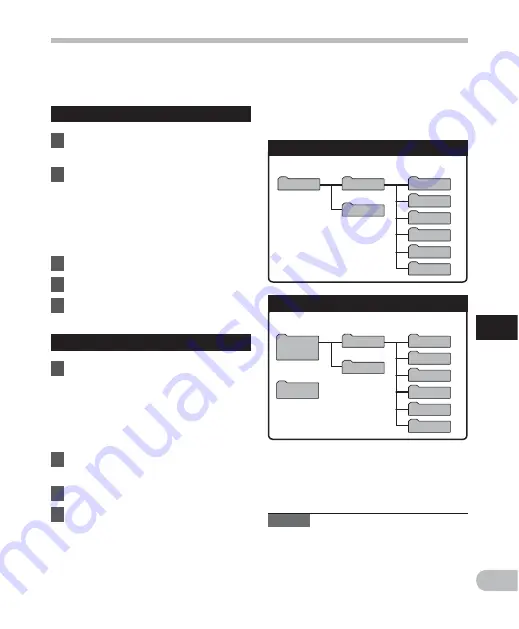
81
6
Folder
A
Folder B
Folder C
Folder D
Folder E
MUSIC
WS813 *1
RECORDER
FLD_FM*2
Folder
A
Folder B
Folder C
Folder D
Folder E
MUSIC
RECORDER
FLD_FM*2
Windows
Removable
Disk
Macintosh
Untitled
EN
Transf
er v
oice fi
le
s t
o y
ou
r P
C
Transfer voice files to your PC
The 5 voice folders of this recorder are named [
Folder A
], [
Folder B
], [
Folder C
], [
Folder D
]
and [
Folder E
]. Recorded voice files are saved in these folders (On the WS-813, FM radio
recordings are saved in [
FLD_FM
]).
Windows
1
Connect the recorder to your PC
(
☞
P.79).
2
Open the Explorer window.
• When you connect the recorder to
Windows and open [
My Computer
],
it is recognized by the drive name of
the product.
If you insert a microSD card, it is
recognized [
Removable Disk
].
3
Open the product name folder.
4
Copy the data.
5
Disconnect the recorder from the
PC (
☞
P.80).
Macintosh
1
Connect the recorder to your PC
(
☞
P.79).
• When you connect the recorder to
Mac OS, it is recognized by the
drive name of the product on the
desktop. If a microSD card is inserted,
[
Untitled
] is displayed.
2
Double-click the product name
icon on the desktop.
3
Copy the data.
4
Disconnect the recorder from the
PC (
☞
P.80).
Notes
• While data is being transmitted, [
Busy
]
is displayed and the LED indicator light
flashes. NEVER disconnect the USB while
the LED indicator light is flashing. If you
do, the data may be destroyed.
• WMA format files cannot be played back
in the Mac OS operating environment.
*1
Recognized by the drive name of the product.
*2
WS-813 only
4
Drive names and folder names
when a PC is connected:
Built-in flash memory
microSD card
Drive name
Folder name
Drive name
Folder name