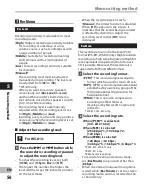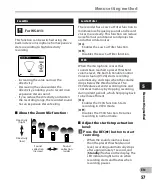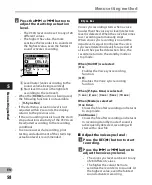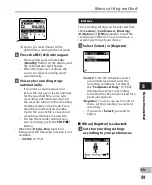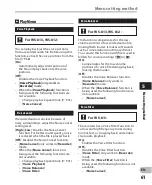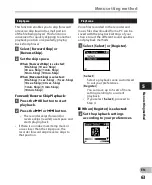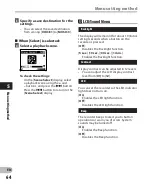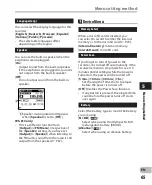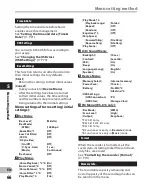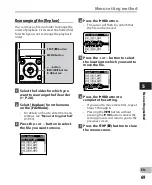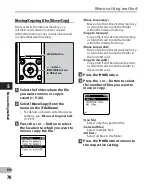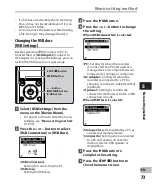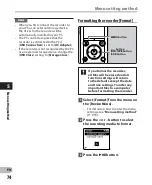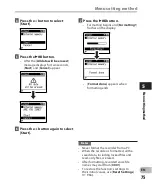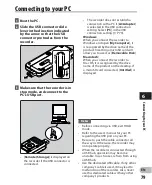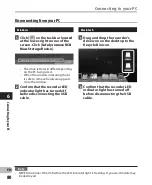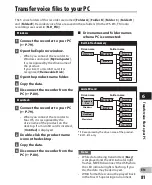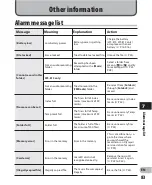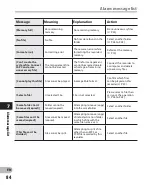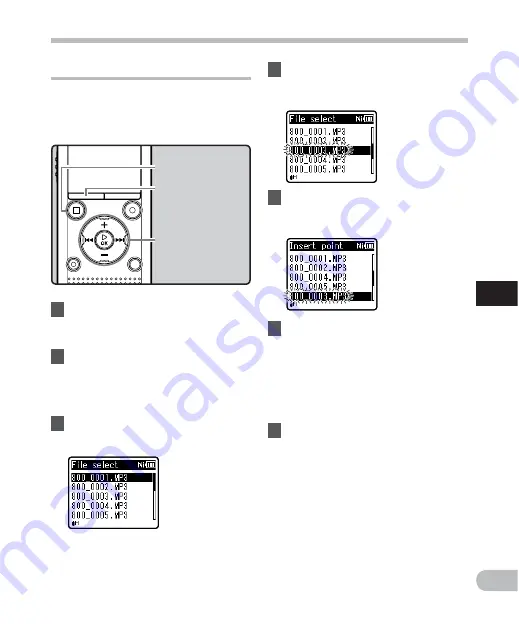
69
5
EN
Menu setting method
Menu setting method
5
Press the
+
or
−
button to select
the location to which you want to
move the file.
6
Press the
`
OK
button to
complete the setting.
• If you want to move more files, repeat
Steps 3 through 6.
• Pressing the
0
button without
pressing the
`
OK
button cancels the
setting process and returns you to the
previous screen.
7
Press the
STOP
(
4
) button to close
the menu screen.
4
Press the
`
OK
button.
• The cursor will flash to confirm that
the file can be moved.
Rearranging files [ Replace ]
You can move a file in a folder to change the
order of playback. First select the folder (file)
for which you want to change the playback
order.
1
Select the folder for which you
want to rearrange the file order
(
☞
P.28).
2
Select [
Replace
] from the menu
on the [
File Menu
].
• For details on how to enter the menu
settings, see “
Menu setting method
”
(
☞
P.53).
3
Press the
+
or
−
button to select
the file you want to move.
STOP
(
4
) button
MENU
button
+
−
button
9
0
button
`
OK
button