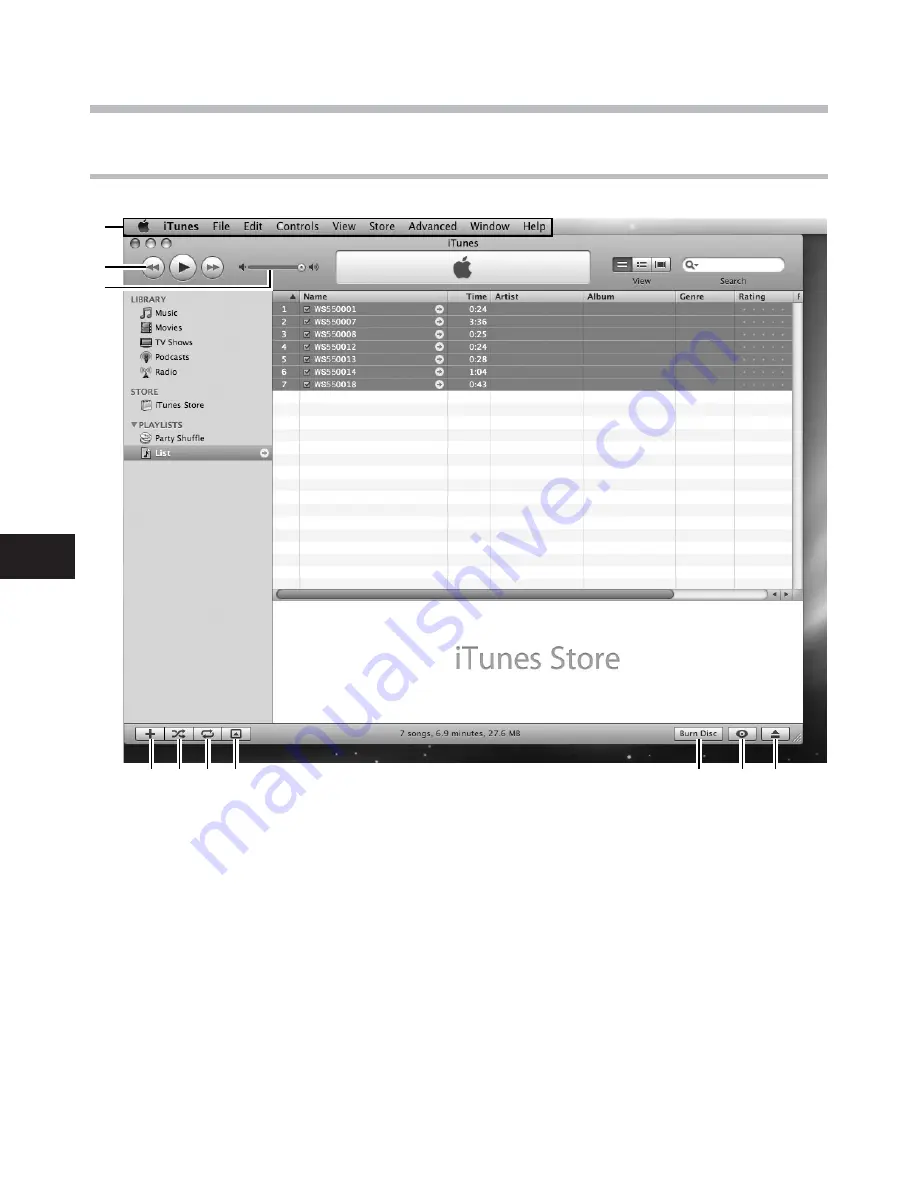
60
5
2
1
3
4 5 6 7
8
9 0
Us
in
g
iT
u
n
e
s
Using iTunes
1
Features taskbar
2
Rewind button/
Playback, Pause button/
Fast Forward button
3
Volume slide
4
Playlist addition button
5
Shuffle button
6
Repeat button
7
Display change button
8
Disc create button
9
Browse button
0
Disc eject button
Window names













































