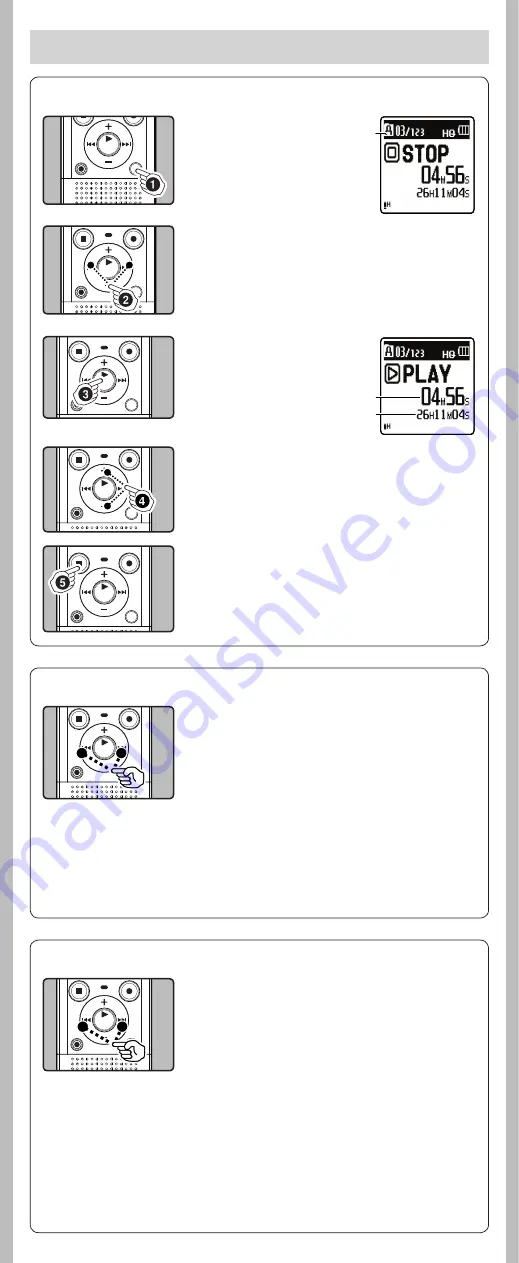
6
- -
1
Press the
FOLDER/INDEX/
SCENE
button to select the
desired folder.
a
Folder indicator
h
Playback
2
Press the
9
or
0
button to select the file
to playback.
3
Press the
`
OK/MENU
button to start playback.
b
Elapsed playback time/
c
File length
a
About playback
b
c
4
Press the
+
or
−
button to adjust to a
comfortable listening volume.
• The volume can be adjusted within a range from [
00
] to
[
30
].
5
Press the
STOP
(
4
) button at any point you
want to stop the playback.
• This will stop the file being played back midway. When the
resume function is activated the stopped location will be
registered, even if the power is turned off. The next time
the power is turned on, playback may be resumed from the
registered stopped location.
h
Forwarding and Rewinding
While the recorder is during stop mode, press and hold
the
9
or
0
button.
• If you release the button, it will stop. Press the
`
OK/MENU
button to start playback from where it was stopped.
While the recorder is during playback mode, press and
hold the
9
or
0
button.
• When you release the button the recorder will resume
normal playback.
• If there is an index mark or temp mark in the middle of the
file, the recorder will stop at that location.
•
9
:
The recorder stops when it reaches the end of the
file. Continue pressing the
9
button to proceed
with the cue from the beginning of the next file.
0
:
The recorder stops when it reaches the beginning
of the file. Continue pressing the
0
button
to proceed with the review from the end of the
previous file.
h
Locating the beginning of the file
While the recorder is during stop mode or playback
mode, press the
9
button.
• The recorder skips to the beginning of the next file.
While the recorder is during playback mode, press the
0
button.
• The recorder skips to the beginning of the current file.
While the recorder is during stop mode, press the
0
button.
• The recorder skips to the beginning of the previous file. If the
recorder stop the midway of the file, return to the beginning
of the file.
While the recorder is during playback mode, press the
0
button twice.
• The recorder skips to the beginning of the previous file.
Notes:
• When you skip to the beginning of the fi le during playback, the recorder will start playback at the
position of an index mark or temp mark. The index mark and temp mark will be skipped when
you perform the operation in stop mode.
• When [
Skip Space
] set to other than [
File Skip
], the recorder will skip forward/reverse the specifi ed
time, then will start playback.






























