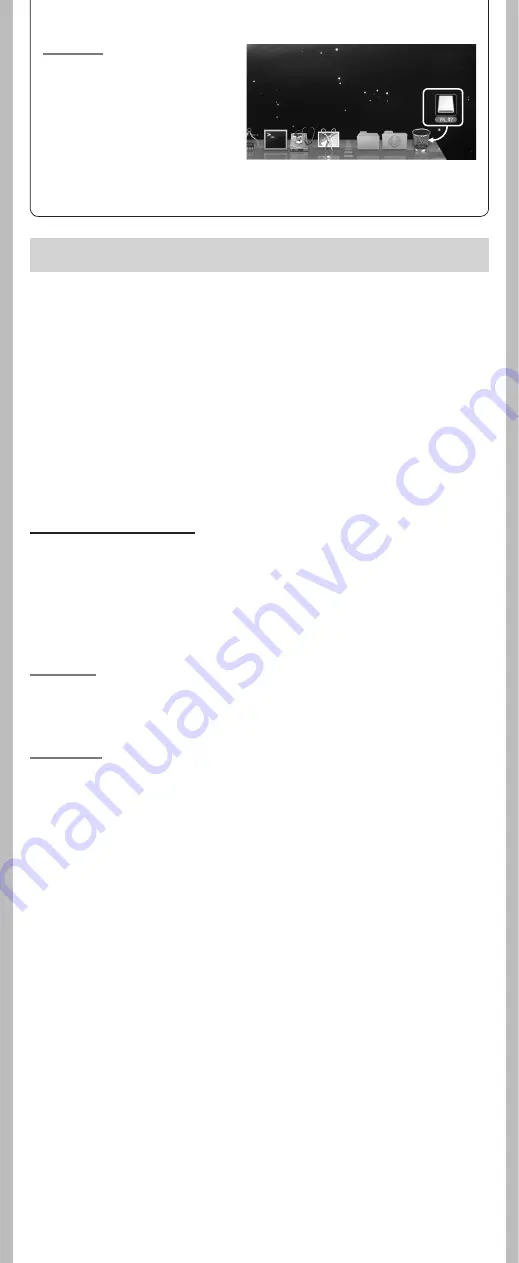
16
- -
Macintosh:
1
Move the drive icon for this
recorder that is appear on
the desktop to the garbage
bin by Drag & Drop it.
2
Disconnect the recorder from
the PC.
Note:
• NEVER disconnect the USB while the recording indicator light is fl ashing. If you do, the data will
be destroyed.
Safe and proper usage
General precautions
• Do not leave the recorder in hot, humid locations such as inside a closed automobile
under direct sunlight or on the beach in the summer.
• Do not store the recorder in places exposed to excessive moisture or dust.
• Do not use organic solvents such as alcohol and lacquer thinner to clean the unit.
• Do not place the recorder on top of or near electric appliances such as TVs or refrigera-
tors.
• Avoid recording or playing back near cellular phones or other wireless equipment,
as they may cause interference and noise. If you experience noise, move to another
place, or move the recorder further away from such equipment.
• Avoid sand or dirt. These can cause irreparable damage.
• Avoid strong vibrations or shocks.
• Do not disassemble, repair or modify the unit yourself.
• Do not operate the unit while operating a vehicle (such as a bicycle, motorcycle, or
go-cart).
• Keep the unit out of the reach of children.
<Warning regarding data loss>
Recorded content in memory may be destroyed or erased by operating mistakes, unit malfunction,
or during repair work.
It is recommended to back up and save important content to other media such as a computer
hard disk.
Any liability for passive damages or damage of any kind occurred due to data loss incurred by a
defect of the product, repair performed by the third party other than Olympus or an Olympus
authorized service station, or any other reasons is excluded from the Olympus’s liability.
Batteries
f
Danger:
• Batteries should never be exposed to flame, heated, short-circuited or disas-
sembled.
• Never store batteries where they will be exposed to direct sunlight, or subjected to
high temperatures in a hot vehicle, near a heat source, etc.
f
Warning:
• Do not solder lead wires or terminals directly onto a battery or modify it.
• Do not connect the
=
and
-
terminals together. This may cause fire, overheating or
electric shock.
• When carrying or storing the batteries, be sure to put it in the provided case to protect
its terminals. Do not carry or store the batteries with any metal objects (such as key
rings).
If this warning is not followed, fire, overheating or electric shock may occur.
• Do not connect the batteries directly to a power outlet or a cigarette lighter of an
automobile.
• Do not insert the batteries with their
=
and
-
terminals reversed.
• If any liquid from a battery gets into your eyes, promptly wash it off with clean water
and consult your doctor at once.
• Do not attempt to recharge alkaline, lithium or any other non-rechargeable batter-
ies.
• Never use any batteries with a torn or cracked outer cover.
• Keep batteries out of the reach of children.
• If you notice anything unusual when using this product such as abnormal noise, heat,
smoke, or a burning odor:
1
remove the batteries immediately while being careful not to burn yourself, and;
2
call your dealer or local Olympus representative for service.
• Do not expose the batteries to water. Do not allow water to contact the terminals.
• Do not remove or damage the batteries insulating sheet.
• Do not use the batteries if you find something wrong with them such as leakage,
color change or deformity.
• Unplug the charger if the charging is still incomplete after the specified time it should
take.
• Should any batteries liquid get on skin or clothing, promptly wash it off with clean
water.
• Keep batteries away from fire.



































