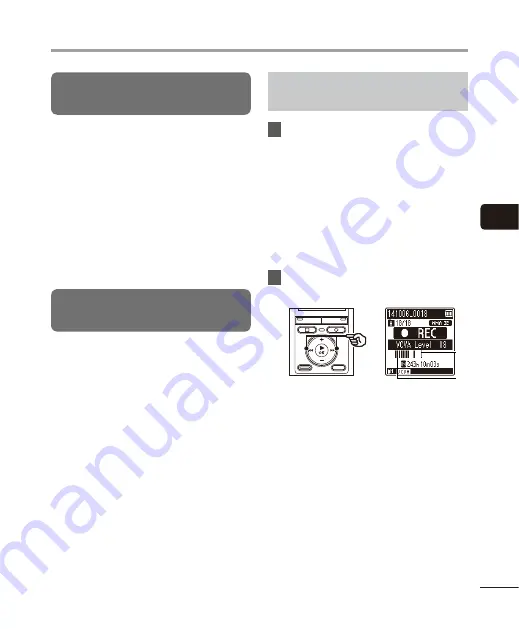
4
Recording menu [Rec Menu]
39
EN
Recording menu [Rec Menu]
Reducing noise during recording
[Low Cut Filter]
The voice recorder’s low cut filter function
lets you make recordings that reduce
humming sounds from air-conditioners or
low-frequency sounds from equipment such
as projectors.
[
On
]:
Turns the low cut filter on.
[
Off
]:
Turns the low cut filter off.
Voice-activated recording function
[VCVA]
The voice-activated recording function
(VCVA) automatically starts recording when
a sound louder than a preset voice activation
level is detected, and automatically pauses
recording when the sound volume level
falls. Use this function to automatically omit
unneeded quiet segments when recording
(such as long silences during conferences),
saving memory.
[
On
]:
Turns VCVA on. You can adjust the voice
activation level used for VCVA.
[
Off
]:
Turns VCVA off. Restores standard
recording.
Adjusting the voice activation level for
voice-activated recording
1
Press the
REC
(
s
) button to start
recording.
•
Recording pauses automatically
about 1 second after the input
sound becomes quieter than the set
activation sensitivity.
The blinking message [
Standby
]
appears in the display. The LED
indicator light becomes lit when
recording is activated and flashes
when recording is paused.
2
Press the
9
or
0
button to
adjust the voice activation level.
b
a
a
Voice activation level (moves left/
right to match set level)
b
Level meter (changes in proportion
to recording sound volume)
•
The setting can be adjusted to
between [
01
] and [
15
].
















































