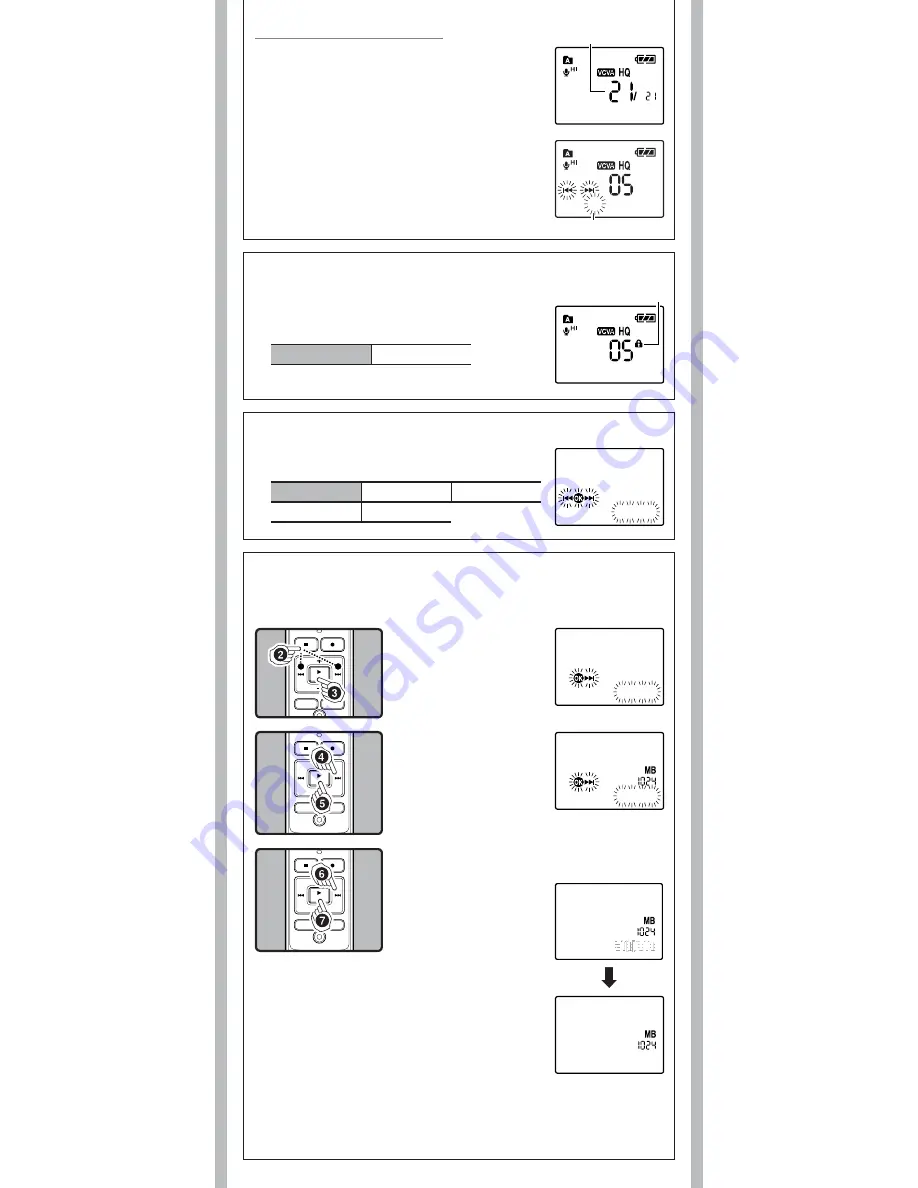
9
- -
Adjust the start/stop actuation level:
1
While the recorder is during recording mode,
press the
9
or
0
buttons to adjust the pause
sound level.
• The VCVA level can be set to any of 15 different values.
a
VCVA Level
b
Start level (moves to the right/left according to the set level)
h
Locking files [
Lock
]
Erase lock indicator
Locking a file keeps important data from being accidentally erased.
Locked files are not erased when you choose to erase all files from
a folder.
In Menu mode selection:
Lock: Off
Lock: On
Note:
• The record/play indicator light is lit during recording. When the
recorder is in Standby mode, the Record/Play indicator light fl ashes
and [
VCVA
] fl ashes on the display.
05m35s 00m00s
a
b
05m35s 00m00s
h
Formatting the recorder [
Format
]
If you format the recorder, all files will be removed and all function settings will return to defaults except
date and time settings. Transfer any important files to a computer before formatting the recorder.
Notes:
• It may take up to a minute to fi nish the initialization. Do not remove the battery or detach the
battery compartment from the recorder during that time. Otherwise data may be damaged.
• Never format the recorder from a PC.
• When the recorder is formatted, all the stored data, including locked fi les, are erased.
1
The Sub Menu opens.
2
Press the
9
or
0
to
select [
Format
].
3
Press the
PLAY
/
OK
(
`
)
button.
• [
^ ]
] and [
Cancel
] flashes
alternately.
4
Press the
9
button to
select [
Start
].
5
Press the
PLAY
/
OK
(
`
)
button.
• After the [
Data All Cleared
]
message is on for 2 seconds,
[
Sure? Cancel
] will turn on.
6
Press the
9
button
again to select [
Start
].
7
Press the
PLAY
/
OK
(
`
)
button.
• F o r m a t t i n g b e g i n s a n d
[
Format Done
] displays when
formatting ends.
Format: Cancel
Format!
Format Done
Sure?:
Cancel
h
Set the display language [
Language
]
You can select the display language for this recorder.
In Menu mode selection:
Lang.: English
Lang.: Français Idioma: español
Sprache: Deutsch Lingua: Italiano
Lang. :
English












