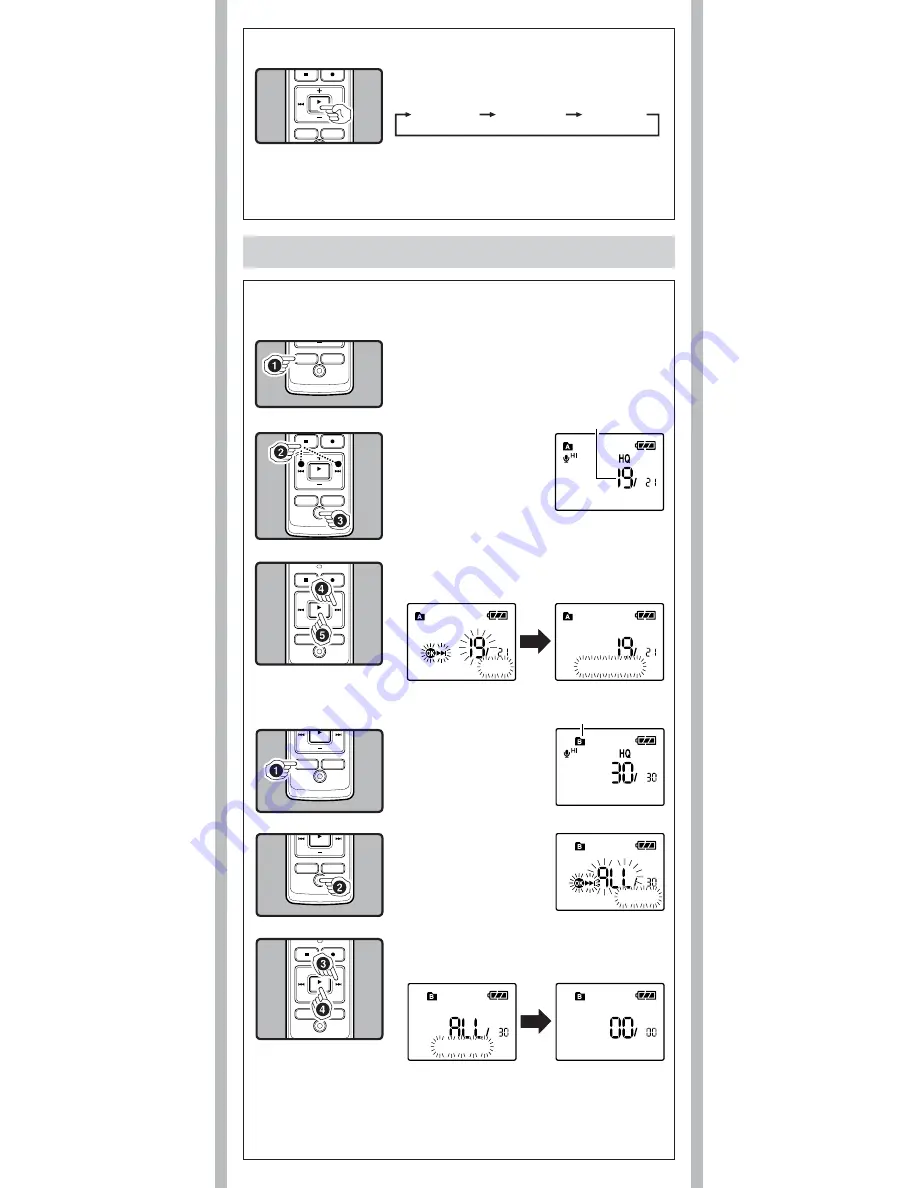
6
- -
Erase
Normal speed
Slow Playback
(-25%)
Fast Playback
(+50%)
While the recorder is during playback mode, press the
PLAY
/
OK
(
`
) button to change the playback speed.
h
Changing the playback speed
Notes:
• When the slow playback mode is selected, the [
J
] appears and, for the fast playback mode, [
K
]
appears on the display.
• Even if playback is stopped, the changed playback speed will be retained.
• The next playback will be at that speed.
You can easily erase unnecessary files. Sequential file numbers are reassigned automatically.
1
Press the
FOLDER
/
INDEX
button to select
folder.
h
Erasing one file at a time
2
Press the
9
or
0
button to select the file
to be erased.
a
File to be erased
3
Press the
ERASE
(
s
)
button.
4
Press the
9
button to select [
Start
].
5
Press the
PLAY
/
OK
(
`
) button.
a
Erase:
Start
File Erase!
Notes:
• An erased fi le cannot be restored.
• The fi le set to erase lock will not be erased.
• If operation is not executed for 8 seconds during the setting, it will return to the stop status.
• Completion of erasing may take several seconds. Do not attempt to remove, replace battery
or attempt any other functions on the voice recorder during this period because data may be
corrupted.
3
Press the
9
button to select [
Start
].
4
Press the
PLAY
/
OK
(
`
) button.
h
Erase all files from a folder
1
Pr e s s t h e
FO LD E R
/
INDEX
button to select
the folder to be erased.
a
Folder to be erased
2
Press the
ERASE
(
s
)
button twice.
a
Erase:
Cancel
All Erase!
Erase Done












