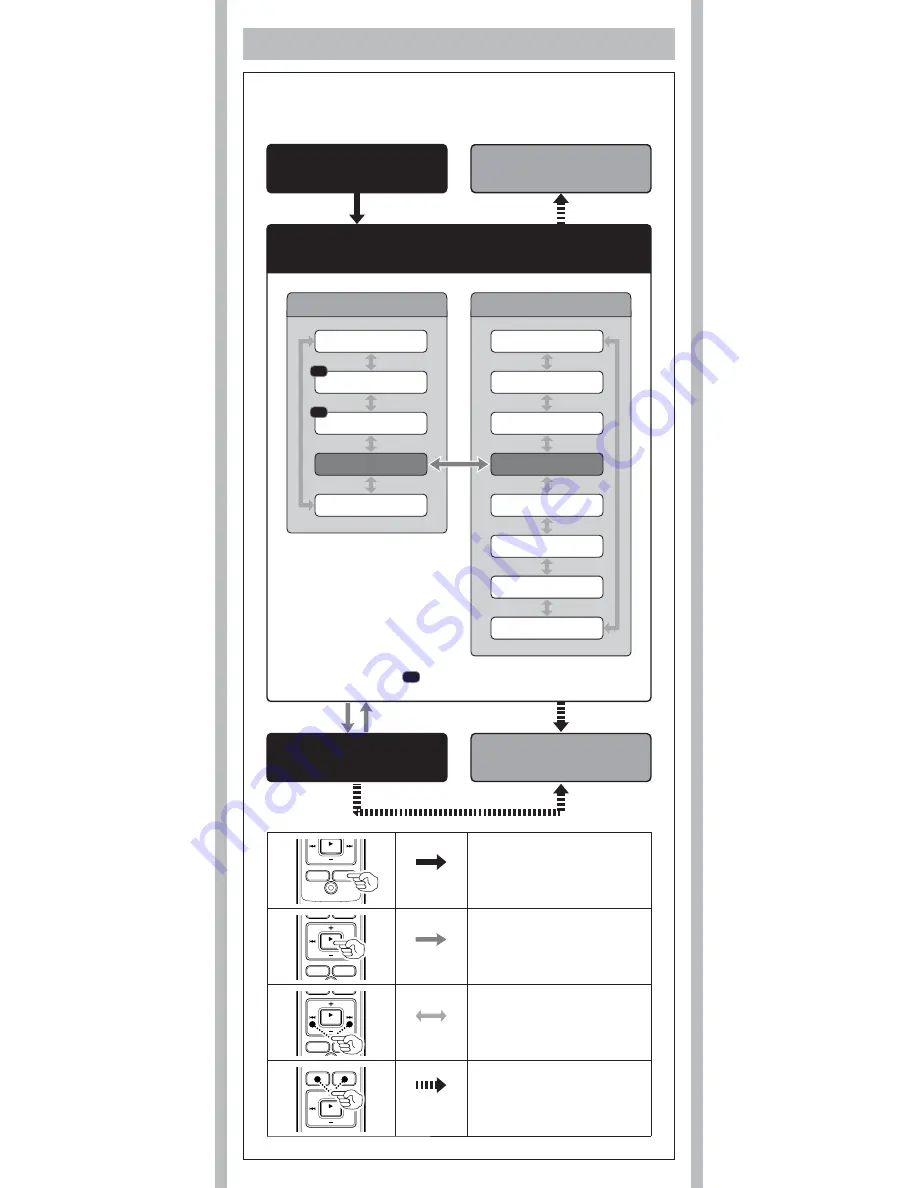
7
- -
h
The levels of the menu screen and the operation
buttons [
Main Menu
/
Sub Menu
]
The setting can be switched by putting the recorder in menu mode.
Menu mode
DISP
/
MENU
Press and hold the button for 1 second or
longer to put the recorder in menu mode.
PLAY
/
OK
(
`
)
Go to the setting screen from the main
menu or sub menu screen. Confirm the item
selected in the setting screen, and go back to
the main menu or sub menu screen.
0
or
9
Switch the items of the setting screen in the
main menu or sub menu screen.
STOP
(
4
) or
REC
(
s
)
Complete the menu mode setting. (If pressed
while the setting screen is displayed, the item
being selected will not be set.)
Sub menu screen
The menu item with mark can be set even during recording.
REC
Step 2
Select the menu item in the main menu or sub menu screen.
Step 1
Put the recorder in menu mode.
Step 4
Complete the menu mode setting.
Step 3
Select the setting item
in the setting screen.
Cancel the setting.
Language
Format
System
Main Menu
Time & Date
Beep
LED
Contrast
Main menu screen
Rec Mode
Mic Sense
VCVA
Sub Menu
Lock
REC
REC












