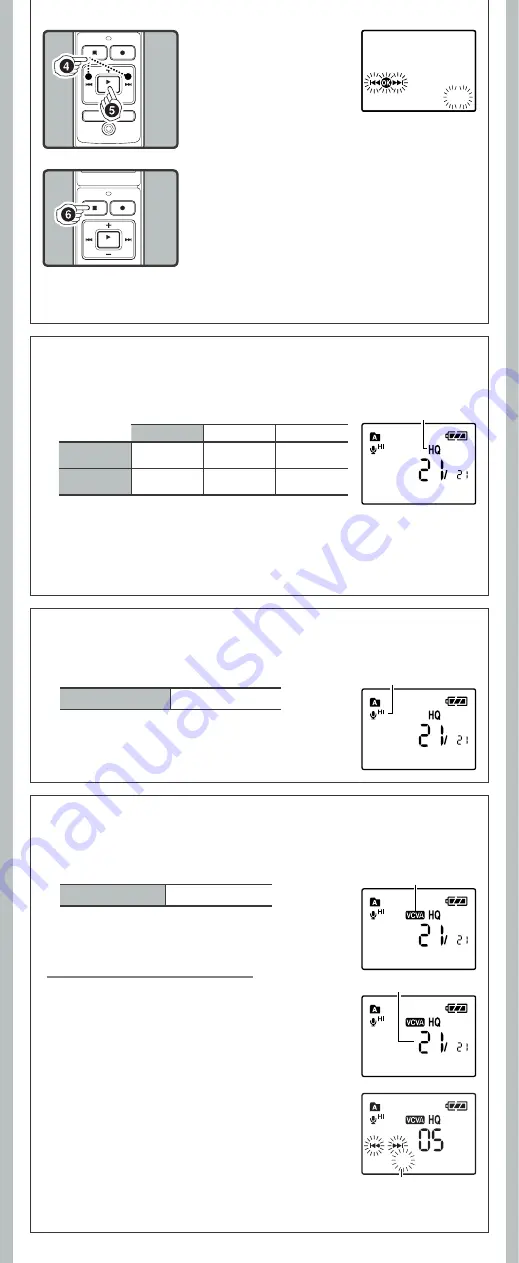
8
- -
When the microphone senses that sound has reached a preset volume, the built-in Variable Control
Voice Actuator (VCVA) starts recording automatically, and stops it when the volume drops.
In Menu mode selection:
VCVA:
Off
VCVA:
On
Note:
• The recorder will stop if you leave it idle for 3 minutes during a menu setup operation, when a
selected item is not applied.
5
Press the
PLAY
/
OK
(
`
) button to confirm the
setting.
VCVA indicator
h
Recording Modes [
Rec Mode
]
Current recording mode
Microphone
sensitivity indicator
h
Microphone Sensitivity [
Mic Sense
]
h
Using the Variable Control Voice Actuator [
VCVA
]
Adjust the Start/Stop Actuation Level:
The recording mode can be chosen from [
HQ
] (high quality sound recording), [
SP
] (standard
recording), and [
LP
] (long-term recording).
In Menu mode selection:
Mode: HQ
Mode: SP
Mode: LP
VN-5200PC
Approx. 35 hours
20 minutes
Approx.69 hours
35 minutes
Approx. 221 hours
30 minutes
VN-3200PC
Approx. 8 hours
40 minutes
Approx. 17 hours
10 minutes
Approx. 54 hours
40 minutes
Notes:
• The recording time shown above is for one continuous fi le. The available recording time may be
shorter than specifi ed if several fi les are recorded. (Use the remaining time and recorded time
only as references.)
• The above-noted recording times indicate times after deletion of the manual data stored in the
recorder.
Microphone sensitivity is adjustable to meet your recording needs.
In Menu mode selection:
Sense: Conf. (
g
)
Sense: Dict. (
i
)
Note:
• To ensure successful recording, make a test recording to select
appropriate microphone sensitivity before recording.
1
While the recorder is during recording mode,
press the
9
or
0
buttons to adjust the pause
sound level.
• The VCVA level can be set to any of 15 different values.
a
VCVA Level
b
Start level (moves to the right/left according to the set level)
Note:
• The record/play indicator light is lit during recording. When the recorder is in Standby mode, the
Record/Play indicator light fl ashes and [
VCVA
] fl ashes on the display.
Mode:
HQ
05m35s 00m00s
05m35s 00m00s
05m35s 00m00s
05m35s 00m00s
a
b
6
Press the
STOP (
4
)
button to close the menu.
4
Press the
9
or
0
button to select the set-
ting.
• To go to the main menu screen
after the sub menu setting,
select [
Main Menu
] from the
sub menu screen.












