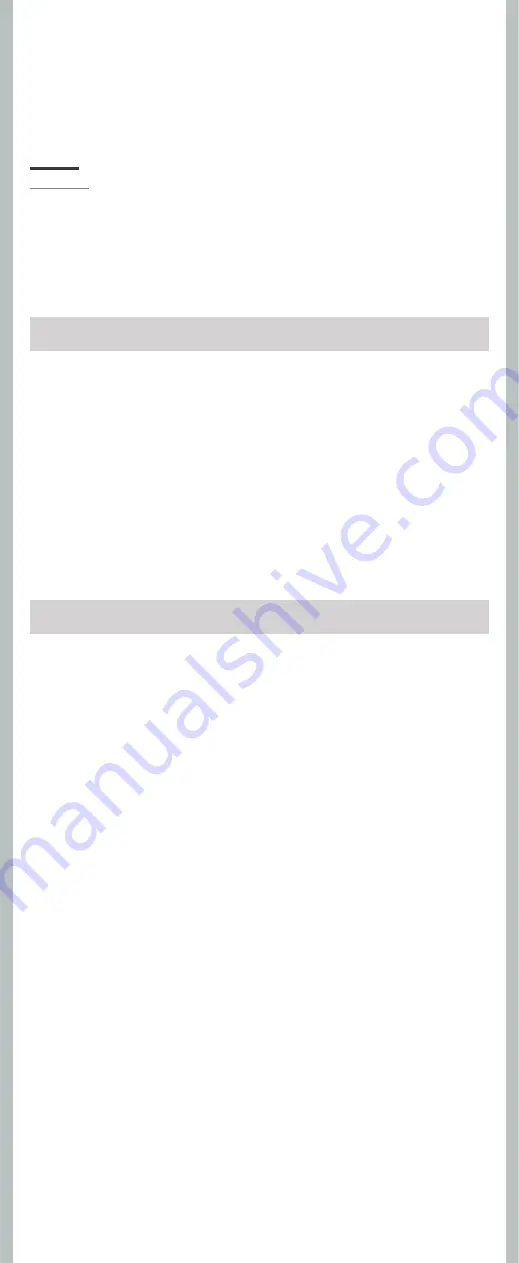
12
- -
• Do not use organic solvents such as alcohol and lacquer thinner to clean the unit.
• Do not place the recorder on top of or near electric appliances such as TVs or refrigerators.
• Avoid recording or playing back near cellular phones or other wireless equipment, as they may cause
interference and noise. If you experience noise, move to another place, or move the recorder further
away from such equipment.
•
Avoid sand or dirt. These can cause irreparable damage.
•
Avoid strong vibrations or shocks.
•
Do not disassemble, repair or modify the unit yourself.
•
Do not operate the unit while operating a vehicle (such as a bicycle, motorcycle, or gocart).
•
Keep the unit out of the reach of children.
Battery
V
Warning
• Under no circumstances insert any other parts than the main unit into the battery compartment. This
may result in battery leakage, overheating, fire or explosion.
• Battery should never be exposed to flame, heated, short-circuited or disassembled.
• Do not attempt to recharge alkaline, lithium or any other non-rechargeable battery.
• Never use any battery with a torn or cracked outer cover.
• Keep battery out of the reach of children.
• If you notice anything unusual when using this product such as abnormal noise, heat, smoke, or a burning odor:
1
remove the battery immediately while being careful not to burn yourself, and;
2
call your dealer or local Olympus representative for servicing.
Q1:
Nothing happens when a button is pressed.
A1:
The
HOLD
switch may be set to [
HOLD
] position.
The batteries may be depleted.
The batteries may be inserted incorrectly.
Q2:
No sound or quiet sound is heard from the speaker while playing back.
A2:
The earphone plug may be plugged into the recorder.
The volume may be set to the minimum level.
Q3:
Recording is not possible.
A3:
By pressing the
STOP
(
4
) button repeatedly while the recorder stops, check if
the display shows:
• The remaining recording time in the selected folder may have reached [
00:00
].
• The number of files is 200.
Check if the display shows [
Memory Full
] by pressing the
REC
(
s
)
button.
Q4:
The playback speed is too fast (slow).
A4:
The recorder may be set to fast (slow) Playback.
Troubleshooting
Recording medium:
Built-in flash memory
Overall frequency:
VN-5200PC:
HQ mode: 200 to 13,000 Hz
SQ mode: 200 to 7,000 Hz
LP mode: 200 to 3,000 Hz
VN-3200PC:
HQ mode: 200 to 13,000 Hz
SQ mode: 200 to 7,000 Hz
LP mode: 200 to 3,000 Hz
Recording time:
VN-5200PC: 512 MB
HQ mode: Approx. 35 hours 20 minutes
SP mode: Approx. 69 hours 35 minutes
LP mode: Approx. 221 hours 30 minutes
VN-3200PC: 128 MB
HQ mode: Approx. 8 hours 40 minutes
SP mode: Approx. 17 hours 10 minutes
LP mode: Approx. 54 hours 40 minutes
Microphone:
Electret Condenser Microphone (mon-
aural)
Specifications
Speaker:
Built-in ø 23 mm round dynamic speaker
Maximum power:
250 mW
Earphone jack (monaural):
ø 3.5 mm diameter, impedance 8 Ω
Microphone jack (monaural):
ø 3.5 mm diameter, impedance 2 kΩ
Power supply:
Two AAA (LR03) batteries or Two Ni-MH
rechargeable batteries
Continuous battery:
Alkaline batteries: Approx. 37 hours
Ni-MH rechargeable batteries: Approx.
25 hours
Dimensions:
102 (L) mm x 37 (W) mm x 18.8 (T) mm
(without protrusions)
Weight:
64.8 g (including battery)
• The above-noted recording times indicate times after deletion of the manual data stored in the
recorder.
• The manual data can be deleted by connecting to a computer and deleting or by formatting the recorder.
For details, please see “
Formatting the Recorder
[
Format
]”.
• Before deleting the data, please make a backup fi le of the PDF data of the manual.
• Battery life is measured by Olympus. It varies greatly according to the type of batteries used and the
conditions of use.
• Your recorded contents are for your personal use or pleasure only. It is prohibited to record copyrighted
material without permission of the copyright holders according to copyright law.
• Specifi cations and design are subject to change without notice for improvement of performance.
h
Accessories (Optional):
Ni-MH Rechargeable Battery Charger:
BU-400 (Europe only)
Ni-MH Rechargeable Battery:
BR401
Connecting cord (Earphone jack
↔
Microphone jack):
KA333
Noise-Cancellation microphone:
ME52
Electret condenser microphone:
ME15
Dual monaural earphone:
E20
Telephone pickup:
TP7
Neck Strap:
ST26






























