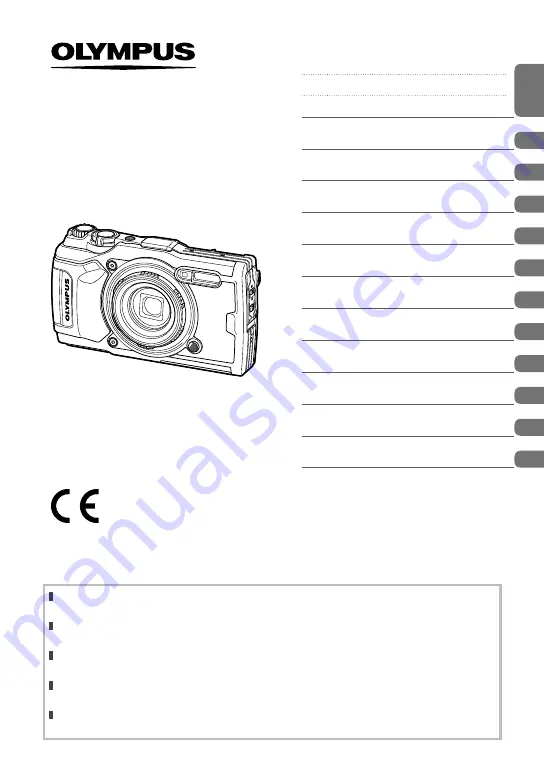
Before You Begin
Table of Contents
Quick Task Index
1.
Preparation
2.
Shooting
3.
Playback
4.
Menu Functions
5.
Connecting the camera to a
smartphone
6.
Using Field Sensor Data
7.
Connecting to a Computer
8.
Cautions
9.
Troubleshooting
10.
Information
11.
SAFETY PRECAUTIONS
Model No. : IM015
TG-6
Instruction Manual
DIGITAL CAMERA
Thank you for your purchase of an Olympus digital camera. Consult this manual while
operating the camera to ensure that you are using the product safely and correctly.
Be sure you have read and understood the contents of “11. SAFETY PRECAUTIONS”,
before using this product. Keep these instructions available for future reference.
We recommend that you take test shots to get accustomed to your camera before taking
important photographs.
The screen and camera illustrations shown in this manual were produced during the
development stages and may differ from the actual product.
If there are additions and/or modifications of functions due to firmware update for the
camera, the contents will differ. For the latest information, please visit the Olympus website.
Summary of Contents for TG-6
Page 165: ......
Page 166: ...WD639600 date of issue 2019 05 ...






























