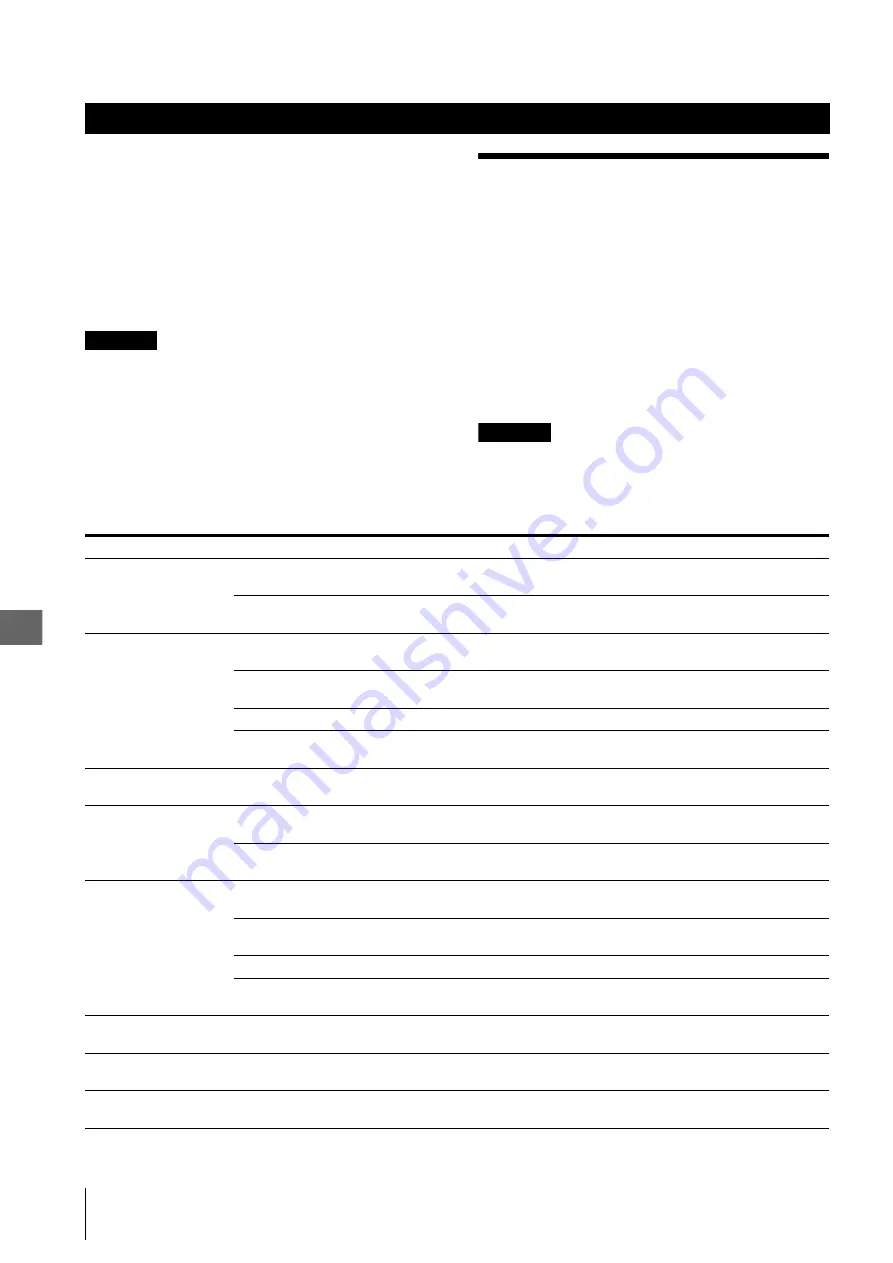
_
_
_
_
OEV262H
6.
T
ro
ubl
e
s
ho
ot
in
g
6
6.1 Troubleshooting guide
36
If the monitor is visibly damaged, does not function as
expected or is found to have irregularities during the
inspection described in Chapter 4, “Inspection” and
Chapter 3, “Installation and Connection,” do not use the
monitor and contact Olympus. Some problems that
appear to be malfunctions may be correctable by
referring to Section 6.1, “Troubleshooting guide.” If the
problem cannot be resolved by the described remedial
action, stop using the monitor and contact Olympus.
WARNING
Never use the monitor if an abnormality is suspected.
Damage or irregularity in the instrument may
compromise patient or user safety and may result in
more severe equipment damage.
6.1 Troubleshooting
guide
The following table shows the possible causes of and
countermeasures against troubles that may occur due to
equipment setting errors or deterioration of
consumables.
Troubles or failures other than those listed in the
following table need repair. As repair performed by
persons who are not qualified by Olympus could cause
patient or user injury and/or equipment damage, be sure
to contact Olympus for repair.
WARNING
If an abnormality is suspected, turn the monitor Off once
and turn it On again. If the abnormality cannot be
solved, turn the monitor Off and disconnect the power
cord to stop the flow of electricity completely.
6. Troubleshooting
Malfunction
Cause
Remedy
The monitor does not
power up.
The power cord is not connected.
Connect the power cord as described in the instructions
page 19.
The mobile workstation has not been
powered up.
Power up the mobile workstation.
No image.
The video system center has not been
powered up.
Power up the video system center.
The button for switching input signals has
been incorrectly set.
Use the INPUT button on the front panel to select an
appropriate terminal.
The monitor cable has not been connected.
Connect the monitor cable.
The monitor cable is damaged.
Replace the broken monitor cable with a new cable and
connect it.
Monitor settings cannot
be changed.
CONTROL LOCK is set to ON.
Cancel the lock according to the instructions on page 30.
The monitor cannot be
remote controlled.
The monitor remote cable has not been
connected.
Connect the remote cable.
The monitor remote cable is damaged.
Replace the broken monitor remote cable with a new cable and
connect it.
“NO SIGNAL” appears
at the top left of the
screen.
The video system center has not been
powered up.
Power up the video system center.
The button for switching input signals has
been incorrectly set.
Use the INPUT button on the front panel to select an
appropriate terminal.
The monitor cable has not been connected.
Connect the monitor cable.
The monitor cable is damaged.
Replace the broken monitor cable with a new cable and
connect it.
“Unknown” appears at
the top left of the screen.
An unsupported signal is input.
Input a supported signal.
(For details about supported signals, see page 44.)
The display is green or
purple.
Make sure that the RGB/component setting of the input
connector is correct.
The unit cannot be
operated.
The Control Lock is on. Set the Control Lock setting to Off in
the System Configuration menu.






























