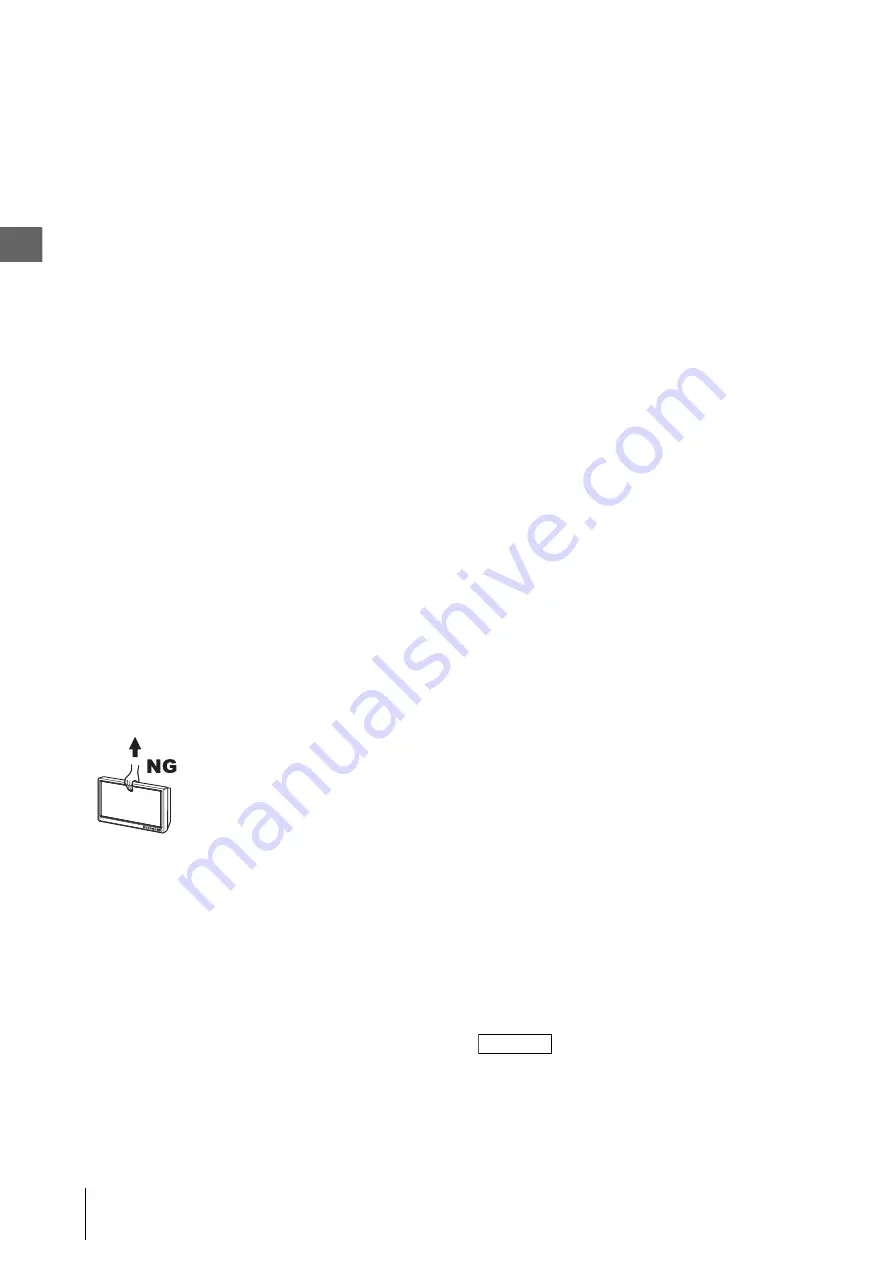
_
_
_
_
g
OEV262H
Imp
o
rta
nt
In
for
m
at
io
n —
P
lea
s
e
Re
ad
B
e
fo
re
Us
e
Important Information — Please Read Before Use
10
may drop and cause injury to the operator or damage
this monitor.
• Do not install this monitor on mobile workstations
other than those listed in this instruction manual.
Otherwise, the mobile workstation may tip, injury to
the operator or damage of this monitor/equipment on
the mobile workstation may result.
• This monitor should only be used with a specified
monitor stand. For information on suitable stands,
refer to “Specifications.” Installation of the monitor
on any other stand may result in instability, possibly
leading to injury.
• Do not install the monitor in a place exposed to direct
sunlight, high temperature (more than 60 °C).
Otherwise, it may damage the cabinet or internal parts,
result in fire.
• The cables should not be sharply bent, pulled, twisted
or crushed.
• Do not clean this monitor with a disinfectant that is not
specified with this instruction manual.
Otherwise the character and symbol of the label may
erase and misconnection or misoperation may occur.
• Always use the monitor cables listed in this instruction
manual. Using non-listed monitor cables may result in
monitor noise at a level that may affect the observation
and treatment or loss of observation image.
• Attach this monitor to the wall by a professional
company only. Otherwise, this monitor may fall due to
improper attachment, and injury may result.
• Remove the wall-hanging bracket that is not used.
Otherwise, injury may result.
• This monitor is intended for use in an electromagnetic
environment specified in ? EMC information? on page
48.
• Do not try to lift the monitor by grabbing the panel.
• Do not expose the LCD panel to heavy pressure or
pressure from pointed objects. Take care especially
during transportation. Exposing the LCD panel to
heavy pressure may result in blurring or other damage.
• Do not move the monitor by grasping the switches on
the front panel. This method will cause damage to
switches on the front panel and break them.
• Do not clean terminals and AC inlets. Contact with
cleaning liquid may result in deformation or corrosion
leading to contact failure or equipment breakdown.
• Do not autoclave or gas sterilize the monitor. These
methods will damage it.
• Do not wipe the external surface with hard or abrasive
wiping material. The screen and the panels will be
scratched.
• When disposing of this monitor or any of its
components, follow all applicable national and local
laws and guidelines.
• When using an AC cord of the mobile workstation by
connecting multiple AC cords, avoid positioning the
connected portion of the AC cord in the moving part
of the LCD arm of the mobile workstation. It may
cause disconnection of the AC cord when the monitor
is moved.
• When using an optional AC adapter, do not place it in
an unstable position. It will cause failure and damage
it.
• When the mobile workstation moves, protect the
monitor from the scope hanger.
• When installing/removing this monitor to monitor
mount/stand, to avoid damage to the connectors on the
back, placing on a desk with the bottom screen of the
monitor.
• Unplug the power cord if the monitor is not used for a
long time. Otherwise, it may result in fire.
• Remove the dust on the plug of the power cord
regularly. Otherwise, it may result in fire and electric
shock.
• Be sure to turn the monitor OFF and unplug the power
cord before proceeding to maintain the monitor. If the
power cord is left plugged in, an electric shock may
result.
• Exposing the LCD screen to intense light sources will
impair its characteristics and lower image quality.
• In an environment exposed to drastic temperature
fluctuations, condensation may build up on inside the
LCD screen. This may lower the quality of the screen
and may damage it.
• The apparatus shall not be exposed to dripping or
splashing. No objects filled with liquids, such as
vases, shall be placed on the apparatus.
• Consult with qualified personnel for mounting arm,
wall or ceiling mount installation.
• The unit is not disconnected from the AC power
source (mains) as long as it is connected to the wall
outlet, even if the unit itself has been turned off.
• When you dispose of the unit or accessories, you must
obey the laws in the relative area or country and the
regulations in the relative hospital.
• When using this equipment in domestic environments
and connected to the public mains network,
electromagnetic interference with other devices may
occur. If electromagnetic interference occurs,
mitigation measures may be necessary, such as
reorienting or relocating this equipment, or shielding
the location.
NOTE
• The response speed and brightness of liquid crystal
varies with ambient temperatures.
• Some video images may appear blurred on the screen.

























