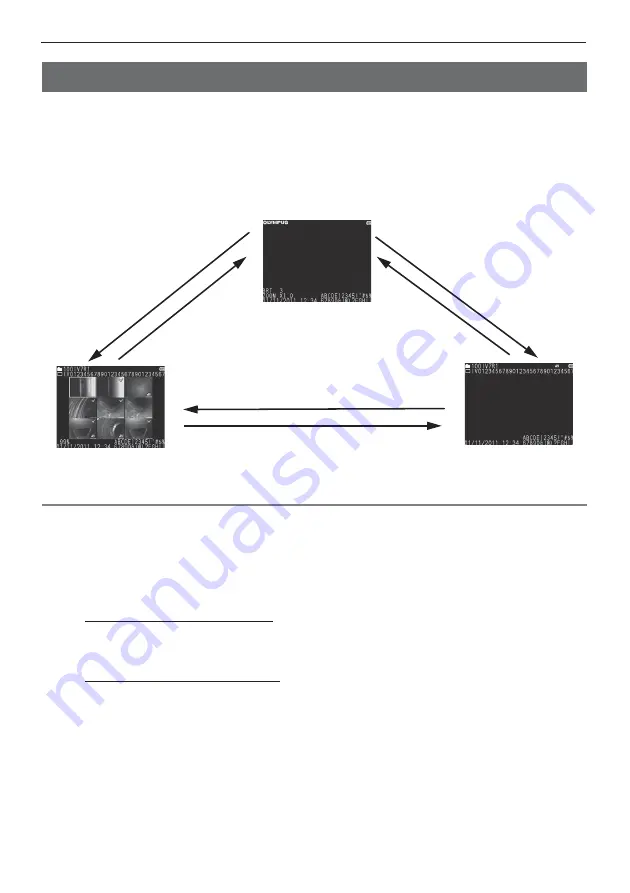
23
4 Basic operation
4.4
Replaying an image
Recorded images can be displayed using either of two screen views: a full-screen view of a single
image (retrieve screen) or a multi-image view of thumbnail images (thumbnail screen).
The thumbnail screen shows multiple images at a single glance, which makes it useful when
finding a particular image among a large group of images.
Check to make sure an SD card is loaded before starting playback.
Playing back on a full-screen view (retrieve screen)
1
While the live screen, freeze screen, or thumbnail screen is displayed, short-
press the [VIEW] button.
This will display a full-screen view of the newest recorded image.
2
Switch the image you want to play back.
Use the [ENT/MENU] joystick to switch the image you want to play back.
[ENT/MENU] joystick left operation
Scrolls from the currently displayed image to the image chronologically before it.
When images are sorted in descending order, performing this operation when at the last image
will return to the first image.
[ENT/MENU] joystick right operation
Scrolls from the currently displayed image to the image chronologically after it.
When images are sorted in ascending order, performing this operation when at the last image
will return to the first image.
3
Rotate the image 180° and play it back. (Rotate)
Press the [ROTATE] button to rotate the image 180°. This feature comes in handy when the
instrument is on a desk or table in an upside down position.
4
Short-press the [LIVE] button or [VIEW] button to return to the live screen.
Live screen or
freeze screen
Thumbnail screen
Retrieve screen
Long-press the [VIEW] button.
Short-press the [VIEW] button or
use the [ENT/MENU] joystick.
Long-press the
[VIEW] button.
Short-press the
[VIEW] button.
Short-press the [VIEW]
button or [LIVE] button.
Long-press the [VIEW]
button or short-press
the [LIVE] button.
Summary of Contents for IPLEX UltraLite
Page 1: ......















































