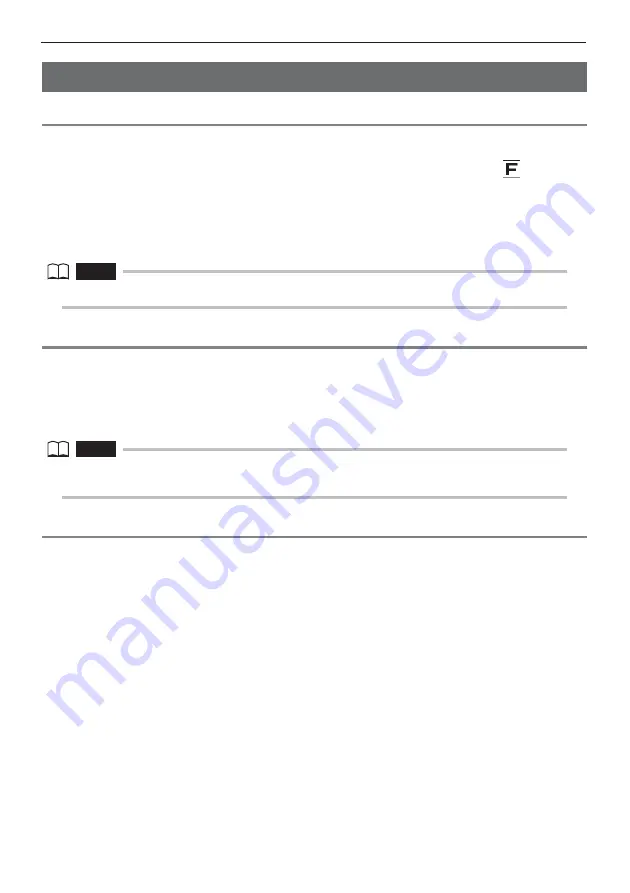
20
4 Basic operation
4.2
Adjusting the image display
Still image display (Freeze)
1
While a live image is displayed, short-press the [FRZ/REC] button.
This will freeze the observation screen image and display the freeze indicator (
) in the
upper right corner of the LCD monitor. Do not insert or withdraw the insertion tube while an
image is frozen.
2
The display image can be unfrozen by a short-press of the [FRZ/REC] button
or the [LIVE] button.
NOTE
•
Freezing an image that contains high-speed action may result in a blurred image.
Enlarging an image (Zoom)
The display image can be zoomed for an enlarged view of the observation object.
Each upward press of the [ZOOM] lever enlarges the image five times.
To zoom back to the original image size, press the [ZOOM] lever downwards.
During a zoom operation, [ZOOM] will appear on the screen along with a value indicating the zoom
level (for about three seconds).
NOTE
•
Images are zoomed using “digital zoom“. As a result, the image may become slightly coarse at higher
zoom factors.
Adjusting image brightness
Automatic brightness adjustment with the [BRT] lever
The [BRT] lever can be used to adjust brightness by changing the overall brightness of a live
image during observation.
While a live image is displayed, press the [BRT] lever upwards to increase overall image
brightness, or downwards to decrease it.
Performing a brightness adjustment operation will cause a value indicating the current brightness
level to appear on the screen for about three seconds.
z
Displaying a high-sensitivity image (monochrome boost)
The live image becomes monochrome (monochrome boost) during high-sensitivity image display.
This function is effective to provide a higher level of brightness than normal when viewing a very
dark subject, etc.
While a live image is displayed, you can switch to high-sensitivity image display by pressing the
[BRT] lever upwards until [BRT] (brightness level) reaches its maximum setting (Level 10). Note
that the image noise may increase under certain observation conditions.
Summary of Contents for IPLEX UltraLite
Page 1: ......






























