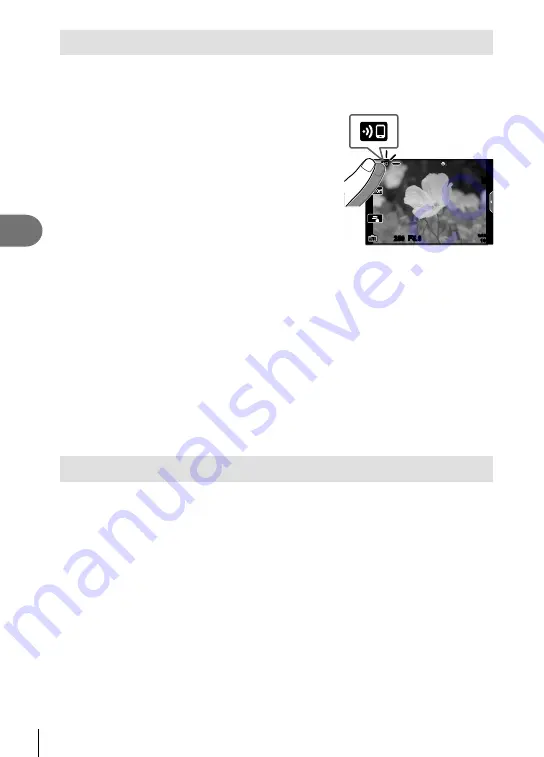
Connecting the camera to a smartphone
5
136
EN
Transferring images to a smartphone
You can select images in the camera and load them to a smartphone. You can also
use the camera to select images you want to share in advance.
g
“Setting a transfer
order on images (Share Order)” (P. 104)
1
Start [Device Connection] on the camera.
• You can also connect by tapping
G
in the
monitor.
250
250 F5.6
1023
1:02:03
S-IS ON
S-IS ON
ISO-A
200
2
Launch OI.Share and tap the Image Transfer button.
• The images in the camera are displayed in a list.
3
Select the pictures you want to transfer and tap the Save button.
• When saving is completed, you can turn off the camera from the smartphone.
$
Notes
• If the following options are selected for [Wi-Fi/Bluetooth settings] in the camera
e
(setup)
menu, you can download pictures to the smartphone as described in Steps 2 and 3,
above, even when the camera is off:
- [Availability]: [On]
- [Power-off standby]: [On]
Automatically uploading images while the camera is off
To con
fi
gure the camera to automatically upload images to a smartphone while off:
• Mark images for sharing (P. 104)
• Enable power-off standby (P. 134)
• If you are using an iOS device, launch OI.Share
$
Notes
• Auto upload is not available if you are connected via a router (for example, a home
network), in which case you will need to transfer pictures using OI.Share.
• Some smartphones may terminate upload on entering sleep mode. Keep the smartphone
awake while upload is in progress.
Summary of Contents for IM008
Page 186: ......
Page 187: ...WD398900 date of issue 2018 01...






























