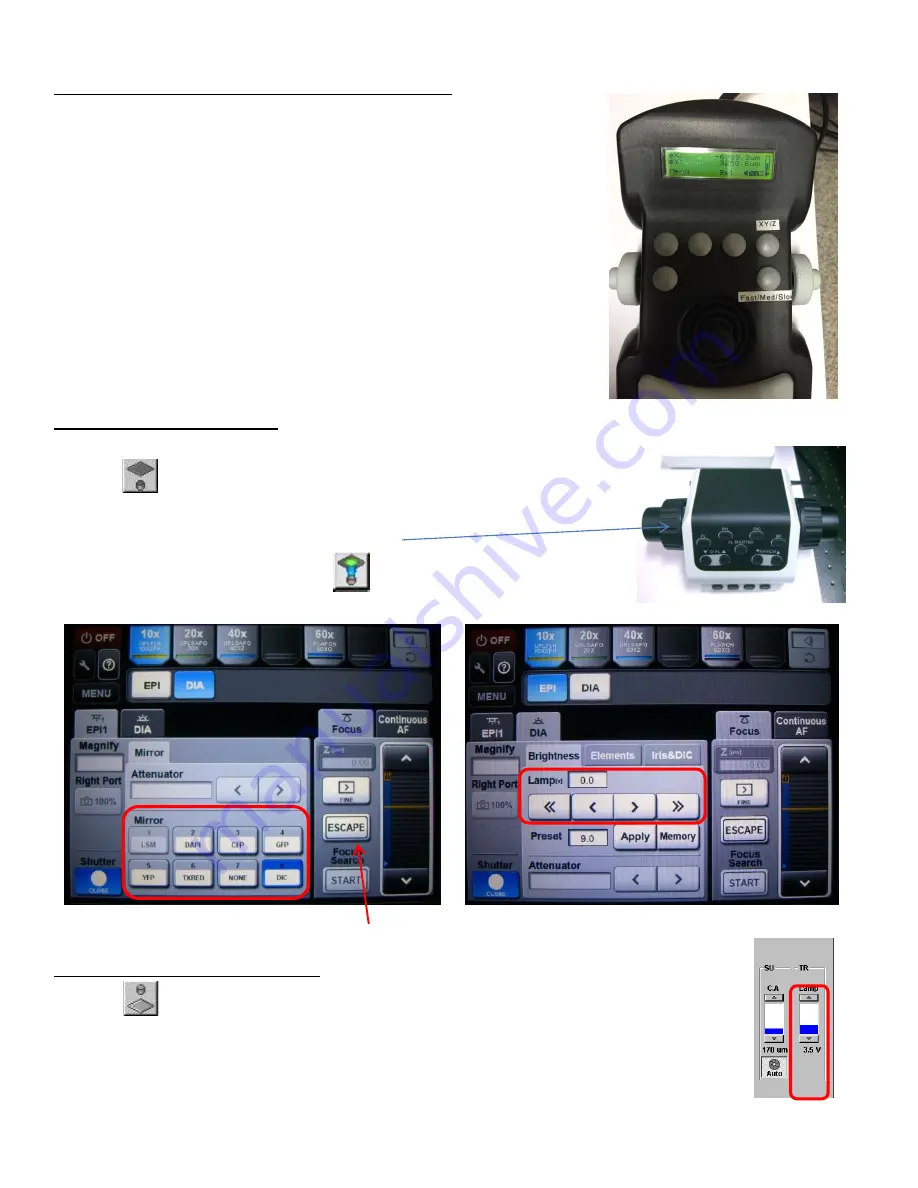
Olympus FV1200 User guide
June 23, 2015
E. Viewing with Transmitted or Epifluorescence Light
Before scanning the sample with laser light, look at the sample and find
the region of interest first with either transmitted or fluorescent light.
M
AKE SURE THE SLIDE AND COVERGLASS ARE CLEAN AND SEALED
. Place the slide on
the microscope stage.
Move the stage using the joystick on the XY stage controller. Push the
speed (Fast/Med/Slow) button
to change how fast the stage moves.
(You can also use the side wheels to control x and y separately by pushing
the
XY/Z button
to select XY on screen.)
Press
Esc button
(on LED touch panel
or on FV10 program) to move
the objective completely away from the sample and press again to bring
the objective to the original position.
Fluorescent image observation
1.
Select an objective lens using the touch panel controller (TPC).
2.
Click
of the FV10-ASW program or [EPI] button of TPC.
3.
Select the appropriate
fluorescence filter
by touching a mirror button on
TPC. Adjust focus using the focusing knob.
4.
After finding area of interest, click
or [EPI] button on the TPC to
close the fluorescence light shutter and change the light path to the laser
scanner.
Transmitted light image observation
1.
Click
or [DIA] button of the TPC to turn on bright field light.
2.
Click on [BF], [DIC], or [Phase] button on the TPC. Adjust the light intensity with the lamp
controller or by touching Lamp arrows on [DIA] tab.
3.
For DIC viewing, insert the DIC slider and adjust the DIC contrast using the prism
controller.






























