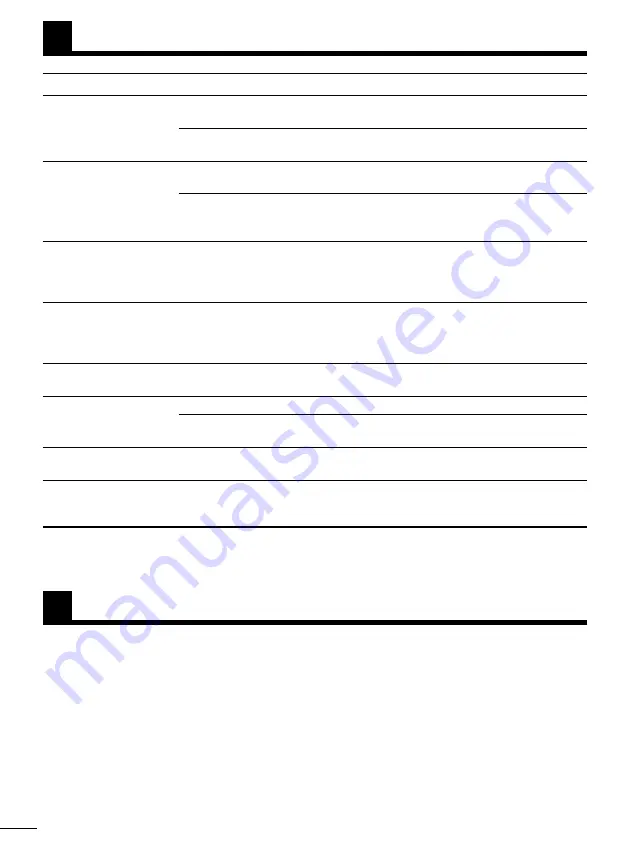
E-30
The warranty period of this unit is one year from the date of purchase. Within this period, Olympus will
repair this unit free of charge. However, this warranty may not cover damage caused by user
mishandling, even if it occurs during the warranty period. If repairs are required after the warranty
period has ended, please contact the dealer from whom you purchased the unit or Olympus.
REPAIR SERVICE
Symptom
Possible Cause
Solution
Ref. Page
The image is not
Connections are incorrect.
Connect the video cables
pg. 13-14
displayed.
properly.
A video signal is not input or
Turn on the power of the video
pg. 17,19
the power is not on.
component and play back video.
The image is not clear. The display unit is being
Adjust the position with the
pg. 15-16
worn improperly.
nose pad and frame adjuster.
Video settings
Adjust video settings properly
pg. 21-22
(CONTRAST, TINT, etc.)
with the Multi Control button .
pg. 24
are adjusted improperly.
The image disappears
About 2-1/2 hours have
Rest your eyes.
pg. 6
suddenly.
elapsed since the power
Set the POWER switch to ON
pg. 27
was turned on (power
when you want to use again.
turns off automatically).
A black, white, red,
The LCD screens are manufactured to precise specifications,
pg. 10
green or blue dot is
but colored dots may be observed.
observed on the
This is not a malfunction.
screen.
A striped pattern is
This is due to the built-in optical filter which smoothes the
pg. 10
observed on the image.
image and is not a malfunction.
Audio is not heard.
The volume is too low.
Adjust the VOLUME.
pg. 21,23
The AV cable is not
Connect the AV cable.
pg. 13-14
connected.
You forgot your
—
Re-register the password.
pg. 26
password.
You want to change
—
Follow the reset instructions.
pg. 24
the language on the
display.
TROUBLESHOOTING
Summary of Contents for Eye-Trek FMD-250W
Page 31: ...MEMO ENGLISH...
















