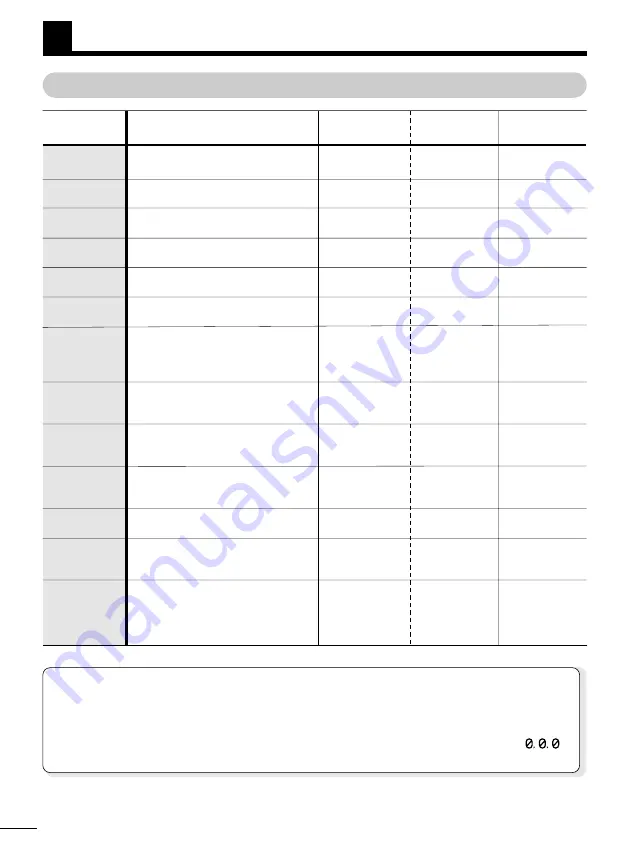
Cancels the menu and returns to
the normal screen.
Selects the size of the screen.
Adjusts the contrast. Can also be
adjusted on the normal screen.
Adjusts the brightness.
Adjusts the tint.
Adjusts the depth of colors in the
video image.
The VIDEO SETTINGS return to the
factory default settings. To cancel
all the settings, see the bottom of
this page.
Creates three-dimensional sound
to give you a more dynamic
listening experience.
Boosts low frequencies to make
the sound more dynamic.
Adjusts high frequencies to make
the sound sharper.
Sets a limit to how high the volume
can go.
Adjusts the volume level.
Can also be adjusted on the
normal screen.
SAVE: Registers the desired
audio/video settings.
LOAD: Calls up the registered
audio/video settings.
Menu items
Functions
Multi Control
Selections
Default
button
settings
E-24
EXIT
WIDE
NORMAL
CONTRAST
BRIGHTNESS
TINT
COLOR
ORIGINAL
SRS
BASS
TREBLE
VOLUME
LIMIT
VOLUME
SAVE
•
LOAD
WATCHING VIDEO
(Cont.)
ADJUSTING THE AUDIO/VIDEO (Cont.)
Press
©
§
©
(+)
§
(–)
©
(+)
§
(–)
©
(+)
§
(–)
©
(+)
§
(–)
Press or
©
©
(ON; 1/2/3
levels)
§
(OFF)
©
(ON; 1/2/3
levels)
§
(OFF)
©
(ON; 1/2/3
levels)
§
(OFF)
©
(ON)
§
(OFF)
©
§
Press or
©
—
WIDE
0
0
0
0
—
2
2
OFF
ON
8th bar on the
scale
—
—
WIDE (16:9)
NORMAL (4:3)
Stronger
Weaker
Brighter
Darker
Redder
Greener
Deeper
Lighter
—
Set
Cancel
Set
Cancel
Set
Cancel
Set
Cancel
Higher
Lower
—
Resetting (For canceling all the registered settings)
While keeping the Multi Control button pressed down, press the POWER switch for more
than 5 seconds. When the power is turned on again, all the settings will return to the initial factory
settings.
The Language selection menu will again be accessible and the password will return to
.
Refer to “REGISTERING, CHANGING OR CANCELING THE PASSWORD” on pg. 26.
Summary of Contents for Eye-Trek FMD-250W
Page 31: ...MEMO ENGLISH...






















