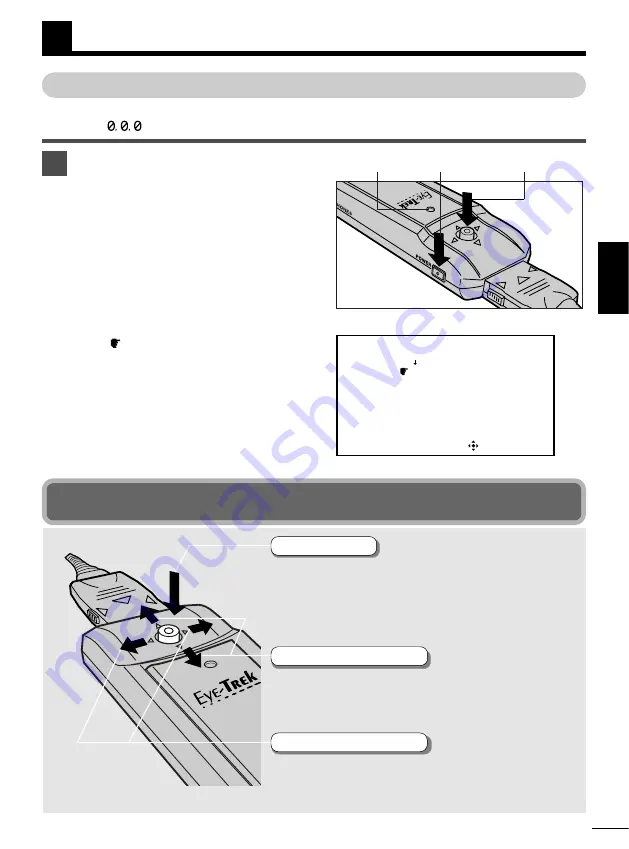
E-17
ENGLISH
WATCHING VIDEO
1
Turn the power on and select the desired
language.
1. Turn on the connected video component.
2. Press the POWER switch on the Eye-Trek
control unit. The power indicator lights in
green, then the language selection screen
appears.
3. Move the Multi Control button up/down
(
¶
,
Ä
) to select the desired language for
the On-Screen Display. Then press the
Multi Control button.
A warning appears on the screen.
●
The
mark appears next to the selected
language.
●
The language selection screen will not appear the
next time the power is turned on. Refer to the
reset instructions to change the language (
Z
pg.
24).
TURNING ON THE POWER FOR THE FIRST TIME
Before watching an image,
1
Select the desired language for the Menu screen, and
2
Enter the
password (“
”).
On-Screen Display
OK
E N G L I S H
日本語
D E U T S C H
F R A N Ç A I S
I T A L I A N O
E S P A Ñ O L
Multi Control
button
POWER
switch
Power
indicator
Multi Control button
To the video component
To the display unit
The Multi Control button lets you easily control all
Eye-Trek functions from one convenient location.
●
Selects numbers for the password (
Z
pg.18-19, 26).
●
Adjusts volume while watching an image. (
Z
pg.21).
●
Selects desired items in the Menu screen (
Z
pg.22-25).
●
Adjusts the contrast while watching an image. (
Z
pg.21)
●
Adjusts the items you want to set while the Menu is on
the display (
Z
pg.22-24).
Press
Move right/left
•••••
§ ©
●
Confirms the warning/health warning screens (
Z
pg.18-19).
●
Displays the menu screen while watching an image
(
Z
pg.20, 22-25).
●
Sets items selected on the Menu (
Z
pg.17, 20-25).
●
Sets the password (
Z
pg.18-19, 26).
Move up/down
•••••
¶ Ä
Summary of Contents for Eye-Trek FMD-250W
Page 31: ...MEMO ENGLISH...





























