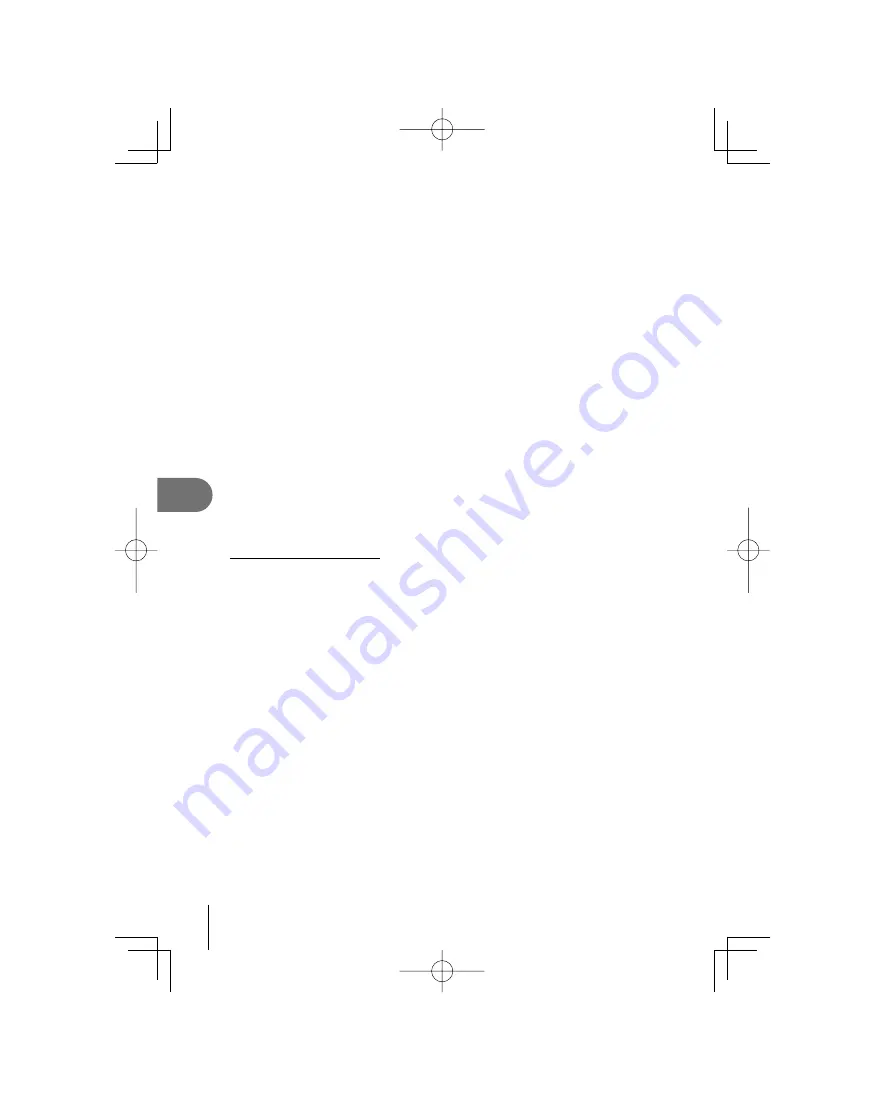
68
EN
Playback options
5
1
Connect the HDMI mini-cable to the HDMI connector of the TV.
2
Connect the HDMI mini-cable to the HDMI connector of the camera.
3
Turn on the TV and switch “INPUT” to “HDMI INPUT”.
4
Turn on the camera.
#
Caution
For details on changing the input source of the TV, refer to the TV's instruction
manual.
Use an HDMI mini-cable that matches the HDMI mini connector on the camera and
the HDMI connector on the TV.
When the camera and TV are connected by both an AV cable and an HDMI mini-
cable, HDMI will take priority.
Depending on the TV's settings, the displayed images and information may become
cropped.
When you connect to a TV via an HDMI mini-cable, you can select the format of the
digital video signal.
g
“HDMI” (P. 73)
You cannot shoot pictures or movies when the HDMI cable is connected.
Do not connect the camera to other HDMI output devices. Doing so may damage
the camera.
HDMI output is not performed while connected via USB to a computer or printer.
Using the TV remote control
The camera can be operated by a TV remote control when connected to a TV that
supports HDMI control.
1
Select [HDMI] in
c
Custom Menu (P. 71) tab
U
.
2
Select [HDMI CONTROL] and choose [ON].
3
Operate the camera by using the TV remote control.
You can operate the camera by following the operation guide displayed on the TV.
During single-frame playback, you can display or hide the information display by
pressing the “Red” button, and display or hide the index display by pressing the
“Green” button.
Some functions may be unavailable, even if displayed, depending on the TV.
•
•
•
•
•
•
•
•
•
•
•
S0027̲E.indb 68
S0027̲E.indb 68
2009/12/21 14:53:07
2009/12/21 14:53:07
















































