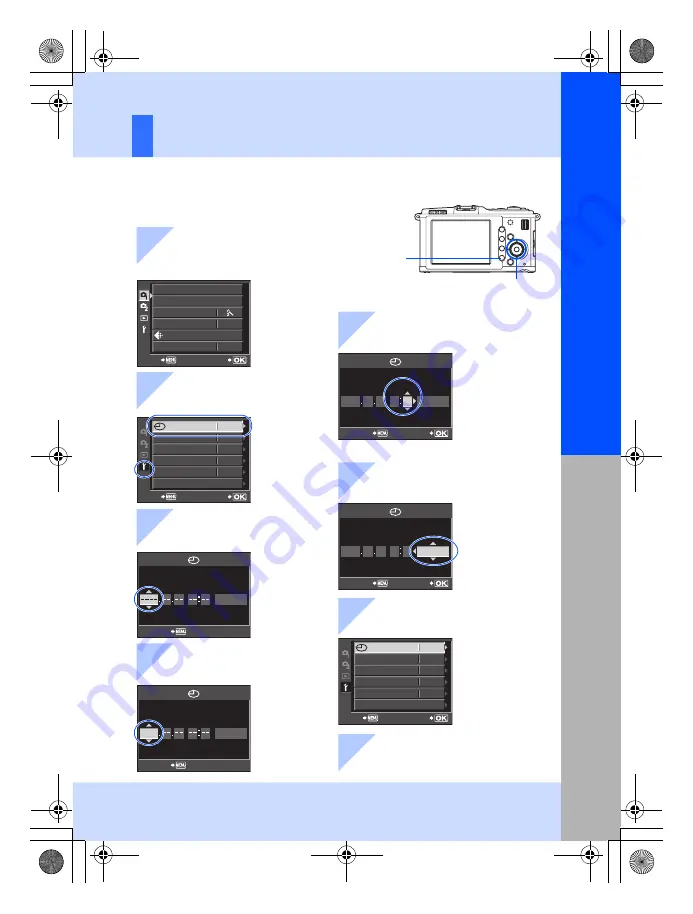
15
EN
Prep
arat
ions
f
o
r
sho
o
ting
Basic guid
e
Setting the date/time
ENG.
W
s
’--.--.--
--:--
SET
BACK
OFF
5SEC
c
MENU DISPLAY
FIRMWARE
REC VIEW
j
±0
k
±0
Date and time information is recorded on the card together with the
images. The file name is also included with the date and time
information. Be sure to set the correct date and time before using
the camera.
CARD SETUP
NORM
CUSTOM RESET
PICTURE MODE
GRADATION
IMAGE ASPECT
SET
BACK
4:3
Y
Y/M/D
CANCEL
M D
TIME
2009
Y
Y/M/D
CANCEL
M D
TIME
2009 08 01 14
00
Y
Y/M/D
M D
TIME
SET
CANCEL
2009 08 01 14 00
Y
Y/M/D
M D
TIME
SET
CANCEL
SET
’09.08.01
14:01
BACK
ENG.
W
s
OFF
5SEC
c
MENU DISPLAY
FIRMWARE
REC VIEW
j
±0
k
±0
1
Press the
MENU
button
2
Use
fg
to select [
d
],
then press
i
3
Use
fg
to select
[
X
], then press
i
4
Use
fg
to select [Y],
then press
i
5
Repeat this procedure until the
date and time are completely set
6
Use
fg
to select the
date format
7
Press the
i
button
8
Press the
MENU
button
to exit
MENU
button
• The time is displayed in the 24-hour format.
Arrow pad
fghi
• The menu screen is displayed on
the LCD monitor.
s0019_e_00_0_unified.book Page 15 Friday, April 24, 2009 9:21 AM
Summary of Contents for E-P1 - Digital Camera - Prosumer
Page 159: ...159 EN Memo s0019_e_00_0_unified book Page 159 Friday April 24 2009 9 21 AM...
Page 160: ...160 EN Memo s0019_e_00_0_unified book Page 160 Friday April 24 2009 9 21 AM...
Page 161: ...161 EN Memo s0019_e_00_0_unified book Page 161 Friday April 24 2009 9 21 AM...
Page 162: ...162 EN Memo s0019_e_00_0_unified book Page 162 Friday April 24 2009 9 21 AM...
Page 163: ...163 EN Memo s0019_e_00_0_unified book Page 163 Friday April 24 2009 9 21 AM...






























